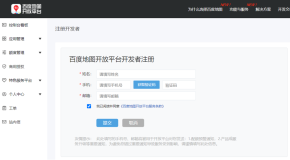05-HK 引入百度地图
本文是 hkzf 移动端 的系列教程,旨在通过一系列的文章来帮助初学者快速掌握基于React技术栈的项目开发。
配置AK
public/index.html
<!DOCTYPE html>
<html lang="en">
<head>
<meta charset="utf-8" />
<link rel="icon" href="%PUBLIC_URL%/favicon.ico" />
<meta name="viewport" content="width=device-width, initial-scale=1" />
<meta name="theme-color" content="#000000" />
<meta
name="description"
content="Web site created using create-react-app"
/>
<link rel="apple-touch-icon" href="logo192.png" />
<!--
manifest.json provides metadata used when your web app is installed on a
user's mobile device or desktop. See https://developers.google.com/web/fundamentals/web-app-manifest/
-->
<link rel="manifest" href="%PUBLIC_URL%/manifest.json" />
<!--
Notice the use of %PUBLIC_URL% in the tags above.
It will be replaced with the URL of the `public` folder during the build.
Only files inside the `public` folder can be referenced from the HTML.
Unlike "/favicon.ico" or "favicon.ico", "%PUBLIC_URL%/favicon.ico" will
work correctly both with client-side routing and a non-root public URL.
Learn how to configure a non-root public URL by running `npm run build`.
-->
<script type="text/javascript" src="http://api.map.baidu.com/api?v=2.0&ak=A00c8eadc65366c5c92155ebbbf535a1"></script>
<title>React App</title>
</head>
<body>
<noscript>You need to enable JavaScript to run this app.</noscript>
<div id="root"></div>
<!--
This HTML file is a template.
If you open it directly in the browser, you will see an empty page.
You can add webfonts, meta tags, or analytics to this file.
The build step will place the bundled scripts into the <body> tag.
To begin the development, run `npm start` or `yarn start`.
To create a production bundle, use `npm run build` or `yarn build`.
-->
</body>
</html>
初始化地图功能
src/pages/BMap/index.js
init_city = async (cityName) => {
// 百度地图API功能
this.map = new BMap.Map("allmap"); // 创建Map实例
this.map.centerAndZoom(cityName, this.Sites[this.SiteIndex].zoom); // 初始化地图,设置中心点坐标和地图级别
//添加地图类型控件
this.map.addControl(new BMap.NavigationControl());
this.map.addControl(new BMap.ScaleControl());
this.map.setCurrentCity(cityName); // 设置地图显示的城市 此项是必须设置的
//获取区域的id信息
let cityObj = (await axios.get("/area/info?name=" + cityName)).body;
this.drawCityHouse(cityObj);
}设置绘制房类型
Sites = [
{ zoom: 12, level: 1, shape: "circle", name: "城市" },
{ zoom: 14, level: 2, shape: "circle", name: "区域" },
{ zoom: 18, level: 3, shape: "rect", name: "小区" },
]绘制房源
drawCityHouse = async (cityObj) => {
let res = (await axios.get("/area/map?id=" + cityObj.value)).body;
this.map.clearOverlays();
//把数据渲染到地图上面
//已经点击过一次了
if (this.Sites[this.SiteIndex].zoom !== this.Sites[0].zoom) {
let point = new BMap.Point(cityObj.coord.longitude, cityObj.coord.latitude);
this.map.centerAndZoom(point, this.Sites[this.SiteIndex].zoom)
}
res.forEach(e => {
let point = new BMap.Point(e.coord.longitude, e.coord.latitude);
let opts = {
position: point,
offset: new BMap.Size(0, 0)
}
let label = "";
if (this.Sites[this.SiteIndex].shape === "circle")
label = new BMap.Label("<div class='circle'><span>" + e.label + "<span><br/>" + e.count + "套</div>", opts);
else
label = new BMap.Label("<div class='rect'><span>" + e.label + "<span><br/>" + e.count + "套</div>", opts);
label.setStyle({
"background-color": "transparent",
border: "none"
})
label.addEventListener("click", () => {
if (this.SiteIndex === this.Sites.length) {
this.getDetail(e);
this.setState({
is_show: true
})
// 让底部的div 变化都稳定了
setTimeout(() => {
// 再让被点击的标签 居中即可
this.map.panTo(point);
}, 500);
} else {
//绘制二级房源
this.drawCityHouse(e);
}
})
this.map.addOverlay(label);
});
this.SiteIndex++;
}