CentOS7中安装Tableau Server 2019.3踩坑指南
下载Tableau Server的linux版本
https://www.tableau.com/products/server/download/linux
当前版本为:tableau-server-2019-3-0.x86_64.rpm
tableau server最低硬件要求:16G内存/8Cpu,否则安装程序会报错终止安装:
--Your system does NOT meet the minimum system requirements for Tableau Server--
Tableau Server requires these minimum hardware requirements: http://www.tableau.com/products/server/specs
Either try the install on a different computer, or explore our other options for running a trial of Tableau Server: http://www.tableau.com/products/server/download
Tableau Server requires at least 16 GB memory to run, but found only 8 GB of memory. ---》强制指标,内存达不到就会停止安装
Tableau Server runs best with at least 8 cores, but found only 4 core(s). ---》不是强制指标
达不到以下最低配置:
8 核、2.0 GHz 或更高频率的处理器
64 位处理器架构
32 GB 内存
50 GB 可用磁盘空间
安装上去了,也是非常卡顿的
添加安装用户(亲测必须非root用户安装)
[root@localhost ~]# useradd tabadmin
[root@localhost ~]# passwd tabadmin
Changing password for user tabadmin.
New password:
Retype new password:
passwd: all authentication tokens updated successfully.
[root@localhost ~]# groupadd tsmadmi
[root@localhost ~]# usermod -aG tsmadmin tabadmin
[root@localhost ~]# vi /etc/sudoers
[root@localhost ~]#
在文件的最后一行,加上,目的就是后续用飞root用户,加上sudo来执行安装过程中的命令
tabadmin ALL=(ALL) ALL
[tabadmin@localhost Downloads]$ pwd
/home/tabadmin/Downloads
[tabadmin@localhost Downloads]$ sudo yum install tableau-server-2019-3-0.x86_64.rpm
[sudo] password for tabadmin: ------》输入操作系统密码
Loaded plugins: fastestmirror, langpacks
Examining tableau-server-2019-3-0.x86_64.rpm: tableau-server-20193.19.0913.2225-20193-19.0913.2225.x86_64
Marking tableau-server-2019-3-0.x86_64.rpm to be installed
Resolving Dependencies
--> Running transaction check
---> Package tableau-server-20193.19.0913.2225.x86_64 0:20193-19.0913.2225 will be installed
--> Finished Dependency Resolution
Dependencies Resolved
===================================================================================================================================================================================================================
Package Arch Version Repository Size
===================================================================================================================================================================================================================
Installing:
tableau-server-20193.19.0913.2225 x86_64 20193-19.0913.2225 /tableau-server-2019-3-0.x86_64 3.5 G
Transaction Summary
===================================================================================================================================================================================================================
Install 1 Package
Total size: 3.5 G
Installed size: 3.5 G
Is this ok [y/d/N]: y ------》手工输入【y】
Downloading packages:
Running transaction check
Running transaction test
Transaction test succeeded
Running transaction
Your hardware meets the minimum requirements for a trial of Tableau Server.
If you plan to run Tableau Server in a production environment, we recommend the following hardware specifications: http://www.tableau.com/products/server/specs
Tableau Server runs best with at least 32 GB memory, but found only 16 GB of memory.
Tableau Server runs best with at least 8 cores, but found only 4 core(s).
Installing : tableau-server-20193.19.0913.2225-20193-19.0913.2225.x86_64 1/1
If this is a single node or initial node installation, run:
sudo /opt/tableau/tableau_server/packages/scripts.20193.19.0913.2225/initialize-tsm --accepteula
to continue setting up Tableau Server. If this installation is part of a multi-node configuration,
see the online documentation for installing Tableau Server on additional nodes.
Verifying : tableau-server-20193.19.0913.2225-20193-19.0913.2225.x86_64 1/1
Installed:
tableau-server-20193.19.0913.2225.x86_64 0:20193-19.0913.2225
Complete!
[tabadmin@localhost Downloads]$
[tabadmin@localhost packages]$ cd /opt/tableau/tableau_server/packages/script*
[tabadmin@localhost scripts.20193.19.0913.2225]$ pwd
/opt/tableau/tableau_server/packages/scripts.20193.19.0913.2225
[tabadmin@localhost scripts.20193.19.0913.2225]$ ls -al
total 200
drwxr-xr-x. 2 root root 4096 Oct 16 08:12 .
drwxr-xr-x. 66 root root 4096 Oct 16 08:12 ..
-rwxr-xr-x. 1 root root 3341 Sep 14 02:55 after-install
-rw-r--r--. 1 root root 30518 Sep 14 02:55 after-install-common
-rwxr-xr-x. 1 root root 1891 Sep 14 02:55 before-remove
-rw-r--r--. 1 root root 125 Sep 14 02:55 config.json
-rw-r--r--. 1 root root 355 Sep 14 02:55 defaults.bash
-rwxr-xr-x. 1 root root 3099 Sep 14 02:55 disable-coordination-service-authentication
-rwxr-xr-x. 1 root root 20885 Sep 14 02:55 initialize-tsm
-rw-r--r--. 1 root root 20109 Sep 14 02:55 initialize-tsm-common
-rw-r--r--. 1 root root 2900 Sep 14 02:55 local-configuration
-rwxr-xr-x. 1 root root 6718 Sep 14 02:55 migrate-to-single-user
-rwxr-xr-x. 1 root root 4072 Sep 14 02:55 move-tsm-controller
-rw-r--r--. 1 root root 201 Sep 14 02:55 README
-rwxr-xr-x. 1 root root 2799 Sep 14 02:55 stack-traces-from-coredumps
-rwxr-xr-x. 1 root root 1553 Sep 14 02:55 start-administrative-services
-rwxr-xr-x. 1 root root 2633 Sep 14 02:55 stop-administrative-services
-rw-r--r--. 1 root root 11690 Sep 14 02:55 tabcmd.autocomplete
-rwxr-xr-x. 1 root root 8033 Sep 14 02:55 tableau-server-obliterate
-rw-r--r--. 1 root root 25728 Sep 14 02:55 tsm.autocomplete
-rwxr-xr-x. 1 root root 8405 Sep 14 02:55 upgrade-tsm
-rw-r--r--. 1 root root 681 Sep 14 02:55 user-at.service
初始化tsm
[tabadmin@localhost scripts.20193.19.0913.2225]$ sudo ./initialize-tsm --accepteula
[sudo] password for tabadmin: -----》输入操作系统密码
Creating 'tableau' unprivileged user account
Creating directories and setting permissions...
Using '/var/opt/tableau/tableau_server' as the data directory.
Adding user 'tabadmin' to group 'tableau'...
Adding user 'tabadmin' to group 'tsmadmin'...
Added. Note: These group membership changes do not take effect in shells already open. For these to take effect, log out of the shell and log back in.
Creating environment file...
Starting TSM services...
Updating repository version in Tableau Server Coordination Service.
TSM services started successfully
Use the 'tsm' command to continue setting up Tableau Server.
>> Tableau binary directory will be added to PATH for new shells. To get the
>> updated path, either start a new session, or for bash users run:
>> source /etc/profile.d/tableau_server.sh
The TSM administrative web interface (and REST API) is now available at
https://localhost.localdomain:8850
You can continue the configuration and initialization of Tableau server using either the TSM command line interface,
or the web interface.
You will be prompted to authenticate, or can log in using the username 'tabadmin', with the same password you used to log into this session. You could also use any username, with its password, from the administrative group in the domain.
Done.
[tabadmin@localhost scripts.20193.19.0913.2225]$
设置环境变量
[tabadmin@localhost scripts.20193.19.0913.2225]$ source /etc/profile.d/tableau_server.sh
安装成功后启动tsm
用tsm命令登陆
[tabadmin@localhost scripts.20193.19.0913.2225]$ tsm login -u tabadmin
Password: ---》输入操作系统密码
激活商业key
[tabadmin@localhost scripts.20193.19.0913.2225]$ tsm licenses activate -k <keyxxxxx>
或者是申请试用 Trail自己的两周试用版
[tabadmin@localhost scripts.20193.19.0913.2225]$ tsm licenses activate -t
Trial activated.
注册
创建注册配置文件
[tabadmin@localhost scripts.20193.19.0913.2225]$ tsm register --template > /home/tabadmin/Downloads/registration_file.json
[tabadmin@localhost scripts.20193.19.0913.2225]$ vi /home/tabadmin/Downloads/registration_file.json
{
"zip" : "03079",
"country" : "USA",
"city" : "Salem",
"last_name" : "Smith",
"industry" : "Software",
"eula" : "yes",
"title" : "Software Applications Engineer",
"phone" : "5556875309",
"company" : "Example",
"state" : "NH",
"department" : "Engineering",
"first_name" : "Jason",
"email" : "jsmith@example.com"
}
注册文件传递给 TSM 以注册
[tabadmin@localhost scripts.20193.19.0913.2225]$ tsm register --file /home/tabadmin/Downloads/registration_file.json
Registration complete.
配置本地防火墙
一 、运行以下 TSM 命令来检索 tabadmincontroller 端口的端口号
[admin@localhost ~]$ tsm topology list-ports
二、启动防火墙
[admin@localhost ~]$ sudo systemctl start firewalld
三、验证默认区域是否是高安全性区域
[admin@localhost ~]$sudo firewall-cmd --get-default-zone
[admin@localhost ~]$sudo firewall-cmd --set-default-zone=public
四、针对 gateway 端口和 tabadmincontroller 端口添加端口
[admin@localhost ~]$sudo firewall-cmd --permanent --add-port=80/tcp
[admin@localhost ~]$sudo firewall-cmd --permanent --add-port=8850/tcp
五、重新加载防火墙并验证设置
[admin@localhost ~]$sudo firewall-cmd --reload
[admin@localhost ~]$sudo firewall-cmd --list-all
配置初始节点设置
[tabadmin@localhost scripts.20193.19.0913.2225]$ vim /home/tabadmin/Downloads/local_auth_file.json
创建身份验证文件
{
"configEntities":{
"identityStore": {
"_type": "identityStoreType",
"type": "local"
}
}
}
[tabadmin@localhost scripts.20193.19.0913.2225]$ tsm settings import -f /home/tabadmin/Downloads/local_auth_file.json
应用初始配置并运行TSM进程
[tabadmin@localhost scripts.20193.19.0913.2225]$ tsm pending-changes apply
Starting deployments asynchronous job.
Job id is '0', timeout is 10 minutes.
6% - Retrieving the topology to deploy.
13% - Retrieving the configuration to deploy.
20% - Validating the new topology.
26% - Determining if server needs to be started.
33% - Disabling all services.
40% - Waiting for the services to stop.
46% - Updating nodes to new topology.
53% - Waiting for topology to be applied.
60% - Updating nodes to new configuration.
66% - Disabling all services.
73% - Waiting for the services to stop.
80% - Reconfiguring services.
86% - Waiting for services to reconfigure.
93% - Enabling all services.
100% - Waiting for the services to start.
Successfully deployed nodes with updated configuration and topology version.
初始化启动Tableau Server(这时间可是比较长的,要有耐心)
[tabadmin@localhost scripts.20193.19.0913.2225]$ tsm initialize --start-server --request-timeout 1800
Initializing the server...
Job id is '1', timeout is 30 minutes.
3% - Validating that there are no pending changes.
6% - Generating passwords.
10% - Generating search server ssl certificate.
13% - Generating Elastic Server SSL certificate.
17% - Generating key store.
20% - Promoting configuration.
24% - Waiting for services to reconfigure.
27% - Generating new asset key.
31% - Saving asset key.
34% - Initializing the topology.
37% - Waiting for the maintenance app to start.
41% - Initializing the temporary database instance.
44% - Starting the temporary database instance.
48% - Creating roles and databases.
51% - Running migrations.
55% - Localizing the default projects.
58% - Stopping the temporary database instance.
62% - Making the temporary database default.
65% - Initializing the next active repository.
68% - Enabling services needed for server initialization.
72% - Connecting to the Backup/Restore service.
75% - Saving asset key metadata.
79% - Configuring search server.
82% - Connecting to the Backup/Restore service.
86% - Initializing Elastic Server.
89% - Finalizing the topology.
93% - Connecting to Vizportal Maintenance.
96% - Rebuilding the search index.
100% - Finalizing the initialization.
Server was initialized successfully.
创建初始管理用户(将来的tableau页面中的第一个管理员用户,就是这里创建的)
[tabadmin@localhost scripts.20193.19.0913.2225]$ tabcmd initialuser --server "localhost:80" --username "admin" --password "admin"
===== redirecting to http://localhost/auth
===== Signed out
===== Creating new session
===== Server: http://localhost:80
===== Username: admin
===== Connecting to the server...
===== Signing in...
===== Succeeded
[tabadmin@localhost scripts.20193.19.0913.2225]$
验证tableau server安装是否成功
在浏览器中打开-->http://localhost:80,即可看到table server的登录界面,用新创建的管理用户admin/admin登录,即可管理tableau服务器了
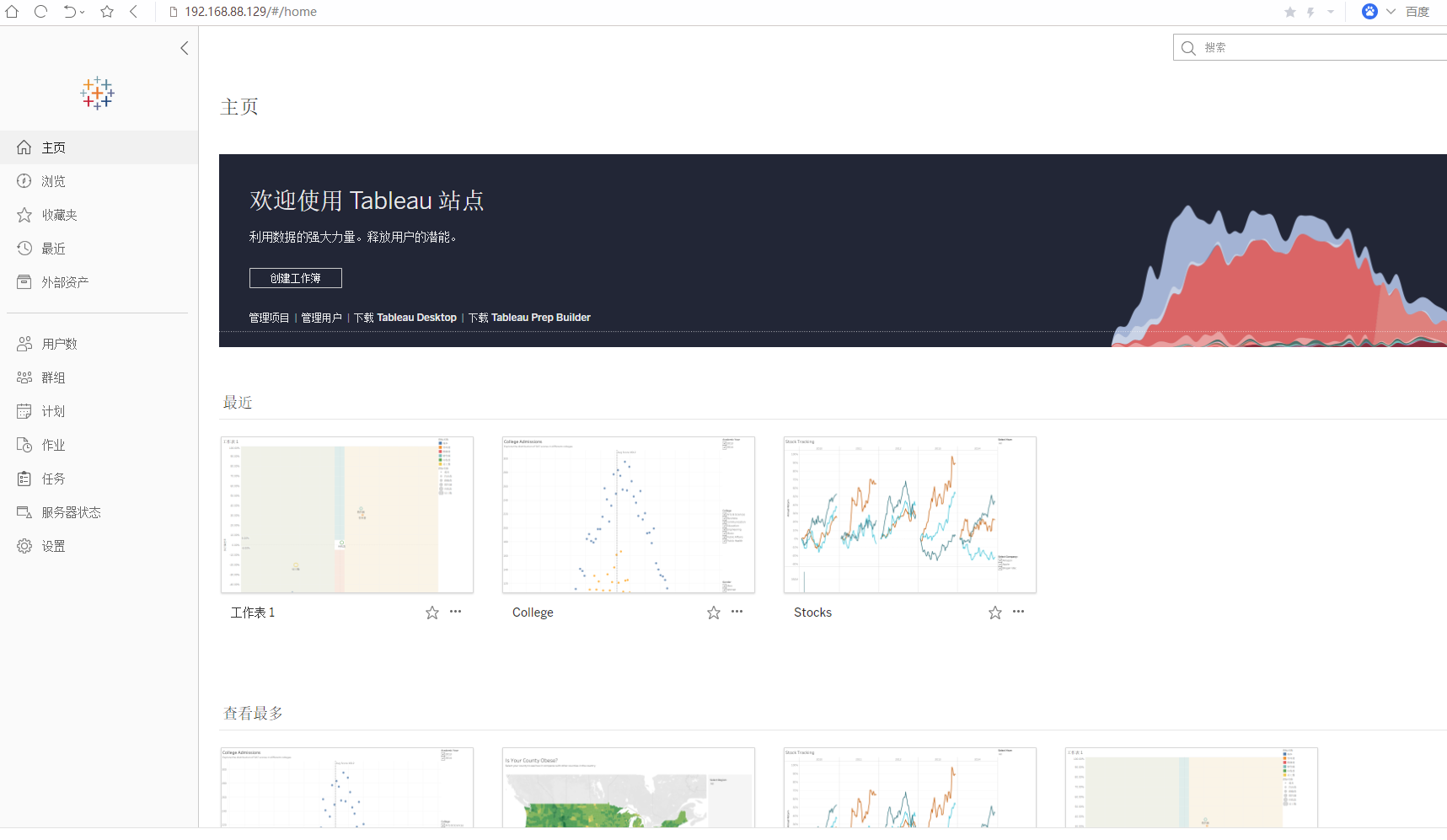
基础的操作步骤
https://www.tableau.com/zh-cn/learn/starter-kits/publish/server
讲tableau desktop编辑开发的可视化内容发布到tableau server中
2018版的tableau还有一个服务器的菜单,到2019版本,这个菜单好像没有看到了,直接就在:【文件】->【共享】,输入刚才创建的用户名、密码:admin/admin即可登录tableau server上看到tableau desktop中编辑的可视化内容
linux版本的驱动程序的安装
常见的驱动程序下载路径:https://downloads.tableau.com/drivers/linux/yum/tableau-driver/
运行以下命令:
sudo yum install mysql-connector-odbc-5.3.10-1.el7.x86_64.rpm
安装驱动程序后,将以下部分追加到 /etc/odbcinst.ini 文件(如果不存在则添加,我在安装时发现文件有下面代码所以没有添加):
[MySQL ODBC 5.3 Unicode Driver]
Driver = /usr/lib64/libmyodbc5w.so
UsageCount = 1
FAQ:
tableau server 安装好后也能登陆控制台,但是web应用无法向tableau server请求服务时请求不到数据
解决方法就是向 Tableau Server 添加受信任的 IP 地址或主机名称
Linux版添加方法就是登陆tsm执行添加受信任的ip
su tabadmin
tsm login -u tabadmin
然后执行如下命令
有在阿里云中安装tableau的指导,竟然没有华为云中的安装指导
tsm authentication trusted configure -th "192.168.1.101"
分布式安装参照:
至少需要三台计算机或虚拟机:一台用作初始 Tableau Server 节点,两台用作附加节点。
https://help.tableau.com/current/server/zh-cn/distrib_ha.htm
https://help.tableau.com/current/server/zh-cn/distrib_requ.htm