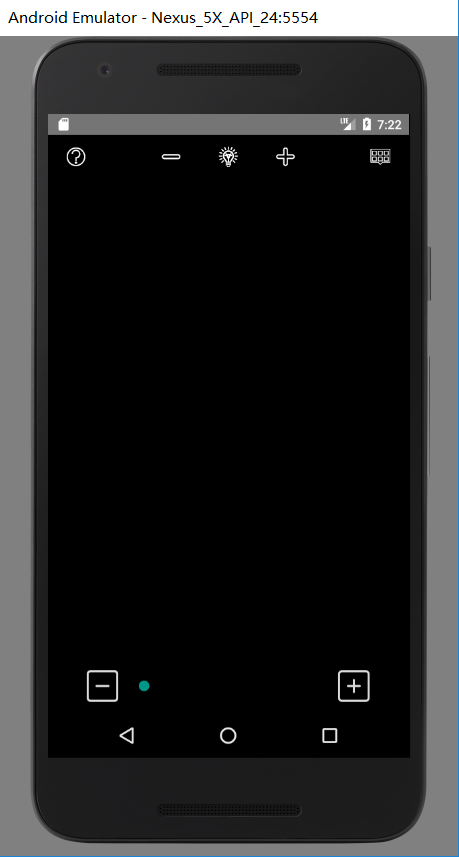最近在实战做明日科技的一个叫《魔镜》的APP,接触到不少有趣的技能tip,这里记录一下。功能点主要有启动页、摄像头设置、亮度调节、相机焦距调节。界面选择换镜框、吹气起雾、长安碎屏、摇一摇换镜框、系统帮助等子功能,博客会陆续更近
本文自觉有些有趣的地方(这里仅做摘要,详见文中):
- handler.sendEmptyMessageDelayed()
- 1.3 中的修改全局配置文件 AndroidManifest.xml
- name属性表示颜色变量名,在java中调用时就是调用这个名称;#3F51B5表示颜色值;调用格式为@color/setbackground。其中颜色值可以直接在xml中输入,或者点击色块,在弹出窗口中进行选择或输入设置;(如文《资源准备1:颜色资源》中图)
- 资源准备4:styles样式资源
MyTheme表示样式的名称,
android:windowFrame表示窗口的背景颜色,
android:windowBackground表示窗口的背景图片,
android:windowIsTranslucent表示窗口是否显示,
android:windowNoTitle表示窗口是否有标题 - 一般情况,除了直接使用放在drawable目录下的图片,其实drawable的用法都与XML有关,使用shape、layer-list等标签绘制一些背景,还可以通过selector标签定义view的状态效果。
- ImageView.ScaleType设置图解
功能点1.快速构建启动页:
此时目录结构:

1.1 Activity.java全文:
注意代码中的注释,其中 handler.sendEmptyMessageDelayed(1,3000); 这个方法比较有趣
package com.example.mymirror.activity;
import android.content.Intent;
import android.os.Handler;
import android.os.Message;
import android.support.v7.app.AppCompatActivity;
import android.os.Bundle;
import android.view.KeyEvent;
import com.example.mymirror.MainActivity;
import com.example.mymirror.R;
public class GuideActivity extends AppCompatActivity {
@Override
protected void onCreate(Bundle savedInstanceState) {
super.onCreate(savedInstanceState);
setContentView(R.layout.activity_guide);
handler.sendEmptyMessageDelayed(1,3000);//传递what值为1的,空消息,延迟3秒
}
//消息处理,接收消息
private Handler handler = new Handler(new Handler.Callback() {
@Override
public boolean handleMessage(Message msg) {
if (msg.what == 1){
//创建意图
Intent intent = new Intent(GuideActivity.this, MainActivity.class);
startActivity(intent);//跳转界面
finish();//关闭界面
}
return false;
}
});
//屏蔽返回键
@Override
public boolean onKeyDown(int keyCode, KeyEvent event) {
if (keyCode == KeyEvent.KEYCODE_BACK){
return false;
}
return false;
}
}
1.2 布局问价设置背景图片:
android:background="@mipmap/background"
全文:
<?xml version="1.0" encoding="utf-8"?>
<android.support.constraint.ConstraintLayout xmlns:android="http://schemas.android.com/apk/res/android"
xmlns:app="http://schemas.android.com/apk/res-auto"
xmlns:tools="http://schemas.android.com/tools"
android:layout_width="match_parent"
android:layout_height="match_parent"
android:background="@mipmap/background"
tools:context="com.example.mymirror.activity.GuideActivity">
</android.support.constraint.ConstraintLayout>
1.3 修改全局配置文件 AndroidManifest.xml
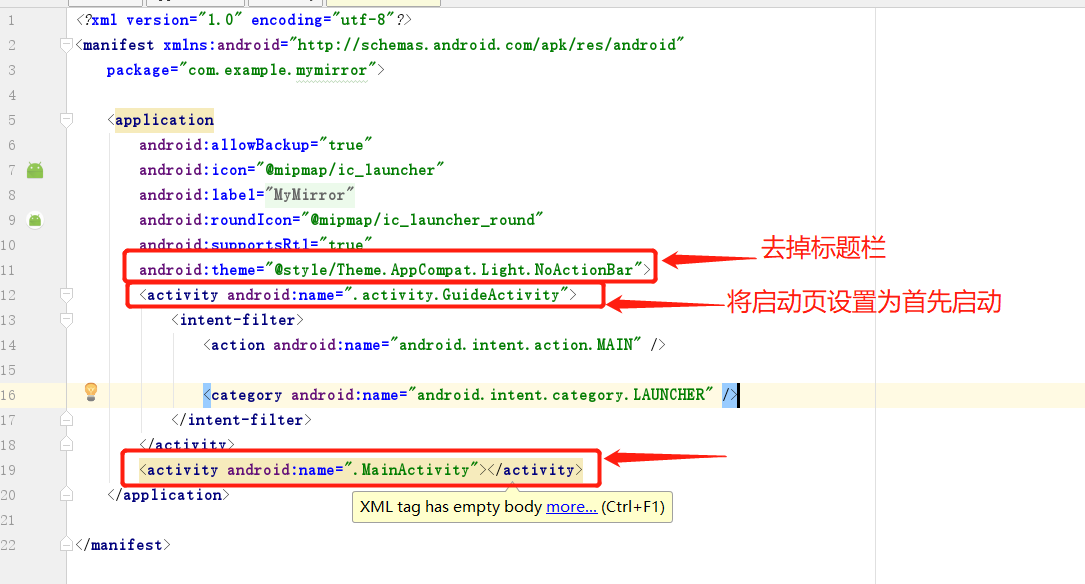
<?xml version="1.0" encoding="utf-8"?>
<manifest xmlns:android="http://schemas.android.com/apk/res/android"
package="com.example.mymirror">
<application
android:allowBackup="true"
android:icon="@mipmap/ic_launcher"
android:label="@string/app_name"
android:roundIcon="@mipmap/ic_launcher_round"
android:supportsRtl="true"
android:theme="@style/Theme.AppCompat.Light.NoActionBar">
<activity android:name=".activity.GuideActivity">
<intent-filter>
<action android:name="android.intent.action.MAIN" />
<category android:name="android.intent.category.LAUNCHER" />
</intent-filter>
</activity>
<activity android:name=".MainActivity"></activity>
</application>
</manifest>
到此,运行程序,结果:启动页界面停顿3秒后,切到MainActivity上:
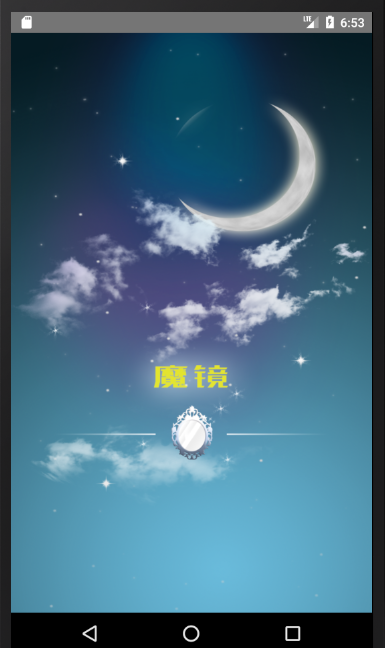
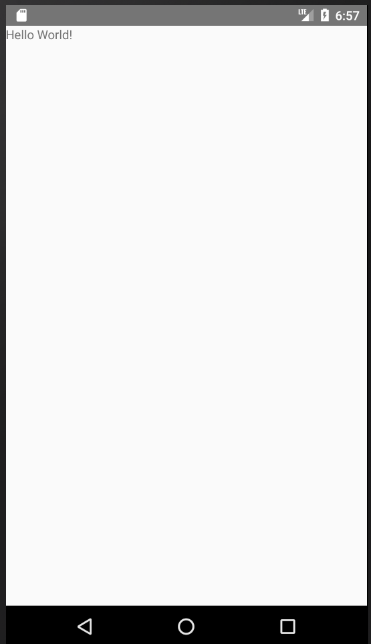
2.主窗体模块设计
资源准备1:颜色资源
打开app/res/values目录下的colors.xml:
<?xml version="1.0" encoding="utf-8"?>
<resources>
<color name="colorPrimary">#3F51B5</color>
<color name="colorPrimaryDark">#303F9F</color>
<color name="colorAccent">#FF4081</color>
<color name="setbackground">#a6000000</color>
<color name="white">#FFFFFF</color>
<color name="setbackground2">#3FFFFFFF</color>
<color name="setbackground3">#00000000</color>
<color name="setbackground4">#7e000000</color>
</resources>
name属性表示颜色变量名,在java中调用时就是调用这个名称;#3F51B5表示颜色值;调用格式为@color/setbackground。其中颜色值可以直接在xml中输入,或者点击下图框中的色块,在弹出窗口中进行选择或输入设置:
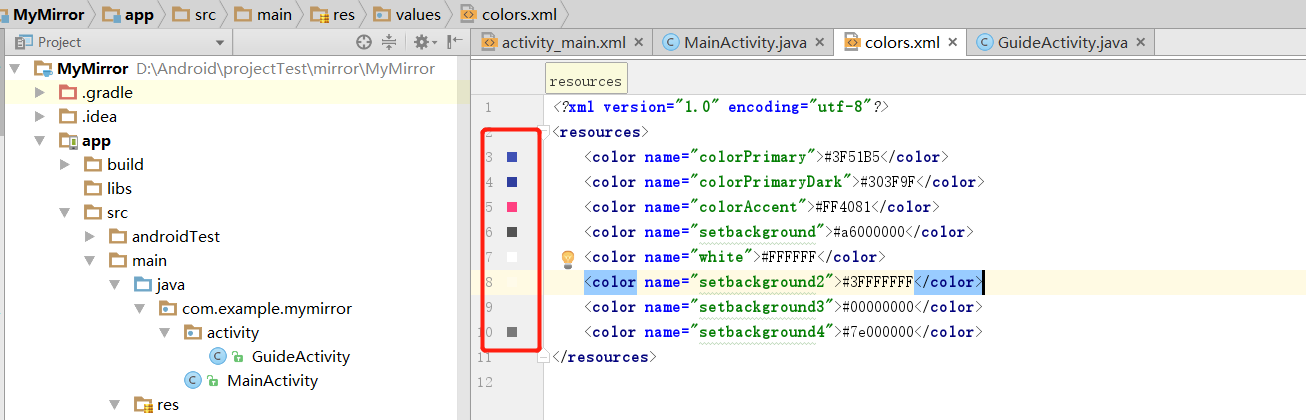
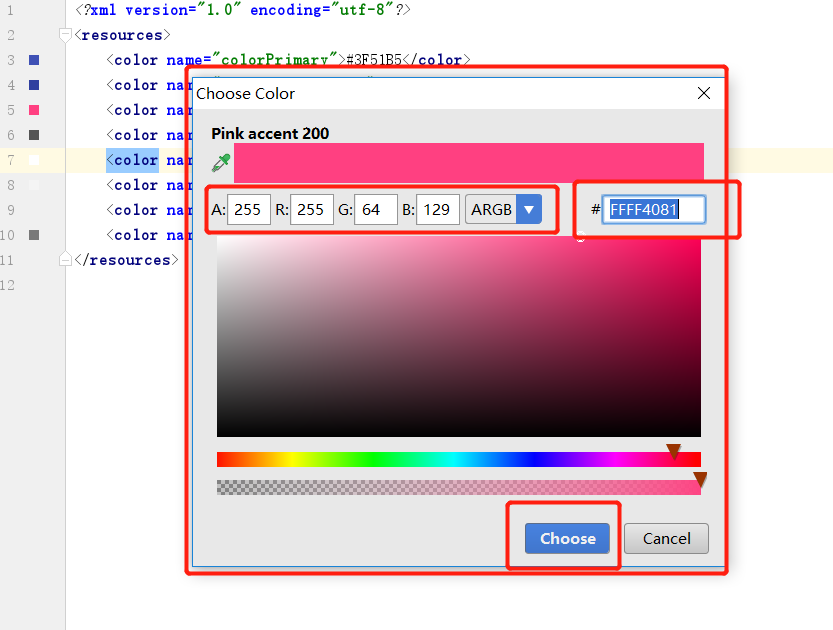
资源准备2:尺寸资源
调用格式为@dimen/dp_0

<?xml version="1.0" encoding="utf-8"?>
<resources>
<!--尺寸资源 -->
<dimen name="activity_horizontal_margin">16dp</dimen>
<dimen name="activity_vertical_margin">16dp</dimen>
<dimen name="dp_0">0dp</dimen>
<dimen name="dp_3">3dp</dimen>
<dimen name="dp_5">5dp</dimen>
<dimen name="dp_10">10dp</dimen>
<dimen name="dp_18">18dp</dimen>
<dimen name="dp_20">20dp</dimen>
<dimen name="dp_30">30dp</dimen>
<dimen name="dp_45">45dp</dimen>
<dimen name="dp_55">55dp</dimen>
<dimen name="dp_160">160dp</dimen>
<dimen name="dp_200">200dp</dimen>
<dimen name="dp_300">300dp</dimen>
</resources>
资源准备3:字符串资源

<resources>
<string name="app_name">MyMirror</string>
<string name="back_txt">返回</string>
</resources>
资源准备4:styles样式资源
MyTheme表示样式的名称,
android:windowFrame表示窗口的背景颜色,
android:windowBackground表示窗口的背景图片,
android:windowIsTranslucent表示窗口是否显示,
android:windowNoTitle表示窗口是否有标题
<resources>
<!-- Base application theme. -->
<style name="AppTheme" parent="Theme.AppCompat.Light.DarkActionBar">
<!-- Customize your theme here. -->
<item name="colorPrimary">@color/colorPrimary</item>
<item name="colorPrimaryDark">@color/colorPrimaryDark</item>
<item name="colorAccent">@color/colorAccent</item>
</style>
<style name="MyTheme" parent="Theme.AppCompat.NoActionBar">
<item name="android:windowFrame">@android:color/transparent</item>
<item name="android:windowBackground">@color/setbackground4</item>
<item name="android:windowIsTranslucent">true</item>
<item name="android:windowNoTitle">true</item>
</style>
</resources>
资源准备5:drawable图片资源
一般情况,除了直接使用放在drawable目录下的图片,其实drawable的用法都与XML有关,使用shape、layer-list等标签绘制一些背景,还可以通过selector标签定义view的状态效果。

<?xml version="1.0" encoding="utf-8"?>
<selector xmlns:android="http://schemas.android.com/apk/res/android">
<item android:state_pressed="false" android:drawable="@drawable/back_shape_pink"/>
<item android:state_pressed="true" android:drawable="@drawable/back_shape_white"/>
</selector>

<?xml version="1.0" encoding="utf-8"?>
<shape xmlns:android="http://schemas.android.com/apk/res/android">
<!--实心 -->
<solid android:color="@color/setbackground2"/>
<!--描边 -->
<stroke android:color="@color/white"
android:width="@dimen/dp_3"/>
<!--圆角 -->
<corners android:radius="@dimen/dp_20"/>
<!--间隔 -->
<padding android:left="@dimen/dp_10"
android:top="@dimen/dp_5"
android:bottom="@dimen/dp_5"
android:right="@dimen/dp_10"/>
</shape>

<?xml version="1.0" encoding="utf-8"?>
<shape xmlns:android="http://schemas.android.com/apk/res/android">
<solid android:color="@color/setbackground2"/>
<stroke android:color="@color/colorAccent"
android:width="@dimen/dp_3"/>
<corners android:radius="@dimen/dp_20"/>
<padding android:left="@dimen/dp_10"
android:top="@dimen/dp_5"
android:bottom="@dimen/dp_5"
android:right="@dimen/dp_10"/>
</shape>
资源准备6:mipmap资源(项目完成后附上码云地址)
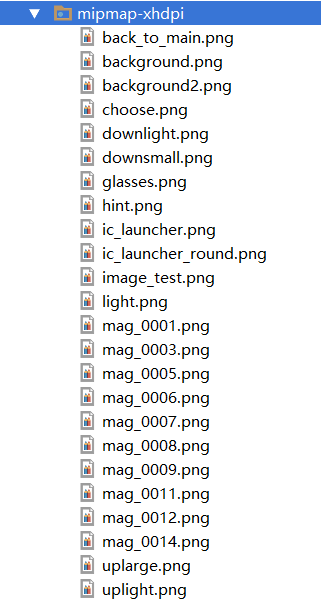
主窗体布局:
即activity_main.xml布局,布局设计框架如下:
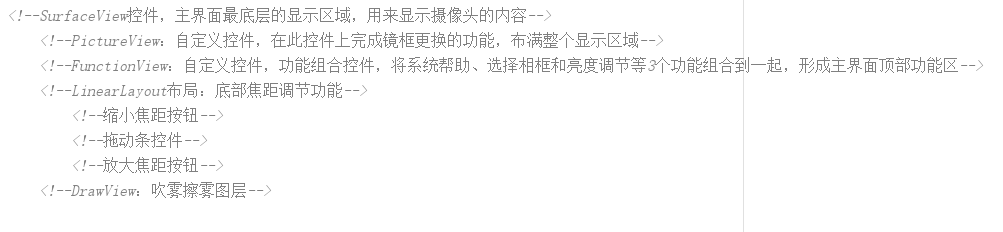
<!--SurfaceView控件,主界面最底层的显示区域,用来显示摄像头的内容-->
<!--PictureView:自定义控件,在此控件上完成镜框更换的功能,布满整个显示区域-->
<!--FunctionView:自定义控件,功能组合控件,将系统帮助、选择相框和亮度调节等3个功能组合到一起,形成主界面顶部功能区-->
<!--LinearLayout布局:底部焦距调节功能-->
<!--缩小焦距按钮-->
<!--拖动条控件-->
<!--放大焦距按钮-->
<!--DrawView:吹雾擦雾图层-->
activity_main.xml全文:
<?xml version="1.0" encoding="utf-8"?>
<RelativeLayout xmlns:android="http://schemas.android.com/apk/res/android"
xmlns:tools="http://schemas.android.com/tools"
android:layout_width="match_parent"
android:layout_height="match_parent"
tools:context=".activity.MainActivity">
<!--此处添加主界面上的布局组件 -->
<SurfaceView
android:id="@+id/surface"
android:layout_width="match_parent"
android:layout_height="match_parent"/>
<com.example.mymirror.view.PictureView
android:id="@+id/picture"
android:layout_width="match_parent"
android:layout_height="match_parent"
android:scaleType="fitXY"/>
<com.example.mymirror.view.FunctionView
android:id="@+id/function"
android:layout_width="match_parent"
android:layout_height="wrap_content"/>
<LinearLayout
android:id="@+id/bottom_bar"
android:layout_alignParentBottom="true"
android:layout_width="match_parent"
android:layout_height="wrap_content"
android:gravity="center_vertical"
android:padding="@dimen/dp_10">
<!-- 放大、缩小按钮和拖动条布局代码-->
<ImageView
android:id="@+id/minus"
android:layout_marginLeft="@dimen/dp_30"
android:layout_width="@dimen/dp_45"
android:layout_height="@dimen/dp_45"
android:src="@mipmap/downsmall"
android:scaleType="centerInside"/>
<SeekBar
android:id="@+id/seekbar"
android:layout_width="@dimen/dp_0"
android:layout_height="wrap_content"
android:layout_weight="1"
android:progress="0"
android:thumbOffset="@dimen/dp_0"/>
<ImageView
android:id="@+id/add"
android:layout_marginRight="@dimen/dp_30"
android:layout_width="@dimen/dp_45"
android:layout_height="@dimen/dp_45"
android:src="@mipmap/uplarge"
android:scaleType="centerInside"/>
</LinearLayout>
<com.example.mymirror.view.DrawView
android:id="@+id/draw_glasses"
android:layout_width="match_parent"
android:layout_height="match_parent"
android:visibility="gone"/>
</RelativeLayout>
Design界面显示:
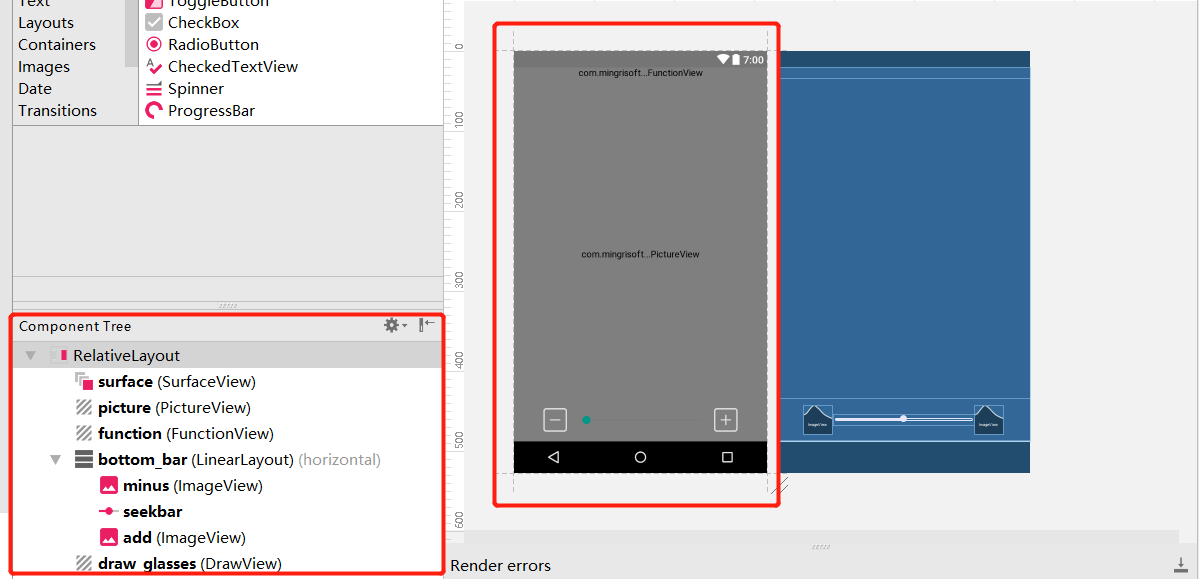
创建view包,在包中添加PictureView、FunctionView、DrawView三个java文件用于描述自定义控件:
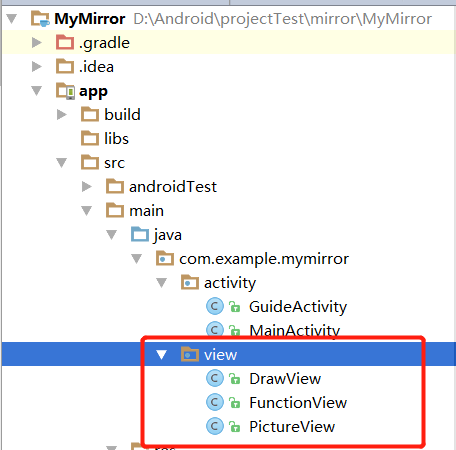
layout文件夹下创建文件view_function.xml,存放顶部功能栏布局:

<?xml version="1.0" encoding="utf-8"?>
<LinearLayout xmlns:android="http://schemas.android.com/apk/res/android"
android:orientation="vertical"
android:layout_width="match_parent"
android:layout_height="wrap_content"
android:padding="@dimen/dp_10"
android:background="@color/setbackground"
android:gravity="center">
<RelativeLayout
android:layout_width="match_parent"
android:layout_height="@dimen/dp_30">
<!-- 问号 按钮-->
<ImageView
android:id="@+id/hint"
android:layout_centerVertical="true"
android:layout_width="@dimen/dp_45"
android:layout_height="@dimen/dp_45"
android:scaleType="centerInside"
android:src="@mipmap/hint"/>
<!-- 选择相框 按钮-->
<ImageView
android:id="@+id/choose"
android:layout_width="@dimen/dp_45"
android:layout_height="@dimen/dp_45"
android:layout_centerVertical="true"
android:src="@mipmap/choose"
android:scaleType="centerInside"
android:layout_alignParentRight="true"/>
<!-- 灯泡图标-->
<ImageView
android:id="@+id/cencer"
android:layout_width="@dimen/dp_45"
android:layout_height="@dimen/dp_45"
android:src="@mipmap/light"
android:scaleType="centerInside"
android:layout_centerInParent="true"/>
<!-- 减亮度 按钮-->
<ImageView
android:id="@+id/light_down"
android:layout_width="@dimen/dp_45"
android:layout_height="@dimen/dp_45"
android:layout_centerVertical="true"
android:src="@mipmap/downlight"
android:scaleType="centerInside"
android:layout_toLeftOf="@+id/cencer"
android:layout_marginRight="@dimen/dp_20"/>
<!-- 加亮度 按钮-->
<ImageView
android:id="@+id/light_up"
android:layout_width="@dimen/dp_45"
android:layout_height="@dimen/dp_45"
android:layout_centerVertical="true"
android:src="@mipmap/uplight"
android:scaleType="centerInside"
android:layout_toRightOf="@+id/cencer"
android:layout_marginLeft="@dimen/dp_20"/>
</RelativeLayout>
</LinearLayout>
对应预览图:
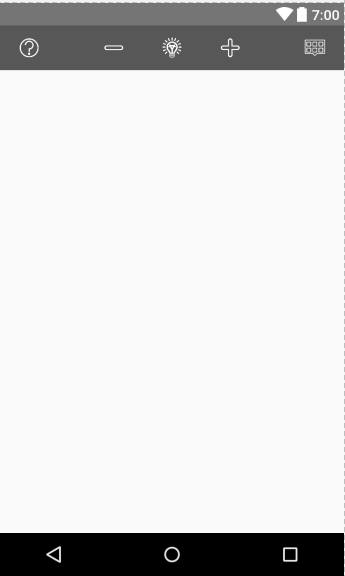
FunctionView全文:
package com.example.mymirror.view;
import android.content.Context;
import android.util.AttributeSet;
import android.view.LayoutInflater;
import android.view.View;
import android.widget.ImageView;
import android.widget.LinearLayout;
/**
* Created by 700 on 2018/8/23.
*/
public class FunctionView extends LinearLayout implements View.OnClickListener{
private LayoutInflater mInflater;//声明寻找XML文件类
private ImageView hint,choose,down,up;//控件对象
/**
* 回调接口,4个按钮
*/
private onFunctionViewItemClickListener listener;
public interface onFunctionViewItemClickListener{
void hint();//提示
void choose();//选择相框
void down();//减少亮度
void up();//增加亮度
}
/**
* 初始化构造函数
*/
public FunctionView(Context context) {
super(context);
}
public FunctionView(Context context, AttributeSet attrs) {
super(context, attrs);
}
public FunctionView(Context context, AttributeSet attrs, int defStyleAttr) {
super(context, attrs, defStyleAttr);
}
@Override
public void onClick(View v) {
}
public void setOnFunctionViewItemClickListener(onFunctionViewItemClickListener monFunctionViewItemClickListener){
this.listener = monFunctionViewItemClickListener;//设置监听对象
}
}
PictureView全文:
package com.example.mymirror.view;
import android.content.Context;
import android.util.AttributeSet;
import android.widget.ImageView;
/**
* Created by 700 on 2018/8/23.
*/
public class PictureView extends ImageView {
public PictureView(Context context) {
super(context);
}
public PictureView(Context context, AttributeSet attrs) {
super(context, attrs);
}
public PictureView(Context context, AttributeSet attrs, int defStyleAttr) {
super(context, attrs, defStyleAttr);
}
}
DrawView全文:
package com.example.mymirror.view;
import android.content.Context;
import android.util.AttributeSet;
import android.view.View;
/**
* Created by 700 on 2018/8/23.
*/
public class DrawView extends View{
public DrawView(Context context) {
super(context);
}
public DrawView(Context context, AttributeSet attrs) {
super(context, attrs);
}
public DrawView(Context context, AttributeSet attrs, int defStyleAttr) {
super(context, attrs, defStyleAttr);
}
}
运行结果: