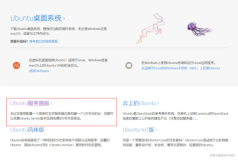首先,给已经装好的Ubuntu 16.04换上映像文件:
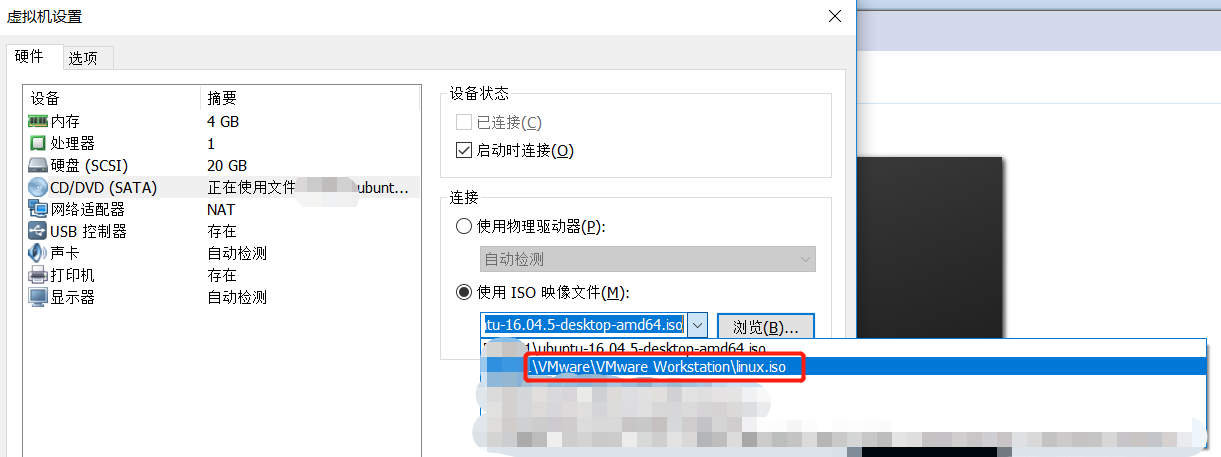
在安装VMware Tools时,需要修改指向VMware Tools所在(VMware Workstation\linux.iso),在这个路径下有个linux.iso文件,其中提供了linux操作系统平台需要的一些工具文件,当然包括VMware Tools安装文件。
现在再进入系统,在VMware菜单栏找到如下红框位置,我这里安装好了所以显示重新安装,未安装的时候可以这里开始第一步,
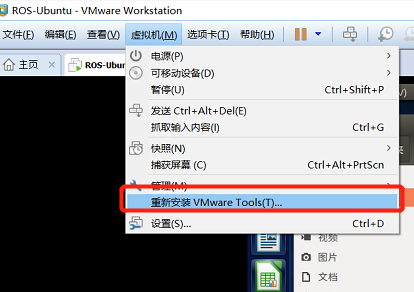
点击之后会弹出如下虚拟驱动,里面就有VMware Tools的安装包(即 * .tar.gz)(下图截自https://blog.csdn.net/sh21_/article/details/52453493)。
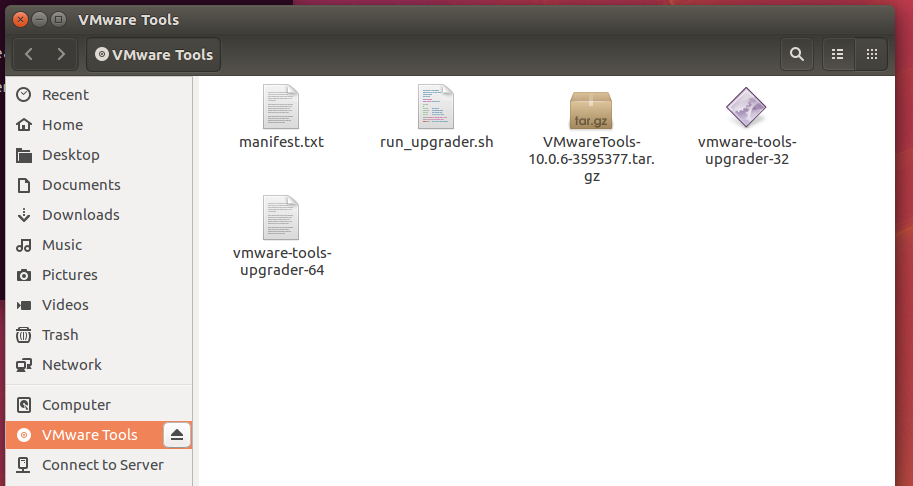
我们直接将这个压缩包拷到桌面上:
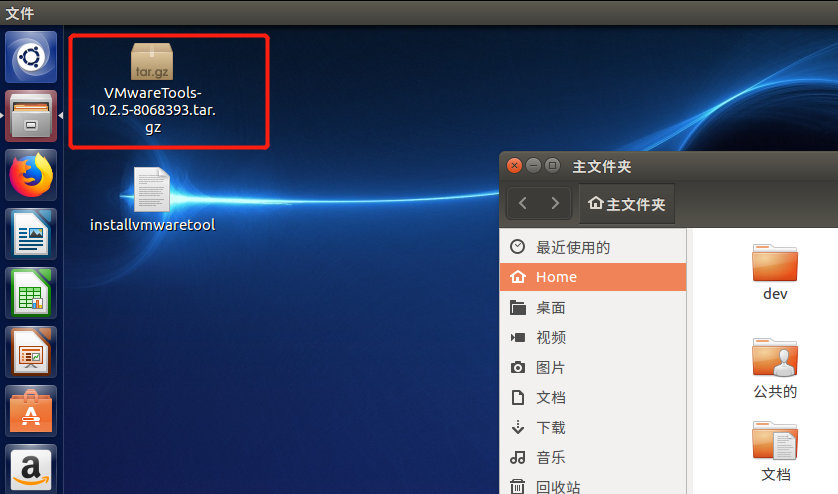
接着打开终端解压之(-xzvf 后面的路径可以直接把压缩文件拖到终端窗口上然后放开,修整一下路径即可):
tar -xzvf /home/.../VMwareTools-10.0.6-。。。.tar.gz
解压时终端剪影:
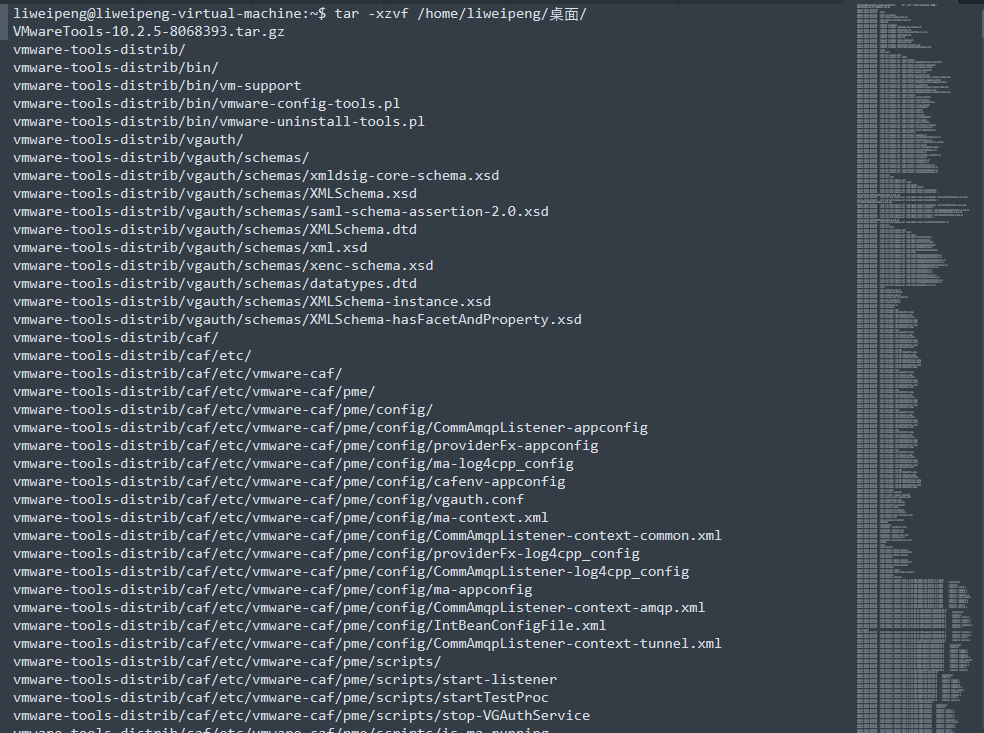
解压完毕后,cd进入解压后的目录,执行:sudo ./wmware-install.pl 然后基本上一直回车就可以了(看到yes或者no的都输入yes(如果你英语自觉不错那也可以自行阅读询问后操作),其他的基本上回车就可以了,会输默认INPUT: [...] default)。
下面是我安装的剪影:
liweipeng@liweipeng-virtual-machine:~$ cd vmware-tools-distrib/
liweipeng@liweipeng-virtual-machine:~/vmware-tools-distrib$ sudo ./vmware-install.pl
[sudo] liweipeng 的密码:
open-vm-tools packages are available from the OS vendor and VMware recommends
using open-vm-tools packages. See http://kb.vmware.com/kb/2073803 for more
information.
Do you still want to proceed with this installation? [no] yes
INPUT: [yes]
Creating a new VMware Tools installer database using the tar4 format.
Installing VMware Tools.
In which directory do you want to install the binary files?
[/usr/bin]
INPUT: [/usr/bin] default
What is the directory that contains the init directories (rc0.d/ to rc6.d/)?
[/etc]
INPUT: [/etc] default
......
Before running VMware Tools for the first time, you need to configure it by
invoking the following command: "/usr/bin/vmware-config-tools.pl". Do you want
this program to invoke the command for you now? [yes] yes
INPUT: [yes]
Initializing...
Making sure services for VMware Tools are stopped.
Stopping Thinprint services in the virtual machine:
Stopping Virtual Printing daemon: done
Stopping VMware Tools services in the virtual machine:
Guest operating system daemon: done
VMware User Agent (vmware-user): done
Unmounting HGFS shares: done
Guest filesystem driver: done
The module vmci has already been installed on this system by another installer
or package and will not be modified by this installer.
The module vsock has already been installed on this system by another installer
or package and will not be modified by this installer.
The module vmxnet3 has already been installed on this system by another
installer or package and will not be modified by this installer.
The module pvscsi has already been installed on this system by another
installer or package and will not be modified by this installer.
The module vmmemctl has already been installed on this system by another
installer or package and will not be modified by this installer.
The VMware Host-Guest Filesystem allows for shared folders between the host OS
and the guest OS in a Fusion or Workstation virtual environment. Do you wish
to enable this feature? [yes] yes
INPUT: [yes]
The vmxnet driver is no longer supported on kernels 3.3 and greater. Please
upgrade to a newer virtual NIC. (e.g., vmxnet3 or e1000e)
The vmblock enables dragging or copying files between host and guest in a
Fusion or Workstation virtual environment. Do you wish to enable this feature?
[yes] yes
INPUT: [yes]
VMware automatic kernel modules enables automatic building and installation of
VMware kernel modules at boot that are not already present. This feature can
be enabled/disabled by re-running vmware-config-tools.pl.
Would you like to enable VMware automatic kernel modules?
[yes] yes
INPUT: [yes]
Thinprint provides driver-free printing. Do you wish to enable this feature?
[yes] yes
INPUT: [yes]
Disabling timer-based audio scheduling in pulseaudio.
Do you want to enable Guest Authentication (vgauth)? Enabling vgauth is needed
if you want to enable Common Agent (caf). [yes] yes
INPUT: [yes]
Do you want to enable Common Agent (caf)? [no] yes
INPUT: [yes]
Detected X server version 1.19.6
Distribution provided drivers for Xorg X server are used.
Skipping X configuration because X drivers are not included.
......
Enjoy,
--the VMware team
Found VMware Tools CDROM mounted at /media/liweipeng/VMware Tools1. Ejecting
device /dev/sr0 ...
直到出现下面这块就算安装成功了:

接着关机:
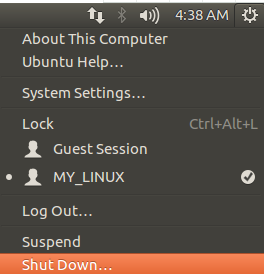
回到VMware的界面,点击虚拟机->设置->选项,
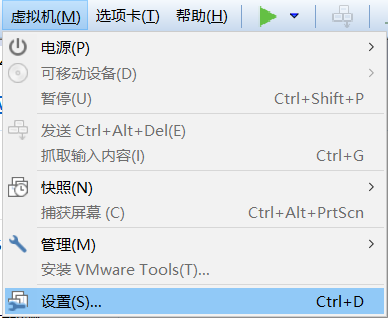
对共享文件夹添加一个本机路径即可,文件夹可以用来存放共享文件:
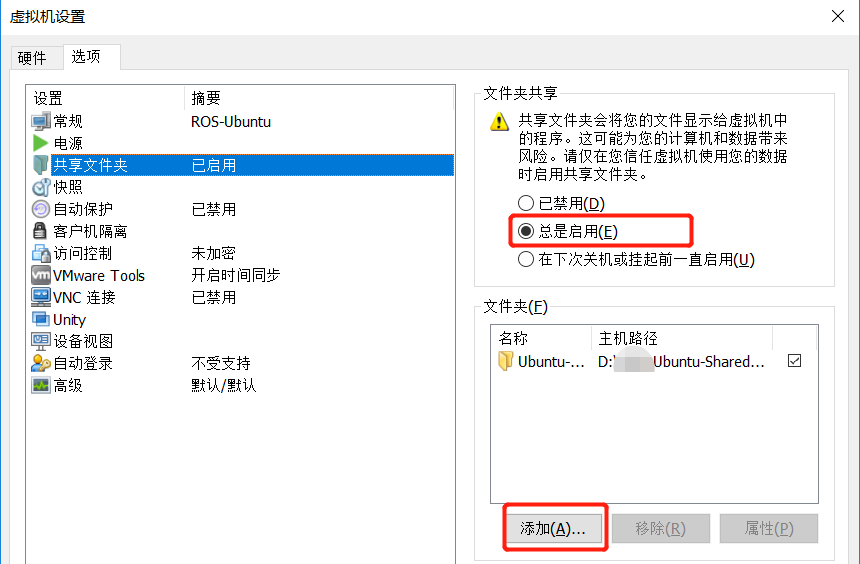
接着在Ubuntu中任意点击一个文件(文件夹可以先压缩成.tar.gz文件),Ctrl+C:
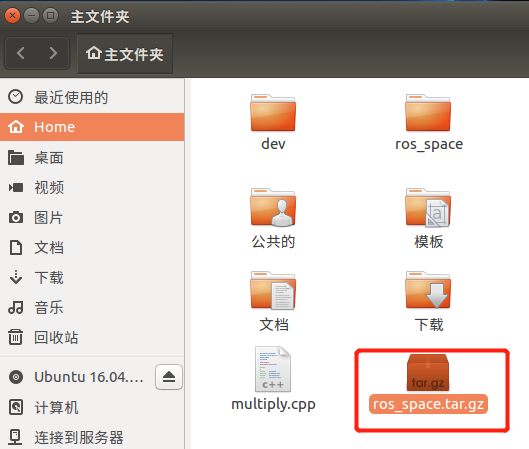
然后到主机随便找个地方,比如共享文件夹,Ctrl+V,就哦了,整个儿直接地便从虚拟机复制到主机上来,相当好吃:

参考博文:
https://www.linuxidc.com/Linux/2016-04/130806.htm
https://www.linuxidc.com/Linux/2016-04/130807.htm
https://blog.csdn.net/sh21_/article/details/52453493