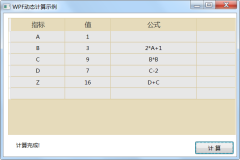原文:
C# WPF QQ新消息托盘悬浮窗效果实现
今天在做一个项目的时候需要这么一个效果,但是网上找了一会发现并没有现成的给我参考(复制),但是呢,我千(到)辛(处)万(抄)苦(袭)想(复)破(制)头(粘)脑(贴)终于还是给做出来了~嘿嘿嘿
QQ新消息悬浮窗即:QQ有新消息时托盘图标会闪动,此时移动鼠标到托盘图标上就会显示一个弹框了,那么呢我把这个弹框称为“QQ新消息托盘悬浮窗”。当鼠标从托盘图标移走后弹框隐藏,我们要做的效果就是这样的。
项目效果图:
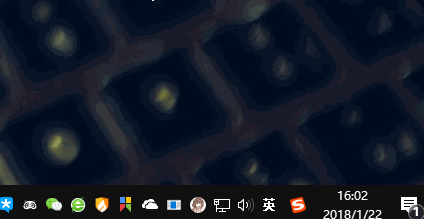
涉及到的内容主要有:Popup,win32api,DispatcherTimer(定时器)。
新建wpf项目,命名为qqnotifybar
MainWindow.xaml代码:
<Window x:Class="qqnotifybar.MainWindow" xmlns="http://schemas.microsoft.com/winfx/2006/xaml/presentation" xmlns:x="http://schemas.microsoft.com/winfx/2006/xaml" xmlns:d="http://schemas.microsoft.com/expression/blend/2008" xmlns:mc="http://schemas.openxmlformats.org/markup-compatibility/2006" xmlns:local="clr-namespace:qqnotifybar" mc:Ignorable="d" Title="MainWindow" Height="350" Width="525"> <Grid> <Popup Name="NotifyBar" AllowsTransparency="True" Placement="Absolute"> <Grid Name="NotifyBar_Grid" Width="285" Height="126" Background="Red"> <!--为了能更清晰地看到托盘图标是否在弹框的中间位置加一个Grid--> <Grid Background="Yellow" Width="5" Height="126" HorizontalAlignment="Center"></Grid> </Grid> </Popup> </Grid> </Window>
后台代码:
using System; using System.Collections.Generic; using System.Linq; using System.Reflection; using System.Runtime.InteropServices; using System.Text; using System.Threading.Tasks; using System.Windows; using System.Windows.Controls; using System.Windows.Data; using System.Windows.Documents; using System.Windows.Forms; using System.Windows.Input; using System.Windows.Media; using System.Windows.Media.Imaging; using System.Windows.Navigation; using System.Windows.Shapes; using System.Windows.Threading; namespace qqnotifybar { /// <summary> /// MainWindow.xaml 的交互逻辑 /// </summary> public partial class MainWindow : Window { //winform托盘图标组件 NotifyIcon notifyicon; //计时器 DispatcherTimer notifybar_timer; //鼠标是否在通知栏内变量 bool NotifyBar_IsMouseEnter = false; public MainWindow() { InitializeComponent(); //初始化托盘图标 notifyicon = new NotifyIcon(); notifyicon.Icon = System.Drawing.Icon.ExtractAssociatedIcon(System.Windows.Forms.Application.ExecutablePath); notifyicon.Text = "Dove"; notifyicon.Visible = true; notifyicon.MouseMove += notifyicon_mousemove; //初始化计时器 notifybar_timer = new DispatcherTimer(); notifybar_timer.Interval = TimeSpan.FromSeconds(1); notifybar_timer.Tick += notifybar_timer_tick; //给弹框中的grid加上鼠标移入移出事件 NotifyBar_Grid.MouseEnter += NotifyBar_MouseEnter; NotifyBar_Grid.MouseLeave += NotifyBar_MouseLeave; } #region win32api #region 获取鼠标指针相对于屏幕的坐标 [StructLayout(LayoutKind.Sequential)] public struct POINT { public int x; public int y; public POINT(int x, int y) { this.x = x; this.y = y; } } [DllImport("user32.dll", CharSet = CharSet.Auto)] public static extern bool GetCursorPos(out POINT pt); #endregion #region 获取托盘图标的位置 //代码来自于:http://blog.csdn.net/haoqi9999/article/details/76527981?locationNum=6&fps=1 public class RG { public int Left { get; set; } public int Top { get; set; } public int Widht { get; set; } public int Height { get; set; } public RG(int left, int top, int widht, int height) { Left = left; Top = top; Widht = widht; Height = height; } public override string ToString() { return "Left:" + Left + ",Top:" + Top + ",Width:" + Widht + ",Height:" + Height; } } public static RG GetIconRect(NotifyIcon icon) { RECT rect = new RECT(); NOTIFYICONIDENTIFIER notifyIcon = new NOTIFYICONIDENTIFIER(); notifyIcon.cbSize = Marshal.SizeOf(notifyIcon); //use hWnd and id of NotifyIcon instead of guid is needed notifyIcon.hWnd = GetHandle(icon); notifyIcon.uID = GetId(icon); int hresult = Shell_NotifyIconGetRect(ref notifyIcon, out rect); //rect now has the position and size of icon return new RG(rect.left, rect.top, rect.right - rect.left, rect.bottom - rect.top); } [StructLayout(LayoutKind.Sequential)] private struct RECT { public Int32 left; public Int32 top; public Int32 right; public Int32 bottom; } [StructLayout(LayoutKind.Sequential)] private struct NOTIFYICONIDENTIFIER { public Int32 cbSize; public IntPtr hWnd; public Int32 uID; public Guid guidItem; } [DllImport("shell32.dll", SetLastError = true)] private static extern int Shell_NotifyIconGetRect([In]ref NOTIFYICONIDENTIFIER identifier, [Out]out RECT iconLocation); private static FieldInfo windowField = typeof(NotifyIcon).GetField("window", System.Reflection.BindingFlags.NonPublic | System.Reflection.BindingFlags.Instance); private static IntPtr GetHandle(NotifyIcon icon) { if (windowField == null) throw new InvalidOperationException("[Useful error message]"); NativeWindow window = windowField.GetValue(icon) as NativeWindow; if (window == null) throw new InvalidOperationException("[Useful error message]"); // should not happen? return window.Handle; } private static FieldInfo idField = typeof(NotifyIcon).GetField("id", System.Reflection.BindingFlags.NonPublic | System.Reflection.BindingFlags.Instance); private static int GetId(NotifyIcon icon) { if (idField == null) throw new InvalidOperationException("[Useful error message]"); return (int)idField.GetValue(icon); } #endregion #endregion #region 操作通知栏 //定时器方法 private void notifybar_timer_tick(object sender, EventArgs e) { POINT pt = new POINT(); //获取鼠标的位置 GetCursorPos(out pt); //获取托盘图标的位置 RG rg = GetIconRect(notifyicon); if (pt.x > rg.Left && pt.x < (rg.Left + rg.Widht) && pt.y > rg.Top && pt.y < (rg.Top + rg.Height)) { //鼠标指针还在托盘图标中,不需要处理 } else { //鼠标移除托盘图标区域 //停止计时器 notifybar_timer.Stop(); //判断指针是否移入了弹框popup的区域 if (NotifyBar_IsMouseEnter == false) { //不是则关闭popup NotifyBar.IsOpen = false; } } } //托盘图标鼠标移入 private void notifyicon_mousemove(object sender, System.Windows.Forms.MouseEventArgs e) { //鼠标移入托盘图标后显示弹框 NotifyBar.IsOpen = true; //如果计时器没有启动则启动 if (notifybar_timer.IsEnabled == false) { notifybar_timer.Start(); } //获取托盘图标位置 RG rg = GetIconRect(notifyicon); //计算弹框的位置,使其在托盘图标的正上方中间的位置 //弹框(popup)距离屏幕上方的位置 = 托盘距离屏幕上方位置 - 弹框的实际高度 NotifyBar.VerticalOffset = rg.Top - NotifyBar_Grid.ActualHeight; //这里计算使弹框在托盘图标中间的位置 NotifyBar.HorizontalOffset = rg.Left - (NotifyBar_Grid.ActualWidth / 2) + (rg.Widht / 2); } private void NotifyBar_MouseEnter(object sender, System.Windows.Input.MouseEventArgs e) { //鼠标移入弹框GRID区域了 NotifyBar_IsMouseEnter = true; } private void NotifyBar_MouseLeave(object sender, System.Windows.Input.MouseEventArgs e) { //鼠标离开了弹框的GRID区域 //判断鼠标是否曾经移入到弹框GRID区域中过 if (NotifyBar_IsMouseEnter) { //是,关闭。 NotifyBar.IsOpen = false; } //重置鼠标是否移入弹框GRID区域变量值 NotifyBar_IsMouseEnter = false; } #endregion } }
代码已经写有超级详细的注释了,博客就不多废话了。核心代码(获取托盘图标位置)的来源也在代码注释标注了,下面也是给大家打包了项目方便下载。
提醒:在正式项目中要将popup换成新的window,因为当popup所在窗体不具备焦点时,popup内的控件无法正常交互。2018年1月23日09:33:08
项目下载: