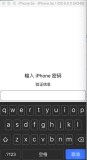1. 距离传感器
#import "ViewController.h"
@implementation ViewController
- (void)viewDidLoad {
[super viewDidLoad];
//1. 开启距离传感器
[UIDevice currentDevice].proximityMonitoringEnabled = YES;
//2. 注册通知
[[NSNotificationCenter defaultCenter] addObserver:self selector:@selector(proximityStateDidChangeNotification) name:UIDeviceProximityStateDidChangeNotification object:nil];
}
#pragma mark 通知的方法
- (void)proximityStateDidChangeNotification {
//3. 获取通知的值
if ([UIDevice currentDevice].proximityState) {
NSLog(@"有逗比靠近");
} else {
NSLog(@"逗比被吓跑了");
}
}
@end
2. 加速计
#import "ViewController.h"
#import <CoreMotion/CoreMotion.h>
//CoreMotion框架 加速计 陀螺仪 磁力计
/**
加速计 : 检测力在某个方向上有作用 (摇一摇)
陀螺仪 : 检测转动的角速度 (绕着Y轴旋转, 玩手机赛车游戏)
磁力计 : 检测磁场变化, 主要用于导航
*/
@interface ViewController ()
/** 运动管理器对象*/
@property (nonatomic, strong) CMMotionManager *motionMgr;
@end
@implementation ViewController
- (void)viewDidLoad {
[super viewDidLoad];
[self accelerometerPush];
// [self accelerometerPull];
}
- (void)touchesBegan:(NSSet<UITouch *> *)touches withEvent:(UIEvent *)event
{
//1. 点击时获取加速计的值
// 运动管理器会记录所有的值, 在自己的属性中
CMAcceleration acceleration = self.motionMgr.accelerometerData.acceleration;
NSLog(@"x : %f, y : %f, z : %f", acceleration.x, acceleration.y, acceleration.z);
}
- (void)accelerometerPull
{
/**
加速计Pull方式 --> 在需要的时候来获取值
*/
//1. 创建CMMotionManager对象
self.motionMgr = [CMMotionManager new];
//2. 判断加速计是否可用
if (![self.motionMgr isAccelerometerAvailable]) {
return;
}
//3. 开始采样
[self.motionMgr startAccelerometerUpdates];
}
- (void)accelerometerPush {
/**
加速计Push方式
*/
//1. 创建CMMotionManager对象
self.motionMgr = [CMMotionManager new];
//2. 判断加速计是否可用
if (![self.motionMgr isAccelerometerAvailable]) {
return;
}
//3. 设置采样间隔 单位是秒 --> 只有push方式需要采样间隔
self.motionMgr.accelerometerUpdateInterval = 1;
//4. 开始采样
[self.motionMgr startAccelerometerUpdatesToQueue:[NSOperationQueue new] withHandler:^(CMAccelerometerData * _Nullable accelerometerData, NSError * _Nullable error) {
//5 获取data中的数据值
// 正值负值: 轴的方向, 哪个指向地面, 就会打印出打个方向的值
// 只要在某个轴上, 进行快速移动, 那么值就会发生变化
CMAcceleration acceleration = accelerometerData.acceleration;
NSLog(@"x : %f, y : %f, z : %f", acceleration.x, acceleration.y, acceleration.z);
}];
}
@end
3. 陀螺仪
#import "ViewController.h"
#import <CoreMotion/CoreMotion.h>
//CoreMotion框架 加速计 陀螺仪 磁力计
/**
加速计 : 检测力在某个方向上有作用 (摇一摇)
陀螺仪 : 检测转动的角速度 (绕着Y轴旋转, 玩手机赛车游戏)
磁力计 : 检测磁场变化, 主要用于导航
*/
@interface ViewController ()
/** 运动管理器对象*/
@property (nonatomic, strong) CMMotionManager *motionMgr;
@end
@implementation ViewController
- (void)viewDidLoad {
[super viewDidLoad];
[self gyroPush];
[self gyroPull];
}
- (void)touchesBegan:(NSSet<UITouch *> *)touches withEvent:(UIEvent *)event
{
//1. 点击时获取陀螺仪的值
CMRotationRate rotationRate = self.motionMgr.gyroData.rotationRate;
NSLog(@"x : %f, y : %f, z : %f", rotationRate.x, rotationRate.y, rotationRate.z);
}
- (void)gyroPush
{
/**
陀螺仪Push方式
*/
//1. 创建CMMotionManager对象
self.motionMgr = [CMMotionManager new];
//2. 判断陀螺仪是否可用
if (![self.motionMgr isGyroAvailable]) {
return;
}
//3. 设置采样间隔 单位是秒 --> 只有push方式需要采样间隔
self.motionMgr.gyroUpdateInterval = 1;
//4. 开始采样
[self.motionMgr startGyroUpdatesToQueue:[NSOperationQueue new] withHandler:^(CMGyroData * _Nullable gyroData, NSError * _Nullable error) {
//5 获取data中的数据值
// 正值负值: 轴的方向, 哪个指向地面, 就会打印出打个方向的值
// 只要在某个轴上, 进行快速移动, 那么值就会发生变化
CMRotationRate rotationRate = gyroData.rotationRate;
NSLog(@"x : %f, y : %f, z : %f", rotationRate.x, rotationRate.y, rotationRate.z);
}];
}
- (void)gyroPull
{
/**
加速计Pull方式 --> 在需要的时候来获取值
*/
//1. 创建CMMotionManager对象
self.motionMgr = [CMMotionManager new];
//2. 判断加速计是否可用
if (![self.motionMgr isGyroAvailable]) {
return;
}
//3. 开始采样
[self.motionMgr startGyroUpdates];
}
@end
4. 磁力计
#import "ViewController.h"
#import <CoreMotion/CoreMotion.h>
//CoreMotion框架 加速计 陀螺仪 磁力计
/**
加速计 : 检测力在某个方向上有作用 (摇一摇)
陀螺仪 : 检测转动的角速度 (绕着Y轴旋转, 玩手机赛车游戏)
磁力计 : 检测磁场变化, 主要用于导航
*/
@interface ViewController ()
/** 运动管理器对象*/
@property (nonatomic, strong) CMMotionManager *motionMgr;
@end
@implementation ViewController
- (void)viewDidLoad {
[super viewDidLoad];
/**
磁力计Pull方式 --> 在需要的时候来获取值
*/
//1. 创建CMMotionManager对象
self.motionMgr = [CMMotionManager new];
//2. 判断磁力计是否可用
if (![self.motionMgr isMagnetometerAvailable]) {
return;
}
//3. 开始采样
[self.motionMgr startMagnetometerUpdates];
}
- (void)touchesBegan:(NSSet<UITouch *> *)touches withEvent:(UIEvent *)event
{
//1. 点击时获取磁力计的值
//单位特斯拉, 不是车
CMMagneticField magneticField = self.motionMgr.magnetometerData.magneticField;
NSLog(@"x : %f, y : %f, z : %f", magneticField.x, magneticField.y, magneticField.z);
}
@end
5. 小球移动
#import "ViewController.h"
#import <CoreMotion/CoreMotion.h>
@interface ViewController ()
@property (weak, nonatomic) IBOutlet UIImageView *ballView;
/** 运动管理器*/
@property (nonatomic, strong) CMMotionManager *motionManager;
/** 此属性用来记录加速计的值*/
@property (nonatomic, assign) CGPoint ballPoint;
@end
@implementation ViewController
- (void)viewDidLoad {
[super viewDidLoad];
/**
思路分析
1. 涉及到了x, y轴
2. 加速计的x, y值 来进行叠加 --> CoreMotion push方式的加速计
3. 叠加之后赋值给frame即可
4. 需要属性来记录加速计的两个值
*/
//1. 创建管理器对象
self.motionManager = [CMMotionManager new];
//2. 判断加速计是否可用
if (![self.motionManager isAccelerometerAvailable]) {
NSLog(@"不能");
return;
}
//3. 设置采样间隔
self.motionManager.accelerometerUpdateInterval = 1.0 / 20.0;
//4. 开始采样 --> push方式, 使用的是下面这种方式
[self.motionManager startAccelerometerUpdatesToQueue:[NSOperationQueue new] withHandler:^(CMAccelerometerData * _Nullable accelerometerData, NSError * _Nullable error) {
if (error) {
NSLog(@"error: %@",error);
return;
}
// 5. 调用方法, 来完成小球相关的逻辑代码
[self accelerationUpdate:accelerometerData.acceleration];
}];
}
#pragma mark 此方法处理小球相关的逻辑
- (void)accelerationUpdate:(CMAcceleration)acceleration {
//更改小球的位置变化 --> 值从加速计的值来获取的
//Frame 加速计的值 叠加值
//100 --> 1 --> 101
//101 --> 3 --> 104
//104 --> 5 --> 109
// 如果不发生运动, 加速计的值, 默认在1~-1之间
//1. 叠加加速计的值 --> 才能有用加速的效果
// _ballPoint.x =
CGRect frame = self.view.frame;
frame.size.height = 30;
self.view.frame = frame;
// self.ballPoint.x =3;
_ballPoint.x += acceleration.x;
_ballPoint.y -= acceleration.y;
// 上一次的速度 + 加速度 = 当前的速度
// 上一次的位置 + 位移 = 当前的位置
// ballPoint.x 和 ballPoint.y 存放的是速度
// ballFrame.x 和 ballFrame.y 存放的是位置
// 位移 = 速度 * 时间
NSLog(@"_ballPoint: %@",NSStringFromCGPoint(self.ballPoint));
//2. 修改Frame
CGRect ballFrame = self.ballView.frame;
ballFrame.origin.x += _ballPoint.x;
ballFrame.origin.y += _ballPoint.y;
//判断边界的问题
if (ballFrame.origin.x <= 0) {
//99 -100 ==-1?
//0 + 100 = 100
ballFrame.origin.x = 0;
//在这里将小球的加速值取反 --> 为的是更改下一次的frame --> 模拟了碰撞现象
//还要进行*= 0.7 操作, 以为着反弹之后, 小球不会返回原来的位置 --> 模拟重力现象
_ballPoint.x *= -0.7;
} else if (ballFrame.origin.x > (self.view.frame.size.width - ballFrame.size.width)) {
//374 + 100 = 474?
//375 - 100 = 275
ballFrame.origin.x = self.view.frame.size.width - ballFrame.size.width;
_ballPoint.x *= -0.7;
}
if (ballFrame.origin.y <= 0) {
ballFrame.origin.y = 0;
_ballPoint.y *= -0.7;
} else if (ballFrame.origin.y > (self.view.frame.size.height - ballFrame.size.height)) {
ballFrame.origin.y = self.view.frame.size.height - ballFrame.size.height;
_ballPoint.y *= -0.7;
}
//3. 重设frame 主界面中更新
dispatch_sync(dispatch_get_main_queue(), ^{
self.ballView.frame = ballFrame;
});
}
@end
6. 摇一摇
#import "ViewController.h"
@interface ViewController ()
@end
@implementation ViewController
- (void)viewDidLoad {
[super viewDidLoad];
// 摇一摇在iOS中的2种实现方式
//1. 加速计的值 --> 默认不动手机,1~-1 , 如果摇动了手机, 值会增大
//可以取绝对值, 自行判断(譬如, 值大于5, 就认为是动摇了)
//2. 系统已经封装号的摇动方法
}
- (void)motionBegan:(UIEventSubtype)motion withEvent:(UIEvent *)event
{
NSLog(@"摇一摇");
}
- (void)motionCancelled:(UIEventSubtype)motion withEvent:(UIEvent *)event
{
NSLog(@"取消摇动");
}
- (void)motionEnded:(UIEventSubtype)motion withEvent:(UIEvent *)event
{
NSLog(@"摇动结束");
}
@end
7. 计步器
#import "ViewController.h"
#import <CoreMotion/CoreMotion.h>
@interface ViewController ()
@property (weak, nonatomic) IBOutlet UILabel *label;
@property (nonatomic, strong) CMPedometer *pedometer;
@end
@implementation ViewController
- (void)viewDidLoad {
[super viewDidLoad];
//iOS8的 计步器
//1. 判断硬件是否可用
if (![CMPedometer isStepCountingAvailable]) {
return;
}
//2. 创建计步器的类
self.pedometer = [CMPedometer new];
//3. 开始计步统计
[self.pedometer startPedometerUpdatesFromDate:[NSDate date] withHandler:^(CMPedometerData * _Nullable pedometerData, NSError * _Nullable error) {
// 4. 主线程中去更新UI
NSNumber *number = pedometerData.numberOfSteps;
[self performSelectorOnMainThread:@selector(updateUI:) withObject:number waitUntilDone:NO];
}];
}
- (void)updateUI:(NSNumber *)number
{
self.label.text = [NSString stringWithFormat:@"您当前一共走了%@步",number];
}
- (void)setpCounter {
//iOS7的 计步器
if (![CMStepCounter isStepCountingAvailable]) {
return;
}
CMStepCounter *stepCounter = [CMMotionManager new];
[stepCounter startStepCountingUpdatesToQueue:[NSOperationQueue new] updateOn:5 withHandler:^(NSInteger numberOfSteps, NSDate * _Nonnull timestamp, NSError * _Nullable error) {
NSLog(@"numberSteps: %zd", numberOfSteps);
}];
}
@end