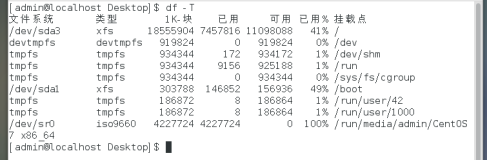我的个人网站
服务器文件双向、多向同步rsync+sersync
- 原文地址https://note.so1234.top
- 由于要关闭SELinux,文档内容仅作参考
-
安装前的准备(各同步服务器都配置)
# 因为这会降低服务器异常报警的级别,所以记得添加报警机制 # SELINUX=disabled(完全不验证) vim /etc/sysconfig/selinux SELINUX=permissive ESC :wq getenforce setenforce 0 getenforce -
安装rsync(各同步服务器都装)
yum install rsync -y -
配置rsyncd.conf(各服务器都配置)
# uid、gid决定被同步过来的文件所属用户所属组 # []中是一个自己指定的同步计划的名字(字母数字下划线) # path是被同步文件的存放位置 # hosts allow这里注意,每一台服务器都只写其它服务器IP # hosts allow、hosts deny格式 # *(所有IP) # 192.168.0.2/24(IP段) # 192.168.0.2 192.168.0.3(指定多个IP) vim /etc/rsyncd.conf uid = www gid = www use chroot = yes max connections = 0 log file = /tmp/rsyncd.log motd file = /tmp/rsyncd.motd pid file = /var/run/rsyncd.pid lock file = /var/run/rsyncd.lock secrets file = /etc/rsyncd.pswd [tongbu1] path = /www/file1 comment = xoyo video files ignore errors = yes read only = no hosts allow = 192.168.0.x 192.168.0.x hosts deny = * [tongbu2] path = /www/file2 comment = xoyo video files ignore errors = yes read only = no hosts allow = 192.168.0.x 192.168.0.x hosts deny = * ESC :wq -
配置密码文件
vim /etc/rsyncd.pswd root:************** ESC :wq chmod 600 /etc/rsyncd.pswd vim /etc/sersyncd.pswd ************** ESC :wq -
创建同步目录(各服务器都创建)
useradd www mkdir /www mkdir /www/file1 mkdir /www/file2 chown -R www:www /www/file1 chown -R www:www /www/file2 -
启动rsync(各服务器都启动)
rsync --daemon -
查看占用的端口号
netstat –apn|grep rsync -
开启端口
yum install firewalld -y systemctl enable firewalld systemctl start firewalld firewall-cmd --zone=public --permanent --add-port=873/tcp firewall-cmd --reload -
创建单元文件(如果是用yum装的的rsync,则跳过该步骤)
# 进入单元文件目录,创建rsync单元文件 cd /etc/systemd/system vim rsyncd.service [Unit] Description=Start rsync on boot. After=default.target network.target [Service] User=root Group=root Type=forking PIDFile=/var/run/rsyncd.pid ExecStart=/usr/bin/rsync --daemon ExecReload=/bin/kill -s HUP $MAINPID ExecStop=/bin/kill -s QUIT $MAINPID PrivateTmp=false Restart=always [Install] WantedBy=multi-user.target ESC :wq # 修改文件权限为只有root用户可以编辑该文件 chown -R root:root /etc/systemd/system/rsyncd.service chmod -R 644 /etc/systemd/system/rsyncd.service systemctl daemon-reload -
启动并设置开机启动
systemctl enable rsyncd systemctl start rsyncd -
安装sersync(各服务器都装)
# 源码 https://code.google.com/archive/p/sersync/ # 百度云 https://pan.baidu.com/s/1qrwTM40aJ8ckmT84PpiNjg # 64位最新 https://storage.googleapis.com/google-code-archive-downloads/v2/code.google.com/sersync/sertongbu2.5.4_64bit_binary_stable_final.tar.gz # 32位最新 https://storage.googleapis.com/google-code-archive-downloads/v2/code.google.com/sersync/sertongbu2.5_32bit_binary_stable_final.tar.gz # 下载安装 wget https://storage.googleapis.com/google-code-archive-downloads/v2/code.google.com/sersync/sertongbu2.5.4_64bit_binary_stable_final.tar.gz tar -zxvf sertongbu2.5.4_64bit_binary_stable_final.tar.gz mv GNU-Linux-x86/ /usr/local/sersync -
配置sersync(各服务器都执行)
cd /usr/local/sersync cp /usr/local/sersync/confxml.xml /usr/local/sersync/tongbu1.xml cp /usr/local/sersync/confxml.xml /usr/local/sersync/tongbu2.xml vim /usr/local/sersync/tongbu1.xml <sersync> <localpath watch="/www/file1"> <!--这里注意,每一台服务器都只写其它服务器IP--> <remote ip="192.168.0.2" name="tongbu1"/> <remote ip="192.168.0.3" name="tongbu1"/> <remote ip="192.168.0.4" name="tongbu1"/> </localpath> <rsync> <commonParams params="-artuz"/> <!--如果设置了密码,则密码文件的路径、内容必须正确 start="true"--> <auth start="true" users="root" passwordfile="/etc/sersyncd.pswd"/> <userDefinedPort start="false" port="874"/> <timeout start="false" time="100"/> <ssh start="false"/> </rsync> <!--60分钟进行一次同步失败文件重新同步--> <failLog path="/tmp/rsync_fail_log.sh" timeToExecute="60"/> <!--600分钟进行一次全目录同步--> <crontab start="true" schedule="600"> <crontabfilter start="false"> <exclude expression="*.php"></exclude> <exclude expression="info/*"></exclude> </crontabfilter> </crontab> <!--因为这里start="false" 所以下面plugin的配置无需关心--> <plugin start="false" name="command"/> </sersync> ESC :wq vim /usr/local/sersync/tongbu2.xml <sersync> <localpath watch="/www/file2"> <!--这里注意,每一台服务器都只写其它服务器IP--> <remote ip="192.168.0.2" name="tongbu2"/> <remote ip="192.168.0.3" name="tongbu2"/> <remote ip="192.168.0.4" name="tongbu2"/> </localpath> <rsync> <commonParams params="-artuz"/> <!--如果设置了密码,则密码文件的路径、内容必须正确 start="true"--> <auth start="true" users="root" passwordfile="/etc/sersyncd.pswd"/> <userDefinedPort start="false" port="874"/> <timeout start="false" time="100"/> <ssh start="false"/> </rsync> <!--60分钟进行一次同步失败文件重新同步--> <failLog path="/tmp/rsync_fail_log.sh" timeToExecute="60"/> <!--600分钟进行一次全目录同步--> <crontab start="true" schedule="600"> <crontabfilter start="false"> <exclude expression="*.php"></exclude> <exclude expression="info/*"></exclude> </crontabfilter> </crontab> <!--因为这里start="false" 所以下面plugin的配置无需关心--> <plugin start="false" name="command"/> </sersync> ESC :wq -
启动sersync(各服务器都执行)
/usr/local/sersync/sersync2 -d -r -o /usr/local/sersync/tongbu1.xml /usr/local/sersync/sersync2 -d -r -o /usr/local/sersync/tongbu2.xml -
测试
# 在任意一台服务器执行 su www cd /www/file1 echo test > test.txt ls # 然后在其他每台服务器执行 cd /www/file1 ls # 如果结果中包含 test.txt # 并且文件内容为'test' # 即表示安装成功 -
配置开机启动rsync、sersync
# 开机启动rsync systemctl enable rsyncd systemctl start rsyncd # 开机启动sersync vim /etc/rc.local /usr/local/sersync/sersync2 -d -r -o /usr/local/sersync/tongbu1.xml /usr/local/sersync/sersync2 -d -r -o /usr/local/sersync/tongbu2.xml ESC :wq chmod +x /etc/rc.d/rc.local -
关于日志中部分提示的说明
# 文件同步时会有如下提示 # connect from UNKNOWN (192.168.0.3) # rsync to tongbu1/ from unknown (192.168.0.3) # connect from UNKNOWN (192.168.0.4) # rsync to tongbu1/ from unknown (192.168.0.4) # 虽然提示连接到未知ip,实际上只是因为没有加 # 虚拟域名映射,完全不会影响rsync功能的使用。 # 如果一定要处理的话,可以修改/etc/hosts文件 # 这样unknown就会变成你设置的虚拟域名了 vim /etc/hosts 192.168.0.2 file2 192.168.0.3 file3 192.168.0.4 file4 ESC :wq