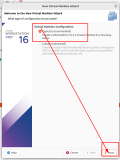二、在CentOS5.8_x64位系统上安装Xen虚拟机
1.查看CPU是否支持完全虚拟化和半虚拟化
view sourceprint?
1.
[root@Vmware5 ~]# cat /proc/cpuinfo | grep flags
2.
flags : fpu vme de pse tsc msr pae mce cx8 apic sep mtrr pge mca cmov pat pse36 clflush dts mmx fxsr sse sse2 ss syscall nx rdtscp lm constant_tsc up nonstop_tsc arat pni ssse3 cx16 sse4_1 sse4_2 popcnt lahf_lm
注意:确保CPU支持xen虚拟化。半虚拟化需要pae,全虚拟化需要intel VT或者AMD PT的支持、包含pae,那么就支持半虚拟化。如果包含vmx(intel)或者svm(AMD),那么就支持全虚拟化。
2.查看系统和内核版本信息
view sourceprint?
1.
[root@Vmware5 ~]# uname -a
2.
<a href="http://www.it165.net/os/oslin/" target="_blank" class="keylink">Linux</a> Vmware5 2.6.18-308.el5 #1 SMP Tue Feb 21 20:06:06 EST 2012 x86_64 x86_64 x86_64 GNU/Linux
3.
[root@Vmware5 ~]# lsb_release -a
4.
LSB Version: :core-4.0-amd64:core-4.0-ia32:core-4.0-noarch:graphics-4.0-amd64:graphics-4.0-ia32:graphics-4.0-noarch:printing-4.0-amd64:printing-4.0-ia32:printing-4.0-noarch
5.
Distributor ID: CentOS
6.
Description: CentOS release 5.8 (Final)
7.
Release: 5.8
8.
Codename: Final
view sourceprint?
1.
3.查看下是否已经安装xen软件包
2.
[root@Vmware5 ~]# rpm -qa | grep xen
3.
[root@Vmware5 ~]#
4.安装xen kernel-xen两个包,查看下是否安装成功
view sourceprint?
1.
[root@Vmware5 ~]# yum install -y xen kernel-xen
2.
[root@Vmware5 ~]# rpm -qa | grep xen
3.
xen-libs-3.0.3-142.el5_9.3
4.
kernel-xen-2.6.18-348.18.1.el5
5.
xen-3.0.3-142.el5_9.3
此时,再查看下boot目录下生成了几个带xen的文件
view sourceprint?
01.
[root@Vmware5 ~]# ls /boot/
02.
config-2.6.18-308.el5 symvers-2.6.18-348.18.1.el5xen.gz
03.
config-2.6.18-348.18.1.el5xen System.map-2.6.18-308.el5
04.
grub System.map-2.6.18-348.18.1.el5xen
05.
initrd-2.6.18-308.el5.img vmlinuz-2.6.18-308.el5
06.
initrd-2.6.18-348.18.1.el5xen.img vmlinuz-2.6.18-348.18.1.el5xen
07.
lost+found xen.gz-2.6.18-348.18.1.el5
08.
message xen-syms-2.6.18-348.18.1.el5
09.
symvers-2.6.18-308.el5.gz
5.修改XENlinux的GRUB配置
view sourceprint?
01.
(1)修改GRUB引导文件
02.
[root@Vmware5 ~]# more /boot/grub/grub.conf
03.
# grub.conf generated by anaconda
04.
#
05.
# Note that you do not have to rerun grub after making changes to this file
06.
# NOTICE: You have a /boot partition. This means that
07.
# all kernel and initrd paths are relative to /boot/, eg.
08.
# root (hd0,0)
09.
# kernel /vmlinuz-version ro root=/dev/sda5
10.
# initrd /initrd-version.img
11.
#boot=/dev/sda
12.
default=0
13.
timeout=5
14.
splashimage=(hd0,0)/grub/splash.xpm.gz
15.
hiddenmenu
16.
pass<a href="http://www.it165.net/edu/ebg/" target="_blank" class="keylink">word</a> --md5 $1$NGwpqBcK$qw1kGlKiVS2XXgwiIWW/C0
17.
title CentOS (2.6.18-348.18.1.el5xen)
18.
root (hd0,0)
19.
kernel /xen.gz-2.6.18-348.18.1.el5
20.
module /vmlinuz-2.6.18-348.18.1.el5xen ro root=LABEL=/ rhgb quiet
21.
module /initrd-2.6.18-348.18.1.el5xen.img
22.
title CentOS (2.6.18-308.el5)
23.
root (hd0,0)
24.
kernel /vmlinuz-2.6.18-308.el5 ro root=LABEL=/ rhgb quiet
25.
initrd /initrd-2.6.18-308.el5.img
26.
把原始文件的default=1修改成default=0
27.
然后reboot重启服务器
重启完毕后,再查看下系统版本
view sourceprint?
1.
[root@Vmware5 ~]# uname -a
2.
Linux Vmware5 2.6.18-348.18.1.el5xen #1 SMP Thu Sep 26 15:42:15 EDT 2013 x86_64 x86_64 x86_64 GNU/Linux
从显示的版本中可以看出,内核版本中出现了xen字样
6.安装图形管理工具和图形终端的两个软件包:virt-manager和virt-viewer
view sourceprint?
1.
[root@Vmware5 ~]# yum install -y virt-manager
2.
[root@Vmware5 ~]# yum install -y virt-viewer
7.创建Xen虚拟系统安装树
Xen虚拟机半虚拟环境中安装Linux虚拟系统时需要使用系统的安装树。安装树是一个包含所有系统安装文件及相关程序的目录,这个目录可以是FTP、httpd或者是NFS等方式提供给Xen虚拟机用于系统的安装
这里为了方便,就用httpd,安装apache服务。
view sourceprint?
1.
[root@Vmware5 ~]# yum install -y httpd
8.在apache的默认网站根目录下,创建centos目录
view sourceprint?
1.
[root@Vmware5 ~]# mkdir /var/www/html/centos
9.mount挂载5.8的镜像
view sourceprint?
01.
[root@Vmware5 ~]# mount -o loop /dev/cdrom /var/www/html/centos
02.
[root@Vmware5 ~]# df -h
03.
Filesystem Size Used Avail Use% Mounted on
04.
/dev/sda5 7.4G 3.1G 3.9G 44% /
05.
/dev/sda2 2.0G 36M 1.9G 2% /home
06.
/dev/sda1 190M 20M 161M 11% /boot
07.
tmpfs 432M 0 432M 0% /dev/shm
08.
none 432M 104K 432M 1% /var/lib/xenstored
09.
/dev/hdc 4.3G 4.3G 0 100% /var/www/html/centos
10.关闭iptables和selinux,并且启动httpd服务。
view sourceprint?
01.
[root@Vmware5 ~]# /etc/init.d/iptables stop
02.
Flushing firewall rules: [ OK ]
03.
Setting chains to policy ACCEPT: nat filter [ OK ]
04.
Unloading iptables modules: [ OK ]
05.
[root@Vmware5 ~]# setenforce 0
06.
setenforce: SELinux is disabled
07.
[root@Vmware5 ~]# /etc/init.d/httpd start
08.
Starting httpd: httpd: Could not reliably determine the server's fully qualified domain name, using 127.0.0.1 for ServerName
09.
[ OK ]
11.安装VNC-server服务,设置VNC-server密码。
view sourceprint?
1.
[root@Vmware5 ~]# rpm -qa | grep vnc-server
2.
vnc-server-4.1.2-14.el5_6.6
3.
[root@Vmware5 ~]# vncpasswd
4.
Pass<a href="http://www.it165.net/edu/ebg/" target="_blank" class="keylink">word</a>:
5.
Verify:
6.
配置VNCserver密码为123.com
12.修改下VNCserver的账号和端口,以及分辨率大小。
view sourceprint?
1.
[root@Vmware5 ~]# tail -2 /etc/sysconfig/vncservers
2.
VNCSERVERS="2:root"
3.
VNCSERVERARGS[2]="-geometry 1280x720 -alwaysshared -depth 24".
13.重启VNCserver.
view sourceprint?
1.
[root@Vmware5 ~]# /etc/init.d/vncserver start
2.
Starting VNC server: 2:root xauth: creating new authority file /root/.Xauthority
3.
New 'Vmware5:2 (root)' desktop is Vmware5:2
4.
Creating default startup script /root/.vnc/xstartup
5.
Starting applications specified in /root/.vnc/xstartup
6.
Log file is /root/.vnc/Vmware5:2.log
7.
[ OK ]
14.为了避免VNCserver链接的时候,窗口出现灰色,需要取消~/.vnc/xstartup这个文件的两行注释。
view sourceprint?
1.
[root@Vmware5 ~]# vim ~/.vnc/xstartup
2.
unset SESSION_MANAGER
3.
exec /etc/X11/xinit/xinitrc
4.
这两行的注释去掉,保存退出。
重启VNCserver即可连接,安装Xen啦。