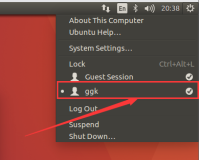微运维:vYunWei
摘自项目主页:
systemd 是 Linux 下的一款系统和服务管理器,兼容 SysV 和 LSB 的启动脚本。systemd 的特性有:支持并行化任务;同时采用 socket 式与 D-Bus 总线式激活服务;按需启动守护进程(daemon);利用 Linux 的 cgroups 监视进程;支持快照和系统恢复;维护挂载点和自动挂载点;各服务间基于依赖关系进行精密控制。
systemd 基本工具
检视和控制systemd的主要命令是systemctl。该命令可用于查看系统状态和管理系统及服务。详见man 1 systemctl。
小贴士: 在 systemctl 参数中添加 -H <用户名>@<主机名> 可以实现对其他机器的远程控制。该过程使用 SSH 链接。
注意: systemadm 是 systemd 的官方图形前端。官方软件仓库 提供了稳定版本 systemd-ui,AUR 中的软件包 systemd-ui-git 提供了开发版本。
分析系统状态
输出激活的单元:
$ systemctl
以下命令等效:
$ systemctl list-units
输出运行失败的单元:
$ systemctl --failed
所有可用的单元文件存放在 /usr/lib/systemd/system/ 和 /etc/systemd/system/ 目录(后者优先级更高)。查看所有已安装服务:
$ systemctl list-unit-files
使用单元
一个单元配置文件可以描述如下内容之一:系统服务(.service)、挂载点(.mount)、sockets(.sockets) 、系统设备(.device)、交换分区(.swap)、文件路径(.path)、启动目标(.target)、由 systemd 管理的计时器(.timer)。详情参阅 man 5 systemd.unit。
使用 systemctl 控制单元时,通常需要使用单元文件的全名,包括扩展名(例如 sshd.service)。但是有些单元可以在systemctl中使用简写方式。
-
如果无扩展名,systemctl 默认把扩展名当作
.service。例如netcfg和netcfg.service是等价的。 -
挂载点会自动转化为相应的
.mount单元。例如/home等价于home.mount。 -
设备会自动转化为相应的
.device单元,所以/dev/sda2等价于dev-sda2.device。
Note: 有一些单元的名称包含一个 @ 标记, (e.g. name@string.service): 这意味着它是模板单元 name@.service 的一个 实例。 string 被称作实例标识符, 在 systemctl调用模板单元时,会将其当作一个参数传给模板单元,模板单元会使用这个传入的参数代替模板中的 %I 指示符。
在实例化之前,systemd 会先检查 name@string.suffix 文件是否存在(如果存在,应该就是直接使用这个文件,而不是模板实例化了)。大多数情况下,包换 @ 标记都意味着这个文件是模板。如果一个模板单元没有实例化就调用,该调用会返回失败,因为模板单元中的 %I 指示符没有被替换。
Tip: 下面的大部分命令都可以跟多个单元名, 详细信息参见 man systemctl。
立即激活单元:
# systemctl start <单元>
立即停止单元:
# systemctl stop <单元>
重启单元:
# systemctl restart <单元>
重新加载配置:
# systemctl reload <单元>
输出单元运行状态:
$ systemctl status <单元>
检查单元是否配置为自动启动:
$ systemctl is-enabled <单元>
开机自动激活单元:
# systemctl enable <单元>
取消开机自动激活单元:
# systemctl disable <单元>
显示单元的手册页(必须由单元文件提供):
# systemctl help <单元>
重新载入 systemd,扫描新的或有变动的单元:
# systemctl daemon-reload
电源管理
安装 polkit 后才可以一般用户身份使用电源管理。
如果你正登录在一个本地的systemd-logind用户会话,且当前没有其它活动的会话,那么以下命令无需root权限即可执行。否则(例如,当前有另一个用户登录在某个tty),systemd 将会自动请求输入root密码。
重启:
$ systemctl reboot
退出系统并停止电源:
$ systemctl poweroff
待机:
$ systemctl suspend
休眠:
$ systemctl hibernate
混合休眠模式(同时休眠到硬盘并待机):
$ systemctl hybrid-sleep
Writing unit files
The syntax of systemd's unit files is inspired by XDG Desktop Entry Specification .desktop files, which are in turn inspired by Microsoft Windows.ini files. Unit files are loaded from two locations. From lowest to highest precedence they are:
-
/usr/lib/systemd/system/: units provided by installed packages -
/etc/systemd/system/: units installed by the system administrator
Note: The load paths are completely different when running systemd in user mode.
Look at the units installed by your packages for examples, or see systemd/Services.
Tip: Comments prepended with # may be used in unit-files as well, but only in new lines. Do not use end-line comments after systemd parameters or the unit will fail to activate.
处理依赖关系
使用systemd时,可通过正确编写单元配置文件来解决其依赖关系。典型的情况是,单元A要求单元B在A启动之前运行。在此情况下,向单元A配置文件中的 [Unit] 段添加 Requires=B 和 After=B 即可。若此依赖关系是可选的,可添加 Wants=B 和 After=B。请注意 Wants= 和 Requires= 并不意味着 After=,即如果 After= 选项没有制定,这两个单元将被并行启动。
依赖关系通常被用在服务(service)而不是目标(target)上。例如, network.target 一般会被某个配置网络接口的服务引入,所以,将自定义的单元排在该服务之后即可,因为 network.target 已经启动。
服务类型
编写自定义的 service 文件时,可以选择几种不同的服务启动方式。启动方式可通过配置文件 [Service] 段中的 Type= 参数进行设置。具体的参数说明请参阅 man systemd.service。
-
Type=simple(默认值):systemd认为该服务将立即启动。服务进程不会fork。如果该服务要启动其他服务,不要使用此类型启动,除非该服务是socket激活型。 -
Type=forking:systemd认为当该服务进程fork,且父进程退出后服务启动成功。对于常规的守护进程(daemon),除非你确定此启动方式无法满足需求,使用此类型启动即可。使用此启动类型应同时指定PIDFile=,以便systemd能够跟踪服务的主进程。 -
Type=oneshot:这一选项适用于只执行一项任务、随后立即退出的服务。可能需要同时设置RemainAfterExit=yes使得 systemd 在服务进程退出之后仍然认为服务处于激活状态。 -
Type=notify:与Type=simple相同,但约定服务会在就绪后向 systemd 发送一个信号。这一通知的实现由libsystemd-daemon.so提供。 -
Type=dbus:若以此方式启动,当指定的BusName出现在DBus系统总线上时,systemd认为服务就绪。 -
Type=idle: idle类型和Type=simple类似,但是,它会在所有任务(jobs)都处理后,才会执行。这种方式可以避免不同shell服务输出到控制台的状态信息出现交错的情况。
修改现存单元文件
要更改由软件包提供的单元文件,先创建名为 /etc/systemd/system/<单元名>.d/ 的目录(如 /etc/systemd/system/httpd.service.d/),然后放入 *.conf 文件,其中可以添加或重置参数。这里设置的参数优先级高于原来的单元文件。例如,如果想添加一个额外的依赖,创建这么一个文件即可:
/etc/systemd/system/<unit>.d/customdependency.conf
[Unit] Requires=<新依赖> After=<新依赖>
As another example, in order to replace the ExecStart directive for a unit that is not of type oneshot, create the following file:
/etc/systemd/system/unit.d/customexec.conf
[Service] ExecStart= ExecStart=new command
想知道为什么修改 ExecStart 前必须将其置空,参见 ([1]).
下面是自动重启服务的一个例子:
/etc/systemd/system/unit.d/restart.conf
[Service] Restart=always RestartSec=30
然后运行以下命令使更改生效:
# systemctl daemon-reload # systemctl restart <单元>
此外,把旧的单元文件从 /usr/lib/systemd/system/ 复制到 /etc/systemd/system/,然后进行修改,也可以达到同样效果。在 /etc/systemd/system/ 目录中的单元文件的优先级总是高于 /usr/lib/systemd/system/ 目录中的同名单元文件。注意,当 /usr/lib/ 中的单元文件因软件包升级变更时,/etc/ 中自定义的单元文件不会同步更新。此外,你还得执行 systemctl reenable <unit>,手动重新启用该单元。因此,建议使用前面一种利用*.conf 的方法。
小贴士: 用 systemd-delta 命令来查看哪些单元文件被覆盖、哪些被修改。系统维护的时候需要及时了解哪些单元已经有了更新。
可从 官方仓库 安装 vim-systemd 软件包,可以使 unit 配置文件在 Vim 下支持语法高亮。
目标(target)
启动级别(runlevel)是一个旧的概念。现在,systemd 引入了一个和启动级别功能相似又不同的概念——目标(target)。不像数字表示的启动级别,每个目标都有名字和独特的功能,并且能同时启用多个。一些目标继承其他目标的服务,并启动新服务。systemd 提供了一些模仿 sysvinit 启动级别的目标,仍可以使用旧的 telinit 启动级别 命令切换。
获取当前目标
不要使用 runlevel 命令了:
$ systemctl list-units --type=target
创建新目标
在 Fedora 中,启动级别 0、1、3、5、6 都被赋予特定用途,并且都对应一个 systemd 的目标。然而,没有什么很好的移植用户定义的启动级别(2、4)的方法。要实现类似功能,可以以原有的启动级别为基础,创建一个新的目标 /etc/systemd/system/<新目标>(可以参考 /usr/lib/systemd/system/graphical.target),创建 /etc/systemd/system/<新目标>.wants 目录,向其中加入额外服务的链接(指向 /usr/lib/systemd/system/中的单元文件)。
目标表
| SysV 启动级别 | Systemd 目标 | 注释 |
|---|---|---|
| 0 | runlevel0.target, poweroff.target | 中断系统(halt) |
| 1, s, single | runlevel1.target, rescue.target | 单用户模式 |
| 2, 4 | runlevel2.target, runlevel4.target, multi-user.target | 用户自定义启动级别,通常识别为级别3。 |
| 3 | runlevel3.target, multi-user.target | 多用户,无图形界面。用户可以通过终端或网络登录。 |
| 5 | runlevel5.target, graphical.target | 多用户,图形界面。继承级别3的服务,并启动图形界面服务。 |
| 6 | runlevel6.target, reboot.target | 重启 |
| emergency | emergency.target | 急救模式(Emergency shell) |
切换启动级别/目标
systemd 中,启动级别通过“目标单元”访问。通过如下命令切换:
# systemctl isolate graphical.target
该命令对下次启动无影响。等价于telinit 3 或 telinit 5。
修改默认启动级别/目标
开机启动进的目标是 default.target,默认链接到 graphical.target (大致相当于原来的启动级别5)。可以通过内核参数更改默认启动级别:
-
systemd.unit=multi-user.target(大致相当于级别3) -
systemd.unit=rescue.target(大致相当于级别1)
另一个方法是修改 default.target。可以通过 systemctl 修改它:
# systemctl set-default multi-user.target
要覆盖已经设置的default.target,请使用 force:
# systemctl set-default -f multi-user.target
可以在 systemctl 的输出中看到命令执行的效果:链接 /etc/systemd/system/default.target 被创建,指向新的默认启动级别。
临时文件
/usr/lib/tmpfiles.d/ 和 /etc/tmpfiles.d/ 中的文件描述了 systemd-tmpfiles 如何创建、清理、删除临时文件和目录,这些文件和目录通常存放在 /run 和 /tmp 中。配置文件名称为 /etc/tmpfiles.d/<program>.conf。此处的配置能覆盖 /usr/lib/tmpfiles.d/ 目录中的同名配置。
临时文件通常和服务文件同时提供,以生成守护进程需要的文件和目录。例如 Samba 服务需要目录 /run/samba 存在并设置正确的权限位,就象这样:
/usr/lib/tmpfiles.d/samba.conf
D /run/samba 0755 root root
此外,临时文件还可以用来在开机时向特定文件写入某些内容。比如,要禁止系统从USB设备唤醒,利用旧的 /etc/rc.local 可以用 echo USBE > /proc/acpi/wakeup,而现在可以这么做:
/etc/tmpfiles.d/disable-usb-wake.conf
w /proc/acpi/wakeup - - - - USBE
详情参见systemd-tmpfiles(8) 和 man 5 tmpfiles.d。
注意: 该方法不能向 /sys 中的配置文件添加参数,因为 systemd-tmpfiles-setup 有可能在相关模块加载前运行。这种情况下,需要首先通过 modinfo <模块名> 确认需要的参数,并在 /etc/modprobe.d 下的一个文件中设置改参数。另外,还可以使用 udev 规则,在设备就绪时设置相应属性。
定时器
定时器是以 .timer 为后缀的配置文件,记录由system的里面由时间触发的动作, 定时器可以替代 cron 的大部分功能。详情参阅 systemd/Timers (简体中文).
日志
systemd 提供了自己日志系统(logging system),称为 journal. 使用 systemd 日志,无需额外安装日志服务(syslog)。读取日志的命令:
# journalctl
默认情况下(当 Storage= 在文件 /etc/systemd/journald.conf 中被设置为 auto),日志记录将被写入 /var/log/journal/。该目录是 systemd 软件包的一部分。若被删除,systemd 不会自动创建它,直到下次升级软件包时重建该目录。如果该目录缺失,systemd 会将日志记录写入 /run/systemd/journal。这意味着,系统重启后日志将丢失。
Tip: 如果 /var/log/journal/ 位于 btrfs 文件系统,应该考虑对这个目录禁用写入时复制,方法参阅Btrfs#Copy-On-Write (CoW).
过滤输出
journalctl可以根据特定字段过滤输出。如果过滤的字段比较多,需要较长时间才能显示出来。
示例:
显示本次启动后的所有日志:
# journalctl -b
不过,一般大家更关心的不是本次启动后的日志,而是上次启动时的(例如,刚刚系统崩溃了)。可以使用 -b 参数:
-
journalctl -b -0显示本次启动的信息 -
journalctl -b -1显示上次启动的信息 -
journalctl -b -2显示上上次启动的信息journalctl -b -2 -
Show all messages from date (and optional time):
# journalctl --since="2012-10-30 18:17:16"
-
Show all messages since 20 minutes ago:
# journalctl --since "20 min ago"
-
显示最新信息
# journalctl -f
-
显示特定程序的所有消息:
# journalctl /usr/lib/systemd/systemd
-
显示特定进程的所有消息:
# journalctl _PID=1
-
显示指定单元的所有消息:
# journalctl -u netcfg
-
Show kernel ring buffer:
# journalctl -k
-
Show auth.log equivalent by filtering on syslog facility:
# journalctl -f -l SYSLOG_FACILITY=10
详情参阅man journalctl、man systemd.journal-fields,以及 Lennert 的这篇博文。
日志大小限制
如果按上面的操作保留日志的话,默认日志最大限制为所在文件系统容量的 10%,即:如果 /var/log/journal 储存在 50GiB 的根分区中,那么日志最多存储 5GiB 数据。可以修改 /etc/systemd/journald.conf 中的 SystemMaxUse 来指定该最大限制。如限制日志最大 50MiB:
SystemMaxUse=50M
详情参见 man journald.conf.
配合 syslog 使用
systemd 提供了 socket /run/systemd/journal/syslog,以兼容传统日志服务。所有系统信息都会被传入。要使传统日志服务工作,需要让服务链接该 socket,而非 /dev/log(官方说明)。Arch 软件仓库中的 syslog-ng 已经包含了需要的配置。
As of systemd 216 the default journald.conf for forwarding to the socket is no. This means you will need to set the option ForwardToSyslog=yes in /etc/systemd/journald.conf to actually use syslog-ng with journald. See Syslog-ng#Overview for details.
If you use rsyslog instead, it is not necessary to change the option because rsyslog pulls the messages from the journal by itself.
设置开机启动 syslog-ng:
# systemctl enable syslog-ng
这里有一份很不错的 journalctl 指南。
Forward journald to /dev/tty12
In /etc/systemd/journald.conf enable the following:
ForwardToConsole=yes TTYPath=/dev/tty12 MaxLevelConsole=info
Restart journald with:
# systemctl restart systemd-journald
疑难解答
Investigating systemd errors
As an example, we will investigate an error with systemd-modules-load service:
1. Lets find the systemd services which fail to start:
$ systemctl --state=failed
systemd-modules-load.service loaded failed failed Load Kernel Modules
2. Ok, we found a problem with systemd-modules-load service. We want to know more:
$ systemctl status systemd-modules-load
systemd-modules-load.service - Load Kernel Modules Loaded: loaded (/usr/lib/systemd/system/systemd-modules-load.service; static) Active: failed (Result: exit-code) since So 2013-08-25 11:48:13 CEST; 32s ago Docs: man:systemd-modules-load.service(8). man:modules-load.d(5) Process: 15630 ExecStart=/usr/lib/systemd/systemd-modules-load (code=exited, status=1/FAILURE)
If the Process ID is not listed, just restart the failed service with systemctl restart systemd-modules-load
3. Now we have the process id (PID) to investigate this error in depth. Enter the following command with the current Process ID (here: 15630):
$ journalctl -b _PID=15630
-- Logs begin at Sa 2013-05-25 10:31:12 CEST, end at So 2013-08-25 11:51:17 CEST. -- Aug 25 11:48:13 mypc systemd-modules-load[15630]: Failed to find module 'blacklist usblp'Aug 25 11:48:13 mypc systemd-modules-load[15630]: Failed to find module 'install usblp /bin/false'
4. We see that some of the kernel module configs have wrong settings. Therefore we have a look at these settings in /etc/modules-load.d/:
$ ls -Al /etc/modules-load.d/
... -rw-r--r-- 1 root root 79 1. Dez 2012 blacklist.conf -rw-r--r-- 1 root root 1 2. Mr 14:30 encrypt.conf -rw-r--r-- 1 root root 3 5. Dez 2012 printing.conf -rw-r--r-- 1 root root 6 14. Jul 11:01 realtek.conf -rw-r--r-- 1 root root 65 2. Jun 23:01 virtualbox.conf ...
5. The Failed to find module 'blacklist usblp' error message might be related to a wrong setting inside of blacklist.conf. Lets deactivate it with inserting a trailing # before each option we found via step 3:
/etc/modules-load.d/blacklist.conf
# blacklist usblp# install usblp /bin/false
6. Now, try to start systemd-modules-load:
$ systemctl start systemd-modules-load
If it was successful, this should not prompt anything. If you see any error, go back to step 3 and use the new PID for solving the errors left.
If everything is ok, you can verify that the service was started successfully with:
$ systemctl status systemd-modules-load
systemd-modules-load.service - Load Kernel Modules Loaded: loaded (/usr/lib/systemd/system/systemd-modules-load.service; static) Active: active (exited) since So 2013-08-25 12:22:31 CEST; 34s ago Docs: man:systemd-modules-load.service(8) man:modules-load.d(5) Process: 19005 ExecStart=/usr/lib/systemd/systemd-modules-load (code=exited, status=0/SUCCESS) Aug 25 12:22:31 mypc systemd[1]: Started Load Kernel Modules.
Often you can solve these kind of problems like shown above. For further investigation look at #Diagnosing boot problems.
诊断启动问题
使用如下内核参数引导: systemd.log_level=debug systemd.log_target=kmsg log_buf_len=1M
更多有关调试的信息,参见该文。
Diagnosing problems with a specific service
If some systemd service misbehaves and you want to get more information about what is going on, set the SYSTEMD_LOG_LEVEL environment variable to debug. For example, to run the systemd-networkd daemon in debug mode:
# systemctl stop systemd-networkd # SYSTEMD_LOG_LEVEL=debug /lib/systemd/systemd-networkd
Or, equivalently, modify the service file temporarily for gathering enough output. For example:
/lib/systemd/system/systemd-networkd.service
[Service] ... Environment=SYSTEMD_LOG_LEVEL=debug ....
If debug information is required long-term, add the variable the regular way.
关机/重启十分缓慢
如果关机特别慢(甚至跟死机了一样),很可能是某个拒不退出的服务在作怪。systemd 会等待一段时间,然后再尝试杀死它。请阅读这篇文章,确认你是否是该问题受害者。
短时进程无日志记录
若 journalctl -u foounit.service 没有显示某个短时进程的任何输出,那么改用 PID 试试。例如,若 systemd-modules-load.service 执行失败,那么先用 systemctl status systemd-modules-load 查询其 PID(比如是123),然后检索该 PID 相关的日志 journalctl -b _PID=123。运行时进程的日志元数据(诸如 _SYSTEMD_UNIT 和 _COMM)被乱序收集在 /proc 目录。要修复该问题,必须修改内核,使其通过套接字连接来提供上述数据,该过程类似于 SCM_CREDENTIALS。
禁止在程序崩溃时转储内存
要使用老的内核转储,创建下面文件:
/etc/sysctl.d/49-coredump.conf
kernel.core_pattern = core kernel.core_uses_pid = 0
然后运行:
# /usr/lib/systemd/systemd-sysctl
同样可能需要执行“unlimit”设置文件大小:
$ ulimit -c unlimited