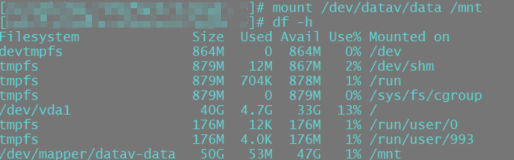对于qcow2格式的虚拟磁盘扩容。
-
查看磁盘格式
|
1
2
3
4
5
6
|
[root@111 ~]
# qemu-img info /kvm/kvm2/xy2.img.qcow2
image:
/kvm/kvm2/xy2
.img.qcow2
file
format
: qcow2
virtual size: 10G (10737418240 bytes)
disk size: 1.8G
cluster_size: 65536
|
2.增加容量
|
1
2
|
[root@111 ~]
# qemu-img resize /kvm/kvm2/xy2.img.qcow2 +2G
Image resized.
|
3.查看是否增加容量
|
1
2
3
4
5
6
|
[root@111 ~]
# qemu-img info /kvm/kvm2/xy2.img.qcow2
image:
/kvm/kvm2/xy2
.img.qcow2
file
format
: qcow2
virtual size: 12G (12884901888 bytes)
disk size: 1.8G
cluster_size: 65536
|
4.查看虚拟机
|
1
2
3
4
5
6
|
[root@111 ~]
# virsh list --all
Id 名称 状态
----------------------------------------------------
- xiayun1 关闭
- xy1 关闭
- xy2 关闭
|
5.连接到虚拟机
|
1
2
3
4
|
[root@111 ~]
# virsh start xy2 --console
域 xy2 已开始
连接到域 xy2
Escape character is ^]
|
6.查看磁盘分区是否增加
|
1
2
3
4
5
6
7
8
9
10
11
12
13
14
15
16
17
18
19
20
21
22
23
24
25
26
27
28
29
|
[root@localhost ~]
# fdisk -l
Disk
/dev/vda
: 12.9 GB, 12884901888 bytes
16 heads, 63 sectors
/track
, 24966 cylinders
Units = cylinders of 1008 * 512 = 516096 bytes
Sector size (logical
/physical
): 512 bytes / 512 bytes
I
/O
size (minimum
/optimal
): 512 bytes / 512 bytes
Disk identifier: 0x0002fcf1
Device Boot Start End Blocks Id System
/dev/vda1
* 3 1018 512000 83 Linux
Partition 1 does not end on cylinder boundary.
/dev/vda2
1018 20806 9972736 8e Linux LVM
Partition 2 does not end on cylinder boundary.
Disk
/dev/mapper/VolGroup-lv_root
: 9168 MB, 9168748544 bytes
255 heads, 63 sectors
/track
, 1114 cylinders
Units = cylinders of 16065 * 512 = 8225280 bytes
Sector size (logical
/physical
): 512 bytes / 512 bytes
I
/O
size (minimum
/optimal
): 512 bytes / 512 bytes
Disk identifier: 0x00000000
Disk
/dev/mapper/VolGroup-lv_swap
: 1040 MB, 1040187392 bytes
255 heads, 63 sectors
/track
, 126 cylinders
Units = cylinders of 16065 * 512 = 8225280 bytes
Sector size (logical
/physical
): 512 bytes / 512 bytes
I
/O
size (minimum
/optimal
): 512 bytes / 512 bytes
Disk identifier: 0x00000000
|
7.磁盘分区[root@localhost ~]# fdisk /dev/vda
|
1
2
3
4
5
6
7
8
9
10
11
12
13
14
15
16
17
18
19
20
21
22
23
24
25
26
27
28
29
30
31
32
33
34
35
36
37
38
39
40
41
42
43
44
45
46
47
48
49
50
51
52
53
54
|
WARNING: DOS-compatible mode is deprecated. It's strongly recommended to
switch off the mode (
command
'c'
) and change display
units
to
sectors (
command
'u'
).
Command (m
for
help): p
Disk
/dev/vda
: 12.9 GB, 12884901888 bytes
16 heads, 63 sectors
/track
, 24966 cylinders
Units = cylinders of 1008 * 512 = 516096 bytes
Sector size (logical
/physical
): 512 bytes / 512 bytes
I
/O
size (minimum
/optimal
): 512 bytes / 512 bytes
Disk identifier: 0x0002fcf1
Device Boot Start End Blocks Id System
/dev/vda1
* 3 1018 512000 83 Linux
Partition 1 does not end on cylinder boundary.
/dev/vda2
1018 20806 9972736 8e Linux LVM
Partition 2 does not end on cylinder boundary.
Command (m
for
help): n
Command action
e extended
p primary partition (1-4)
p
Partition number (1-4): 3
First cylinder (1-24966, default 1): 20807
Last cylinder, +cylinders or +size{K,M,G} (20807-24966, default 24966):
Using default value 24966
Command (m
for
help): p
Disk
/dev/vda
: 12.9 GB, 12884901888 bytes
16 heads, 63 sectors
/track
, 24966 cylinders
Units = cylinders of 1008 * 512 = 516096 bytes
Sector size (logical
/physical
): 512 bytes / 512 bytes
I
/O
size (minimum
/optimal
): 512 bytes / 512 bytes
Disk identifier: 0x0002fcf1
Device Boot Start End Blocks Id System
/dev/vda1
* 3 1018 512000 83 Linux
Partition 1 does not end on cylinder boundary.
/dev/vda2
1018 20806 9972736 8e Linux LVM
Partition 2 does not end on cylinder boundary.
/dev/vda3
20807 24966 2096640 83 Linux
Command (m
for
help): w
The partition table has been altered!
Calling ioctl() to re-
read
partition table.
WARNING: Re-reading the partition table failed with error 16: Device or resource busy.
The kernel still uses the old table. The new table will be used at
the next reboot or after you run partprobe(8) or kpartx(8)
Syncing disks.
|
8.查看是否有vda3
ls /dev/vda3
若没有 ,virsh destroy xy2;virsh start xy2 --console 关闭虚拟机重启
9.创建物理卷
|
1
2
|
[root@localhost ~]
# pvcreate /dev/vda3
Physical volume
"/dev/vda3"
successfully created
|
10.得到物理卷的概要信息
|
1
2
3
4
|
[root@localhost ~]
# pvs
PV VG Fmt Attr PSize PFree
/dev/vda2
VolGroup lvm2 a-- 9.51g 0
/dev/vda3
lvm2 a-- 2.00g 2.00g
|
11.加入物理卷
|
1
2
|
[root@localhost ~]
# vgextend VolGroup /dev/vda3
Volume group
"VolGroup"
successfully extended
|
12.查看物理卷组
|
1
2
3
|
[root@localhost ~]
# vgs
VG
#PV #LV #SN Attr VSize VFree
VolGroup 2 2 0 wz--n- 11.50g 2.00g
|
13.查看逻辑卷组
|
1
2
3
4
|
[root@localhost ~]
# lvs
LV VG Attr LSize Pool Origin Data% Move Log Cpy%Sync Convert
lv_root VolGroup -wi-ao---- 8.54g
lv_swap VolGroup -wi-ao---- 992.00m
|
14.全部分配空间
|
1
2
3
|
[root@localhost ~]
# lvextend -l +100%FREE /dev/VolGroup/lv_root
Extending logical volume lv_root to 10.54 GiB
Logical volume lv_root successfully resized
|
15.df -h
|
1
2
3
4
|
Filesystem Size Used Avail Use% Mounted on
/dev/mapper/VolGroup-lv_root
8.5G 736M 7.3G 10% /
tmpfs 246M 0 246M 0%
/dev/shm
/dev/vda1
485M 33M 427M 8%
/boot
|
16.resize2fs /dev/VolGroup/lv_root
17.df -h
|
1
2
3
4
|
Filesystem Size Used Avail Use% Mounted on
/dev/mapper/VolGroup-lv_root
11G 738M 9.2G 8% /
tmpfs 246M 0 246M 0%
/dev/shm
/dev/vda1
485M 33M 427M 8%
/boot
|
成功扩容!
本文转自YU文武貝 51CTO博客,原文链接:http://blog.51cto.com/linuxerxy/1729647,如需转载请自行联系原作者