主要参考:
1、http://www.ozbotz.org/opencv-installation/
2、http://www.ozbotz.org/opencv-install-troubleshooting/
开发环境:VMware下Ubuntu+OpenCV2.4.7
安装过程:
The Installation Procedure
To install and configure OpenCV 2.4.1, complete the following steps. The commands shown in each step can be copy and pasted directly into a Linux command line.
- Remove any installed versions of ffmpeg and x264.
sudo apt-get remove ffmpeg x264 libx264-dev - Get all the dependencies for x264 and ffmpeg.
sudo apt-get update
sudo apt-get install build-essential checkinstall git cmake libfaac-dev libjack-jackd2-dev libmp3lame-dev libopencore-amrnb-dev libopencore-amrwb-dev libsdl1.2-dev libtheora-dev libva-dev libvdpau-dev libvorbis-dev libx11-dev libxfixes-dev libxvidcore-dev texi2html yasm zlib1g-dev - Download and install gstreamer.
sudo apt-get install libgstreamer0.10-0 libgstreamer0.10-dev gstreamer0.10-tools gstreamer0.10-plugins-base libgstreamer-plugins-base0.10-dev gstreamer0.10-plugins-good gstreamer0.10-plugins-ugly gstreamer0.10-plugins-bad gstreamer0.10-ffmpeg - Download and install gtk.
sudo apt-get install libgtk2.0-0 libgtk2.0-dev - Download and install libjpeg.
sudo apt-get install libjpeg8 libjpeg8-dev - Create a directory to hold source code.
cd ~
mkdir src - Download and install install x264.
- Download a recent stable snapshot of x264 from ftp://ftp.videolan.org/pub/videolan/x264/snapshots/. The exact version does not seem to matter. To write this guide, I used version x264-snapshot-20120528-2245-stable.tar.bz2, but I have used previous versions too.
cd ~/srcwget ftp://ftp.videolan.org/pub/videolan/x264/snapshots/x264-snapshot-20120528-2245-stable.tar.bz2tar xvf x264-snapshot-20120528-2245-stable.tar.bz2cd x264-snapshot-20120528-2245-stable - Configure and build the x264 libraries.
./configure --enable-static
make
sudo make installIMPORTANT: If you are running a 64-bit version of Ubuntu, you must configure x264 as shown in the following command:
./configure --enable-shared --enable-picThe -shared and -pic options might also be required when you compile for some other architectures, such as ARM. You know you need these options if you get the following error when compiling OpenCV:
[ 25%] Building CXX object modules/highgui/CMakeFiles/opencv_highgui.dir/src/bitstrm.cpp.o
Linking CXX shared library ../../lib/libopencv_highgui.so
/usr/bin/ld: /usr/local/lib/libavcodec.a(avpacket.o): relocation R_X86_64_32S against `av_destruct_packet' can not be used when making a shared object; recompile with -fPIC
/usr/local/lib/libavcodec.a: could not read symbols: Bad value
- Download a recent stable snapshot of x264 from ftp://ftp.videolan.org/pub/videolan/x264/snapshots/. The exact version does not seem to matter. To write this guide, I used version x264-snapshot-20120528-2245-stable.tar.bz2, but I have used previous versions too.
- Download and install install ffmpeg.
- Download ffmpeg version 0.11.1 from http://ffmpeg.org/download.html.
cd ~/src
wget http://ffmpeg.org/releases/ffmpeg-0.11.1.tar.bz2
tar xvf ffmpeg-0.11.1.tar.bz2
cd ffmpeg-0.11.1 - Configure and build ffmpeg.
./configure --enable-gpl --enable-libfaac --enable-libmp3lame --enable-libopencore-amrnb --enable-libopencore-amrwb --enable-libtheora --enable-libvorbis --enable-libx264 --enable-libxvid --enable-nonfree --enable-postproc --enable-version3 --enable-x11grabmake
sudo make installIMPORTANT: Just like with x264 in the previous step, you must configure ffmpeg with the -shared and -pic options if you are running a 64-bit version of Ubuntu or some other architectures, such as ARM.
./configure --enable-gpl --enable-libfaac --enable-libmp3lame --enable-libopencore-amrnb --enable-libopencore-amrwb --enable-libtheora --enable-libvorbis --enable-libx264 --enable-libxvid --enable-nonfree --enable-postproc --enable-version3 --enable-x11grab --enable-shared --enable-pic
- Download ffmpeg version 0.11.1 from http://ffmpeg.org/download.html.
- Download and install install a recent version of v4l (video for linux) from http://www.linuxtv.org/downloads/v4l-utils/. For this guide I used version 0.8.8.
cd ~/srcwget http://www.linuxtv.org/downloads/v4l-utils/v4l-utils-0.8.8.tar.bz2tar xvf v4l-utils-0.8.8.tar.bz2
cd v4l-utils-0.8.8
make
sudo make install - Download and install install OpenCV 2.4.2.
- Download OpenCV version 2.4.2 from http://sourceforge.net/projects/opencvlibrary/files/
cd ~/srcwget http://downloads.sourceforge.net/project/opencvlibrary/opencv-unix/2.4.2/OpenCV-2.4.2.tar.bz2tar xvf OpenCV-2.4.2.tar.bz2 - Create a new build directory and run cmake:
cd OpenCV-2.4.2/
mkdir build
cd build
cmake -D CMAKE_BUILD_TYPE=RELEASE .. - Verify that the output of cmake includes the following text:
- found gstreamer-base-0.10
- GTK+ 2.x: YES
- FFMPEG: YES
- GStreamer: YES
- V4L/V4L2: Using libv4l
- Build and install OpenCV.
make
sudo make install
- Download OpenCV version 2.4.2 from http://sourceforge.net/projects/opencvlibrary/files/
- Configure Linux.
- Tell linux where the shared libraries for OpenCV are located by entering the following shell command:
export LD_LIBRARY_PATH=/usr/local/libAdd the command to your .bashrc file so that you don’t have to enter every time your start a new terminal. (注:我主要采用将export LD_LIBRARY_PATH=/usr/local/lib加入.bashrc file的方法,.bashrc file为隐藏文件,在主用户目录下,可用shell命令:ls -al查看)
Alternatively, you can configure the system wide library search path. Using your favorite editor, add a single line containing the text
/usr/local/libto the end of a file named/etc/ld.so.conf.d/opencv.conf. In the standard Ubuntu install, the opencv.conf file does not exist; you need to create it. Using vi, for example, enter the following commands:sudo vi /etc/ld.so.conf.d/opencv.conf
G
o
/usr/local/lib
<Esc>
:wq!After editing the opencv.conf file, enter the following command:
sudo ldconfig /etc/ld.so.conf.
- Using your favorite editor, add the following two lines to the end of /etc/bash.bashrc:
PKG_CONFIG_PATH=$PKG_CONFIG_PATH:/usr/local/lib/pkgconfig
export PKG_CONFIG_PATH
- Tell linux where the shared libraries for OpenCV are located by entering the following shell command:
After completing the previous steps, your system should be ready to compile code that uses the OpenCV libraries. The following example shows one way to compile code for OpenCV(这里最好先进行重启):
g++ `pkg-config opencv --cflags` main.cpp -o main `pkg-config opencv --libs`
以上按照过程中,可能会遇到其他问题,许多都可参考《OpenCV Installation Troubleshooting Guide》,里面有详细的问题描述及解答,非常清楚。
最后g++编译的代码main.cpp如下:
#include <cv.h> #include <opencv/highgui.h> #include<stdio.h> #include<opencv2/opencv.hpp> using namespace cv; int main(int argc, char *argv[]) { CvCapture* pCapture = cvCreateCameraCapture(0); cvNamedWindow("Video", 1); while(1) { IplImage* pFrame=cvQueryFrame( pCapture ); if(!pFrame)break; cvShowImage("Video",pFrame); char c=cvWaitKey(33); if(c==27)break; } cvReleaseCapture(&pCapture); cvDestroyWindow("Video"); return 0; }
读取摄像头结果如下图:
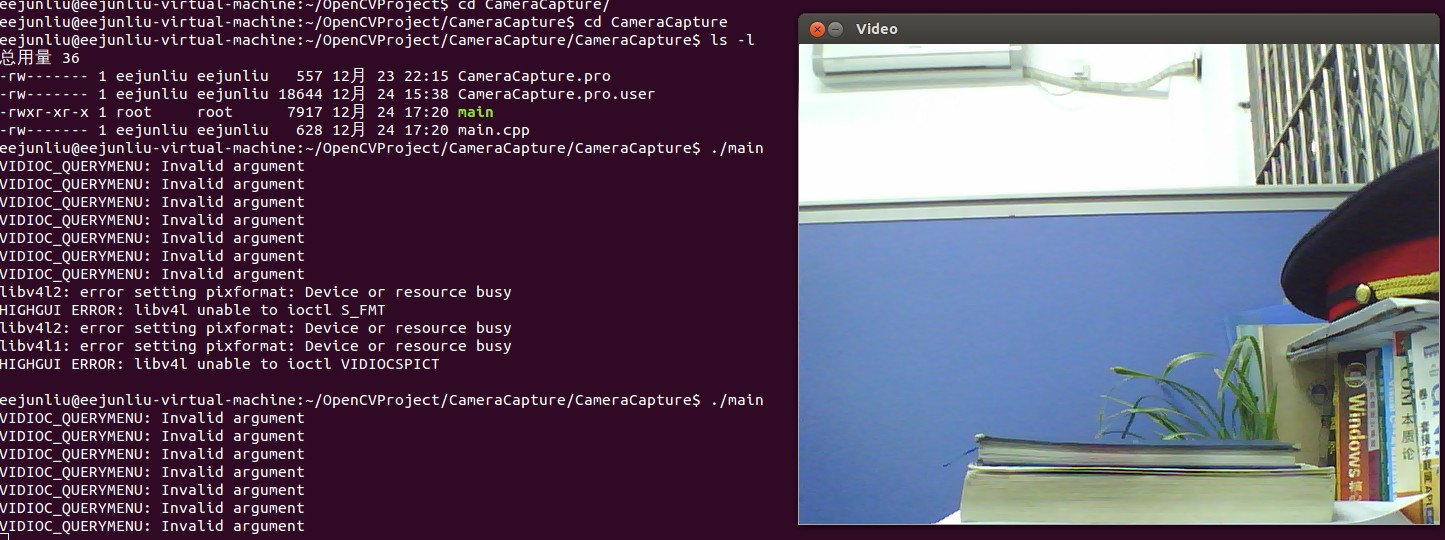
More Information
- If you encounter problems installing OpenCV, see the companion guide, “A Comprehensive OpenCV Installation Troubleshooting Guide.”
- Utkarsh Sinha runs AiShack, a site that has easy-to-understand tutorials using OpenCV to solve real-world problems: http://www.aishack.in/topics/tutorials/
- Sebastian Montabone has several articles on installing OpenCV and image processing. His web site is http://www.samontab.com/
- FakeOutdoorsman’s posted an excellent dependency install guide, which is located on the Ubuntu forums: http://ubuntuforums.org/showthread.php?t=786095
