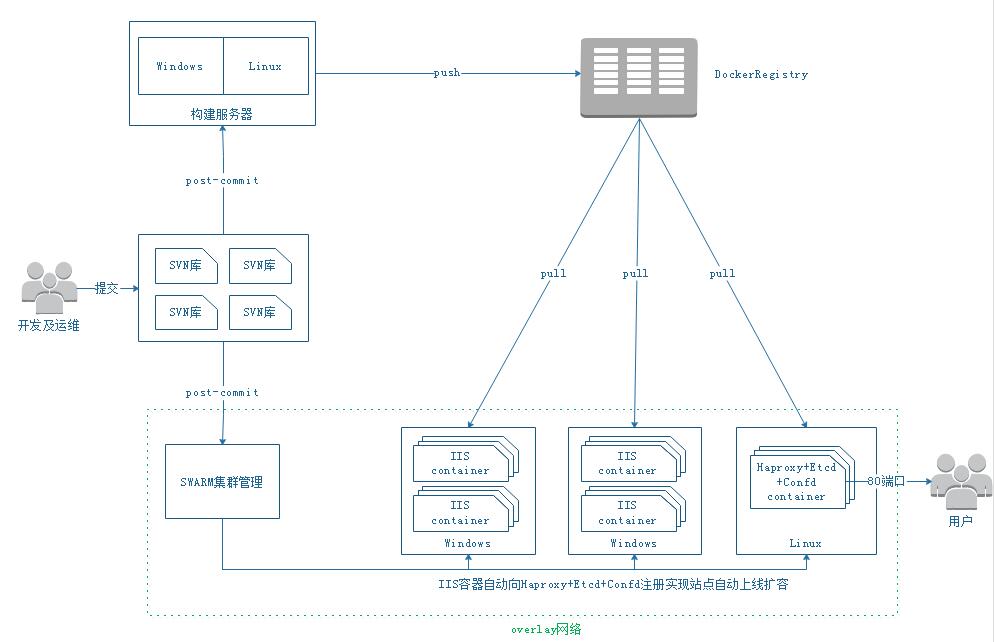在很多公司都同时存在Windows+Linux两种操作系统,在Linux上跑Docker很方便各种资料文档齐全,但是在Windows上跑Docker相对比较少,同时也受到一些限制,如Windows上docker网络问题。下面就介绍下利用Windows IIS跑Web应用,同时使用Haproxy作为负载均衡器。
方案采用Windows原生container、docker swarmkit、负载均衡器采用Haproxy+Etcd+Confd
流程说明:
-
开发及运维修改dockerfile及代码提交至SVN服务器,同时触发SVN钩子进行镜像构建(Windows项目在Windows构建、Linux项目在Linux构建),并push至我们的Docker私有仓库
-
推送镜像之后,钩子同时触发Docker Swarmkit集群的leader服务器进行服务创建或者更新
-
启动IIS容器,需要提前启动haproxy+etcd+confd容器,以便服务注册
Windows Docker Swarm初始化集群集群,不可以只使用docker swarm init,而不指定IP及端口,否则就会一直卡在初始化的进程下,正确的姿势如下:
|
1
|
docker swarm init --advertise-addr 192.168.2.20:2377 --listen-addr 192.168.2.20:2377
|
新建overlay网络用于容器之间互联
|
1
|
docker network create -d overlay myspace
|
如果存在测试环境/正式环境,就需要在不同的环境使用不同的overlay网络,同时指定DNS
说明事项:
1.docker swarm的endpoint-mode必须为dnsrr(--endpoint-mode=dnsrr),主要为Windows暂时不支持路由VIP模式
|
1
|
docker service create --name=iis --replicas=1 --network=myspace --endpoint-mode=dnsrr --constraint
"Node.Platform.OS==windows"
microsoft
/iis
|
2.启动IIS服务时必须要指定服务器的OS为windows(--constraint "Node.Platform.OS==windows"),而Linux服务指向Linux
3.服务名称不能包含点(.),否则可能报Error response from daemon: rpc error: code = 3 desc = name must be valid as a DNS name component
4.Windows Docker机器一定要打开相关防火墙接口
|
1
2
3
4
5
|
netsh advfirewall firewall add rule name=
"swm 2377"
dir
=
in
action=allow protocol=TCP localport=2377
netsh advfirewall firewall add rule name=
"swm 7946"
dir
=
in
action=allow protocol=TCP localport=7946
netsh advfirewall firewall add rule name=
"swm 7946udp"
dir
=
in
action=allow protocol=UDP localport=7946
netsh advfirewall firewall add rule name=
"swm 4789"
dir
=
in
action=allow protocol=TCP localport=4789
netsh advfirewall firewall add rule name=
"swm 4789udp"
dir
=
in
action=allow protocol=UDP localport=4789
|
5.Windows退出swarm集群后再加入swarm集群,将无法再进行工作,原因是HNS无法加载新集群的网络信息,暂未找到处理办法,找到处理办法的同学留言回复下
6.自动注册: 在机器启动的时候,通过curl向etcd服务器添加配置信息
|
1
2
3
4
5
6
7
8
|
原版:
for
/f
"tokens=2* delims==:"
%%a
in
(
'ipconfig^|find /i "10.0"'
)
do
(
curl.exe -XPUT http:
//haproxy
:2379
/v2/keys/web/
%site_name%/%computername% -d value=
"%%a:80"
)
BUG修复版:主要是解决主机重复
for
/f
"tokens=2* delims==:"
%%a
in
(
'ipconfig^|find /i "10.0"'
)
do
(
for
/f
"tokens=3,4 delims=."
%%b
in
(
"%%a"
)
do
curl.exe -XPUT http:
//haproxy
:2379
/v2/keys/web/
%site_name%/%%b%%c -d value=
"%%a:80"
)
|
7.服务回收: 由于服务注册是利用容器启动进行注册,当容器删除后服务不自动回收,这里利用监听Haproxy状态对DOWN 5分中后的容器进行自动回收
|
1
|
for
a
in
`
echo
"show stat"
| socat stdio unix-connect:
/var/run/haproxy
.sock |
grep
-
v
"BACKEND"
|
awk
-F,
'/DOWN/{if ( $25 >300 ) print $1,$2}'
|
sed
's#_cluster #/#g'
`;
do
curl -XDELETE http:
//127
.0.0.1:2379
/v2/keys/web/
$a;
done
|
8.如果采用hyper-v Container,则Windows Server 2016数据中心版支持不限量容器运行,但是Windows Server 2016标准版只支持2个容器。但是对于上面的操作系统层的容器则无限量支持。
9. IIS Dockerfile
|
1
2
3
4
5
6
7
8
9
10
11
12
13
14
|
FROM microsoft
/iis
#install ASP.NET 4.5
RUN dism
/online
/enable-feature
/all
/featurename
:NetFx4
/featurename
:IIS-ApplicationInit
/featurename
:IIS-ASPNET45
/NoRestart
#enable windows eventlog
RUN powershell.exe -
command
Set-ItemProperty HKLM:\SYSTEM\CurrentControlSet\Control\WMI\Autologger\EventLog-Application Start 1
ENTRYPOINT [
"C:\\SetHostsAndStartMonitoring.cmd"
]
RUN
for
%s
in
(TermService,SessionEnv,iphlpsvc,RemoteRegistry,WinHttpAutoProxySvc,SENS,WinRM,LanmanWorkstation,Winmgmt)
do
( sc config %s start= disabled) && reg add
"HKEY_LOCAL_MACHINE\SOFTWARE\Wow6432Node\Microsoft\InetStp\Configuration"
/v
"MaxWebConfigFileSizeInKB"
/t
reg_dword -d
"0"
/f
&& reg add
"HKEY_LOCAL_MACHINE\SOFTWARE\Microsoft\InetStp\Configuration"
/v
"MaxWebConfigFileSizeInKB"
/t
reg_dword -d
"0"
/f
VOLUME [
"c:/inetpub/logs/LogFiles"
]
ADD curl.exe
/windows/system32/curl
.exe
ENV site_version 4
ENV site_name fengwan.blog.51cto.com
RUN
/windows/system32/inetsrv/appcmd
.exe delete site
"Default Web Site/"
&&
/windows/system32/inetsrv/appcmd
.exe add apppool
/name
:
"%site_name%"
/managedRuntimeVersion
:
""
/managedPipelineMode
:Integrated -queueLength:65535 &&
/windows/system32/inetsrv/appcmd
.exe add site
/name
:
"%site_name%"
/physicalPath
:
"c:\wwwroot\%site_name%"
-serverAutoStart:
true
/bindings
:http:
//
%site_name%:80 &&
/windows/system32/inetsrv/appcmd
.exe
set
site
/site
.name:
"%site_name%"
/[path=
'/'
].applicationPool:
"%site_name%"
ADD SetHostsAndStartMonitoring.cmd \SetHostsAndStartMonitoring.cmd
ADD webroot C:
/wwwroot/fengwan
.blog.51cto.com
|
SetHostsAndStartMonitoring.cmd
|
1
2
3
4
5
6
|
::服务注册
for
/f
"tokens=2* delims==:"
%%a
in
(
'ipconfig^|find /i "10.0"'
)
do
(
for
/f
"tokens=3,4 delims=."
%%b
in
(
"%%a"
)
do
curl.exe -XPUT http:
//haproxy
:2379
/v2/keys/web/
%site_name%/%%b%%c -d value=
"%%a:80"
)
::启动IIS服务
c:\ServiceMonitor.exe w3svc
|