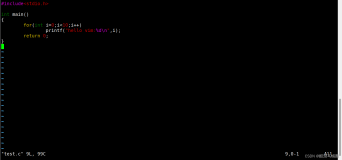今天忽然发现我的虚拟机红帽子5.3上居然没有Vim,晕~~
唉,要用的时候一点都不方便,没办法,重新下个源代码来编译一个吧~~
下载的地址很容易找到啦,最新的是7.3: ftp://ftp.vim.org/pub/vim/unix/vim-7.3.tar.bz2
解压后,简单看了下./configure -help,然后我的./configure选项如下:
-
./configure --prefix=/usr/local --enable-multibyte --with-features=big --disable-selinux
这里需要说的是,如果你没有使用 --disable-selinux, 它就会报:
| os_unix.c:45:30: error: selinux/selinux.h: No such file or directory |
好的,我是加了--disable-selinux啦,但是还是报错了,如下:
| checking --with-tlib argument... empty: automatic terminal library selection checking for tgetent in -lncurses... no checking for tgetent in -ltermlib... no checking for tgetent in -ltermcap... no checking for tgetent in -lcurses... no no terminal library found checking for tgetent()... configure: error: NOT FOUND! You need to install a terminal library; for example ncurses. Or specify the name of the library with --with-tlib. |
谷歌了好久,发现是没有安装ncurses那个库,然后又从小红帽的安装盘里面找到库文件,执行安装:
Install ncurses-devel-5.5-24.20060715.x86_64.rpm
重新configure即可。
接下来就按部就班了,执行:
-
make && make install
哈哈,现在你的Vim7.3就在 /usr/local/了 O(∩_∩)O~
有一点要小心,编译后的Vim所使用的插件文件是在 /usr/local/share/vim/vim73/plugin目录,别弄错了!
现在可以来配置你的.vimrc文件,定制化你的Vim。(我觉得每次定制化自己要用东西都是很享受的,就像装修一样,哈哈,扯远了;))
你可以自己重新写一个.vimrc,也可以将 /usr/local/share/vim/vim73/里面的示例vimrc文件作为模板,看你自己啦。
我是有一个自己用了好久的vimrc文件,直接放到 ~/目录就好了。
当然,也可以给大家晒晒我的 vimrc文件,可能大家还更关心这个,哈哈:
| set nocompatible source $VIMRUNTIME/vimrc_example.vim source $VIMRUNTIME/mswin.vim behave mswin set nocompatible " 关闭 vi 兼容模式 syntax on " 自动语法高亮 filetype on filetype plugin on colorscheme molokai " 设定配色方案 set number " 显示行号 set cursorline " 突出显示当前行 set ruler " 打开状态栏标尺 set shiftwidth=4 " 设定 << 和 >> 命令移动时的宽度为 4 set softtabstop=4 " 使得按退格键时可以一次删掉 4 个空格 set tabstop=4 " 设定 tab 长度为 4 set nobackup " 覆盖文件时不备份 set autochdir " 自动切换当前目录为当前文件所在的目录 filetype plugin indent on " 开启插件 set backupcopy=yes " 设置备份时的行为为覆盖 set ignorecase smartcase " 搜索时忽略大小写,但在有一个或以上大写字母时仍保持对大小写敏感 set nowrapscan " 禁止在搜索到文件两端时重新搜索 set incsearch " 输入搜索内容时就显示搜索结果 set hlsearch " 搜索时高亮显示被找到的文本 set noerrorbells " 关闭错误信息响铃 set novisualbell " 关闭使用可视响铃代替呼叫 set t_vb= " 置空错误铃声的终端代码 " set showmatch " 插入括号时,短暂地跳转到匹配的对应括号 " set matchtime=2 " 短暂跳转到匹配括号的时间 set magic " 设置魔术 set hidden " 允许在有未保存的修改时切换缓冲区,此时的修改由 vim 负责保存 set guioptions-=T " 隐藏工具栏 set guioptions-=m " 隐藏菜单栏 set smartindent " 开启新行时使用智能自动缩进 set backspace=indent,eol,start " 不设定在插入状态无法用退格键和 Delete 键删除回车符 set cmdheight=1 " 设定命令行的行数为 1 set laststatus=2 " 显示状态栏 (默认值为 1, 无法显示状态栏) set statusline=\ %<%F[%1*%M%*%n%R%H]%=\ %y\ %0(%{&fileformat}\ %{&encoding}\ %c:%l/%L%)\ " 设置在状态行显示的信息 set foldenable " 开始折叠 set foldmethod=syntax " 设置语法折叠 set foldcolumn=0 " 设置折叠区域的宽度 setlocal foldlevel=1 " 设置折叠层数为 " set foldclose=all " 设置为自动关闭折叠 " nnoremap <space> @=((foldclosed(line('.')) < 0) ? 'zc' : 'zo')<CR> " 用空格键来开关折叠 " return OS type, eg: windows, or linux, mac, et.st.. function! MySys() if has("win16") || has("win32") || has("win64") || has("win95") return "windows" elseif has("unix") return "linux" endif endfunction " 用户目录变量$VIMFILES if MySys() == "windows" let $VIMFILES = $VIM.'/vimfiles' let $VIMCONF = '_vimrc' elseif MySys() == "linux" let $VIMFILES = $HOME.'/.vim' let $VIMCONF = '.vimrc' endif " 设定doc文档目录 let helptags=$VIMFILES.'/doc' " 设置字体 以及中文支持 if has("win32") set guifont="Courier New:h12:cANSI" endif " 配置多语言环境 if has("multi_byte") " UTF-8 编码 set encoding=utf-8 set termencoding=utf-8 set formatoptions+=mM set fencs=utf-8,gbk if v:lang =~? '^\(zh\)\|\(ja\)\|\(ko\)' set ambiwidth=double endif if has("win32") source $VIMRUNTIME/delmenu.vim source $VIMRUNTIME/menu.vim language messages zh_CN.utf-8 endif else echoerr "Sorry, this version of (g)vim was not compiled with +multi_byte" endif " 让 Tohtml 产生有 CSS 语法的 html " syntax/2html.vim,可以用:runtime! syntax/2html.vim let html_use_css=1 " Python 文件的一般设置,比如不要 tab 等 autocmd FileType python set tabstop=4 shiftwidth=4 expandtab autocmd FileType python map <F12> :!python %<CR> " 选中状态下 Ctrl+c 复制 vmap <C-c> "+y " 打开javascript折叠 let b:javascript_fold=1 " 打开javascript对dom、html和css的支持 let javascript_enable_domhtmlcss=1 " 设置字典 ~/.vim/dict/文件的路径 autocmd filetype javascript set dictionary=$VIMFILES/dict/javascript.dict autocmd filetype css set dictionary=$VIMFILES/dict/css.dict autocmd filetype php set dictionary=$VIMFILES/dict/php.dict "----------------------------------------------------------------- " plugin - bufexplorer.vim Buffers切换 " \be 全屏方式查看全部打开的文件列表 " \bv 左右方式查看 \bs 上下方式查看 "----------------------------------------------------------------- "----------------------------------------------------------------- " plugin - taglist.vim 查看函数列表,需要ctags程序 " F4 打开隐藏taglist窗口 "----------------------------------------------------------------- if MySys() == "windows" " 设定windows系统中ctags程序的位置 let Tlist_Ctags_Cmd = '"'.$VIMRUNTIME.'/ctags.exe"' elseif MySys() == "linux" " 设定windows系统中ctags程序的位置 let Tlist_Ctags_Cmd = '/usr/bin/ctags' endif nnoremap <silent><F4> :TlistToggle<CR> let Tlist_Show_One_File = 1 " 不同时显示多个文件的tag,只显示当前文件的 let Tlist_Exit_OnlyWindow = 1 " 如果taglist窗口是最后一个窗口,则退出vim let Tlist_Use_Right_Window = 1 " 在右侧窗口中显示taglist窗口 let Tlist_File_Fold_Auto_Close=1 " 自动折叠当前非编辑文件的方法列表 let Tlist_Auto_Open = 0 let Tlist_Auto_Update = 1 let Tlist_Hightlight_Tag_On_BufEnter = 1 let Tlist_Enable_Fold_Column = 0 let Tlist_Process_File_Always = 1 let Tlist_Display_Prototype = 0 let Tlist_Compact_Format = 1 "----------------------------------------------------------------- " plugin - mark.vim 给各种tags标记不同的颜色,便于观看调式的插件。 " \m mark or unmark the word under (or before) the cursor " \r manually input a regular expression. 用于搜索. " \n clear this mark (i.e. the mark under the cursor), or clear all highlighted marks . " \* 当前MarkWord的下一个 \# 当前MarkWord的上一个 " \/ 所有MarkWords的下一个 \? 所有MarkWords的上一个 "----------------------------------------------------------------- "----------------------------------------------------------------- " plugin - NERD_tree.vim 以树状方式浏览系统中的文件和目录 " :ERDtree 打开NERD_tree :NERDtreeClose 关闭NERD_tree " o 打开关闭文件或者目录 t 在标签页中打开 " T 在后台标签页中打开 ! 执行此文件 " p 到上层目录 P 到根目录 " K 到第一个节点 J 到最后一个节点 " u 打开上层目录 m 显示文件系统菜单(添加、删除、移动操作) " r 递归刷新当前目录 R 递归刷新当前根目录 "----------------------------------------------------------------- " F3 NERDTree 切换 map <F3> :NERDTreeToggle<CR> imap <F3> <ESC>:NERDTreeToggle<CR> "----------------------------------------------------------------- " plugin - NERD_commenter.vim 注释代码用的, " [count],cc 光标以下count行逐行添加注释(7,cc) " [count],cu 光标以下count行逐行取消注释(7,cu) " [count],cm 光标以下count行尝试添加块注释(7,cm) " ,cA 在行尾插入 /* */,并且进入插入模式。 这个命令方便写注释。 " 注:count参数可选,无则默认为选中行或当前行 "----------------------------------------------------------------- let NERDSpaceDelims=1 " 让注释符与语句之间留一个空格 let NERDCompactSexyComs=1 " 多行注释时样子更好看 "Set mapleader let mapleader = "," "Fast reloading of the .vimrc map <silent> <leader>ss :source $VIM/$VIMCONF<cr> "Fast editing of .vimrc map <silent> <leader>ee :e $VIM/$VIMCONF<cr> "When .vimrc is edited, reload it autocmd! bufwritepost $VIMCONF source $VIM/$VIMCONF "----------------------------------------------------------------- " plugin - DoxygenToolkit.vim 由注释生成文档,并且能够快速生成函数标准注释 "----------------------------------------------------------------- let g:DoxygenToolkit_authorName="Asins - asinsimple AT gmail DOT com" let g:DoxygenToolkit_briefTag_funcName="yes" "map <leader>da :DoxAuthor<CR> map <leader>df :Dox<CR> map <leader>db :DoxBlock<CR> map <leader>dc a /* */<LEFT><LEFT><LEFT> "----------------------------------------------------------------- " plugin – checksyntax.vim JavaScript常见语法错误检查 " 默认快捷方式为 F5 "----------------------------------------------------------------- let g:checksyntax_auto = 0 " 不自动检查 "----------------------------------------------------------------- " plugin - snipMate.vim 自动补全插件 (No need configuration) " (I discard NeoComepeCache) "----------------------------------------------------------------- "----------------------------------------------------------------- " plugin - autocomplpop.vim (No need configuration) "----------------------------------------------------------------- " save the file " map <leader>w :w<cr> map ,w :w<cr> " quit map ,q :q<cr> " save and quit map ,z ZZ set fileformats=unix,dos,mac nmap <leader>fd :se fileformat=dos<CR> nmap <leader>fu :se fileformat=unix<CR> " Buffers操作快捷方式! nnoremap <C-RETURN> :bnext<CR> nnoremap <C-S-RETURN> :bprevious<CR> " Tab操作快捷方式! nnoremap <C-TAB> :tabnext<CR> nnoremap <C-S-TAB> :tabprev<CR> "关于tab的快捷键 " map tn :tabnext<cr> " map tp :tabprevious<cr> " map td :tabnew .<cr> " map te :tabedit " map tc :tabclose<cr> "窗口分割时,进行切换的按键热键需要连接两次,比如从下方窗口移动 "光标到上方窗口,需要<c-w><c-w>k,非常麻烦,现在重映射为<c-k>,切换的 "时候会变得非常方便. nnoremap <C-h> <C-w>h nnoremap <C-j> <C-w>j nnoremap <C-k> <C-w>k nnoremap <C-l> <C-w>l "一些不错的映射转换语法(如果在一个文件中混合了不同语言时有用) nnoremap <leader>1 :set filetype=xhtml<CR> nnoremap <leader>2 :set filetype=css<CR> nnoremap <leader>3 :set filetype=javascript<CR> nnoremap <leader>4 :set filetype=php<CR> " use Ctrl+[l|n|p|cc] to list|next|previous|jump to count the result " map <C-x>l <ESC>:cl<CR> " map <C-x>n <ESC>:cn<CR> " map <C-x>p <ESC>:cp<CR> " map <C-x>c <ESC>:cc<CR> |
大家不要误会上面的配置全部是我原创的哈,只是我综合了好几个网络上我觉得写得好的vimrc后我整合了下下,哈哈,发挥开源共享精神嘛O(∩_∩)O~
配置里面用到很多插件,这个太多了,但是都比较简单,看他们的help就晓得怎么用了,网上也很容易找到,我就不再一一讲解。
需要提一下的是,用到了ctags插件,这个一般机器上都没有ctags,你都需要找到ctags源码编译一个: http://sourceforge.net/projects/ctags/files/ctags/5.8/ctags-5.8-1.src.rpm/download
编译这个很简单,如下:
./configure && make && make install
编译好的ctags复制到 /usr/bin/下面,然后你的vimrc就可以用ctags的功能了哈。
基本上就是这样,enjoy it
本文转自 xkdcc 51CTO博客,原文链接:http://blog.51cto.com/brantc/449731,如需转载请自行联系原作者