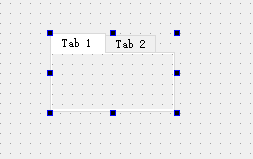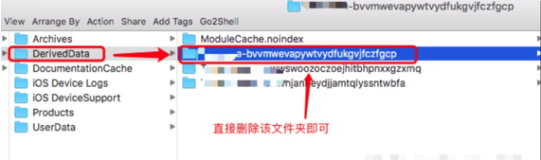今天写的是用代码实现一个简单界面,代码重复率比较高,可读性不是太好,但是适合初学者看看,实现的简单功能界面:




1.创建一个新工程叫LTFDemo; File->New->Project ->single View Application -> next

2.打开LTFViewController.h文件,添加UITextFieldDelegate协议,因为TextField里输入内容时需要对键盘进行一些设置。界面需要一些布局,在LTFViewController.h文件一些声明对象
#import <UIKit/UIKit.h> @interface LTFViewController : UIViewController<UITextFieldDelegate> { UILabel *studentLable;//设置学生标题 UILabel *sNameLable;//学生姓名 UILabel *sSexLable;//学生性别 UILabel *sAgeLable;//学生年龄 UILabel *teacherLable;//老师标题 UILabel *tNameLable;//老师姓名 UILabel *tSexLable;//老师姓名 UITextField *sNameTextField;//学生姓名输入框 UITextField *sAgeTextField;//学生年龄输入框 UITextField *sSexTextField;//学生性别输入框 UITextField *tNameTextField;//老师姓名输入框 UITextField *tSexTextField; //老师性别输入框 } @end
3.例举一个Lable的代码属性及功能的实现过程
初始化lable的位置和大小,CGRectMake()函数中的参数分别是原点坐标x和y,后面两个参数表示lable的宽度(width)和高度(height),
studentLable=[[UILabelalloc]initWithFrame:CGRectMake(100,10,100,30)];
设置Lable的字体颜色值颜色,
[studentLable setTextColor:[UIColor blackColor]];
设置lable字体大小
studentLable.font=[UIFontsystemFontOfSize:20];
设置lable的背景颜色studentLable.backgroundColor = [UIColor redColor];
设置lable的标题字体对齐方式,此处居中对其
[studentLable setTextAlignment:UITextAlignmentCenter];
设置lable标题
studentLable.text=@"学 生";
把lable添加到视图上,少了这一步视图上使显示不出来的
[self.view addSubview:studentLable];
4.例举一个TextField的代码的实现其属性和功能的过程
//初始化坐标位置
sNameTextField=[[UITextFieldalloc]initWithFrame:CGRectMake(100,60,200,30)];
//为空白文本字段绘制一个灰色字符串作为占位符,提示作用
sNameTextField.placeholder =@"输入姓名";
//默认就是左对齐,这个是UITextField扩展属性
sNameTextField.textAlignment =UITextAlignmentLeft;
//设置textField的形状
sNameTextField.borderStyle=UITextBorderStyleRoundedRect;
//设置键盘完成按钮
sNameTextField.returnKeyType=UIReturnKeyDone;
//委托类需要遵守UITextFieldDelegate协议
sNameTextField.delegate=self;
//设置TextFiel输入框字体大小
sNameTextField.font = [UIFontsystemFontOfSize:18];
//安全设置,密文保护设置,显示点点,常用于密码设置栏
sNameTextField.secureTextEntry = YES;
// 把TextField添加到视图上
[self.viewaddSubview:sNameTextField];
//输入年龄需要启用数字键盘,此处实现自动跳转到数字键盘
sAgeTextField.keyboardType =UIKeyboardTypeNumberPad;
5.介绍完lable和TextField代码实现,打开LTFViewController.m文件在ViewDidLoad中添加初始化代码,
- (void)viewDidLoad { [super viewDidLoad]; // Do any additional setup after loading the view, typically from a nib. studentLable=[[UILabel alloc] initWithFrame:CGRectMake(100, 10, 100, 30)]; sNameLable=[[UILabel alloc] initWithFrame:CGRectMake(10, 60, 80, 30)]; sSexLable=[[UILabel alloc] initWithFrame:CGRectMake(10, 100, 80, 30)]; sAgeLable=[[UILabel alloc] initWithFrame:CGRectMake(10, 140, 80, 30)]; teacherLable=[[UILabel alloc] initWithFrame:CGRectMake(100, 200, 100, 30)]; tNameLable=[[UILabel alloc] initWithFrame:CGRectMake(10,240, 80, 30)]; tSexLable=[[UILabel alloc] initWithFrame:CGRectMake(10, 280, 80, 30)]; [studentLable setTextColor:[UIColor blackColor]]; [sNameLable setTextColor:[UIColor blackColor]]; [sAgeLable setTextColor:[UIColor blackColor]]; [sSexLable setTextColor:[UIColor blackColor]]; [teacherLable setTextColor:[UIColor blackColor]]; [tNameLable setTextColor:[UIColor blackColor]]; [tSexLable setTextColor:[UIColor blackColor]]; studentLable.backgroundColor = [UIColor redColor]; sNameLable.backgroundColor = [UIColor clearColor]; sAgeLable.backgroundColor=[UIColor clearColor]; sSexLable.backgroundColor = [UIColor clearColor]; teacherLable.backgroundColor = [UIColor blueColor]; tNameLable.backgroundColor = [UIColor clearColor]; tSexLable.backgroundColor = [UIColor clearColor]; [studentLable setTextAlignment:UITextAlignmentCenter]; [sNameLable setTextAlignment:UITextAlignmentCenter]; [sAgeLable setTextAlignment:UITextAlignmentCenter]; [sSexLable setTextAlignment:UITextAlignmentCenter]; [teacherLable setTextAlignment:UITextAlignmentCenter]; [tNameLable setTextAlignment:UITextAlignmentCenter]; [tSexLable setTextAlignment:UITextAlignmentCenter]; studentLable.text=@"学 生"; sNameLable.text=@"姓名:"; sAgeLable.text=@"性别:"; sSexLable.text=@"年龄:"; teacherLable.text=@"老 师"; tNameLable.text=@"姓名:"; tSexLable.text=@"性别:"; studentLable.font=[UIFont systemFontOfSize:20]; [self.view addSubview:studentLable]; [self.view addSubview:sNameLable]; [self.view addSubview:sAgeLable]; [self.view addSubview:sSexLable]; [self.view addSubview:teacherLable]; [self.view addSubview:tNameLable]; [self.view addSubview:tSexLable]; sNameTextField=[[UITextField alloc] initWithFrame:CGRectMake(100, 60, 200, 30)];//初始化坐标位置 sNameTextField.placeholder = @"输入姓名";//为空白文本字段绘制一个灰色字符串作为占位符 sNameTextField.textAlignment = UITextAlignmentLeft;//默认就是左对齐,这个是UITextField扩展属性 sNameTextField.borderStyle=UITextBorderStyleRoundedRect; //设置textField的形状 // sNameTextField.clearsOnBeginEditing = NO;//设置为YES当用点触文本字段时,字段内容会被清除,这个属性一般用于密码设置,当输入有误时情况textField中的内容 sNameTextField.returnKeyType=UIReturnKeyDone;//设置键盘完成按钮 sNameTextField.delegate=self;//委托类需要遵守UITextFieldDelegate协议 sNameTextField.font = [UIFont systemFontOfSize:18]; //设置TextFiel输入框字体大小 sAgeTextField = [[UITextField alloc] initWithFrame:CGRectMake(100, 100, 200, 30)]; sAgeTextField.textAlignment = UITextAlignmentLeft; sAgeTextField.borderStyle = UITextBorderStyleRoundedRect; sAgeTextField.keyboardType = UIKeyboardTypeNumberPad;//输入年龄需要设置数字键盘 [sAgeTextField addTarget:self action:@selector(textFieldDone:) forControlEvents:UIControlEventTouchDown]; //用textFieldDone函数,实现关闭数字键盘 sAgeTextField.delegate=self; sSexTextField = [[UITextField alloc] initWithFrame:CGRectMake(100, 140, 200, 30)]; sSexTextField.textAlignment = UITextAlignmentLeft; sSexTextField.borderStyle = UITextBorderStyleRoundedRect; sSexTextField.returnKeyType=UIReturnKeyDone; sSexTextField.delegate=self; // sNameTextField.enabled=NO; //把 sNameTextField设置成无效,点击任何反应 tNameTextField = [[UITextField alloc] initWithFrame:CGRectMake(100, 240, 200, 30)]; tNameTextField.textAlignment = UITextAlignmentLeft; tNameTextField.borderStyle = UITextBorderStyleRoundedRect; tNameTextField.delegate=self; tSexTextField = [[UITextField alloc] initWithFrame:CGRectMake(100, 280, 200, 30)]; tSexTextField.textAlignment = UITextAlignmentLeft; tSexTextField.borderStyle = UITextBorderStyleRoundedRect; tSexTextField.returnKeyType=UIReturnKeyDone; tSexTextField.delegate=self; tSexTextField.secureTextEntry = YES; //安全设置,密文保护设置 // 测试用的TextField UITextField *testTextField = [[UITextField alloc] initWithFrame:CGRectMake(100, 400, 200, 30)]; testTextField.textAlignment = UITextAlignmentLeft; testTextField.borderStyle = UITextBorderStyleRoundedRect; testTextField.returnKeyType=UIReturnKeyDone; testTextField.delegate=self; // 把TextField添加到视图上 [self.view addSubview:sNameTextField]; [self.view addSubview:sAgeTextField]; [self.view addSubview:sSexTextField]; [self.view addSubview:tSexTextField]; [self.view addSubview:tNameTextField]; [self.view addSubview:testTextField]; }
6.然后用代理方法处理的就是键盘的操作,因为当键盘弹起的时候,在最下面的lable和textField可能会键盘遮挡,
在ViewDidLoad中我们有这样sNameTextField.returnKeyType=UIReturnKeyDone一段代码,作用就是当编辑完成后键盘右下角出现一个Done键,如果是中文输入法出现的是确定键,然后调用代理方法textFieldShouldReturn,当我们按下Done时,键盘就会退出;
resignFirstResponder(交出自己的第一响应者的身份,可以重写函数,这样如果写出返回no的时候当调用这个方法的时候它会拒绝交出第一响应者的身份)
//按下Done按钮时调用这个方法,可让按钮消失 -(BOOL)textFieldShouldReturn:(UITextField *)textField { [textField resignFirstResponder]; return YES; }
7.当需要输入数字时候的时候 sAgeTextField.keyboardType = UIKeyboardTypeNumberPad;可以自动切换到数字键盘,键盘的八种风格
typedefenum {
UIKeyboardTypeDefault, //默认键盘:支持所有字符
UIKeyboardTypeASCIICapable, //支持ASCII的默认键盘
UIKeyboardTypeNumbersAndPunctuation, //标准电话键盘,支持+*#等符号
UIKeyboardTypeURL, // URL键盘,有.com按钮;只支持URL字符
UIKeyboardTypeNumberPad, //数字键盘
UIKeyboardTypePhonePad, //电话键盘
UIKeyboardTypeNamePhonePad, //电话键盘,也支持输入人名字
UIKeyboardTypeEmailAddress, //用于输入电子邮件地址的键盘
} UIKeyboar;
8.处理键盘遮挡视图的方法:
当开始点击textField会调用的方法,键盘高度216,当触摸高度在216一下extField时候,调整视图,把视图纵坐标向上增加216,orign(0,-216),然后view视图的高度增加216像素,相当于视图为320*696像素,如果设置增加216像素给view视图,会出现键盘遮盖部分为一篇黑色区域背景,当退出键盘是黑色会显示出来,给人视觉效果体验不好;当对textField编辑结束时调用textFieldDidEndEditing方法,调整视图为初始位置,frame.origin.y =20;为什么把视图的原点坐标纵坐标设置为20,因为iphone视图最上面通知栏占了20个像素;
-(void)textFieldDidBeginEditing:(UITextField *)textField { // 键盘高度216 if (textField.frame.origin.y>216) { CGRect frame = self.view.frame; frame.origin.y -=216; frame.size.height +=216; self.view.frame=frame; } }
// 当对textField编辑结束时调用此方法,需要调整视图为初始位置 -(void)textFieldDidEndEditing:(UITextField *)textField { CGRect frame = self.view.frame; frame.origin.x=00; frame.origin.y =20;//为什么20,因为iphone视图最上面通知栏20个像素 frame.size.height =480; self.view.frame=frame; }
9再附上其他几个委托方法源码
//TextField的委托方法 -(BOOL)textFieldShouldEndEditing:(UITextField *)textField { //返回一个BOOL型值,指定是否循序文本字段编辑 return YES; }
-(BOOL)textFieldShouldClear:(UITextField *)textField { // 返回一个BOOL值指明是否允许根据用户请求清除内容 可以设置在特定条件下才允许清除内容 return YES; }
10.数字键盘并没有Done键,就不能退出按钮,通过 [ sAgeTextField addTarget : self action : @selector (textFieldDone:) forControlEvents : UIControlEventTouchDown ];
这个相当于给TextField增加了一个按钮的功能,调用textFieldDone,当向输入框编辑完内容后,再次点击输入框键盘就退出了;
//重写数字键盘的方法 -(void)textFieldDone:(id)sender{ [sAgeTextField resignFirstResponder]; }
附上源代码:http://download.csdn.net/detail/duxinfeng2010/4397401
本文转自新风作浪 51CTO博客,原文链接:http://blog.51cto.com/duxinfeng/1208762,如需转载请自行联系原作者