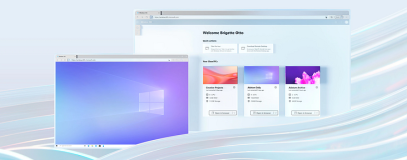沿用之前序曲的架构,我们在物理服务器2上新建一台Windows XP With SP3的虚拟机,并加入域
接着我们到微软的网站下载这样一个补丁程序
安装完这个补丁以后重启XP
接着开启XP的远程桌面服务功能
在选择远程用户里添加ms_remoteapp_users组
接着打开注册表
找到HKEY_LOCAL_MACHINE\SOFTWARE\Microsoft\Windows NT\CurrentVersion\Terminal Server\TsAppAllowList\fDisabledAllowList,把它的键值改成1
在HKEY_LOCAL_MACHINE\SOFTWARE\Microsoft\Windows NT\CurrentVersion\Terminal Server\TsAppAllowList\下面新建一个注册表项Applications,并在该项下面新建一个IE6项
在HKEY_LOCAL_MACHINE\SOFTWARE\Microsoft\Windows NT\CurrentVersion\Terminal Server\TsAppAllowList\Applications\IE6中新建两个REG_SZ的键值,其中name写上Internet Explorer 6,path写上Internet Explorer的路径
然后在WIN7的电脑上打开远程桌面连接,输入XP的FQDN地址
点开“选项”另存为一个RDP文件为IE6.RDP
接着用记事本打开这个文件
根据我下面代码红色部分修改
screen mode id:i:2
use multimon:i:0
desktop
desktopheight:i:600
session bpp:i:32
winposstr:s:0,3,0,0,800,600
compression:i:1
keyboardhook:i:2
audiocapturemode:i:0
videoplaybackmode:i:1
connection type:i:2
displayconnectionbar:i:1
disable wallpaper:i:1
allow font smoothing:i:0
allow desktop composition:i:0
disable full window drag:i:1
disable menu anims:i:1
disable themes:i:0
disable cursor setting:i:0
bitmapcachepersistenable:i:1
full address:s:192.168.250.34(XP的FQDN)
audiomode:i:0
redirectprinters:i:1
redirectcomports:i:0
redirectsmartcards:i:1
redirectclipboard:i:1
redirectposdevices:i:0
redirectdirectx:i:1
autoreconnection enabled:i:1
authentication level:i:2
prompt for credentials:i:0
negotiate security layer:i:1
remoteapplicationmode:i:1
alternate shell:s:rdpinit.exe
remoteapplicationmode:i:1
disableremoteappcapscheck:i:1
remoteapplicationprogram:s:IEXPLORE.EXE
remoteapplicationname:s:IE6(这是取名)
shell working directory:s:
gatewayhostname:s:
gatewayusagemethod:i:4
gatewaycredentialssource:i:4
gatewayprofileusagemethod:i:0
promptcredentialonce:i:1
use redirection server name:i:0
双点这个IE6.RDP文件输入域帐号密码就可以直接打开IE6了
当然如果要让外网也可以使用的话可以在另为为之前加上网关的配置信息,这样上面的代码也会有网关的相关信息可以再您导入了证书以后在外网直接使用!
展开“详细信息”输入域帐号和密码
这个远程RDP就自动消失了,IE6就启动打开了
试试打开网站,没问题啊
这个有个缺点就是只能1对1的模式,让用户A使用以后,用户B就无法连接使用IE6,除非管理员在后台手动把RDIE6虚拟机注销以后,其他用户才可以使用。