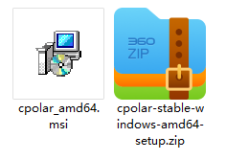一、Nagios监控主机配置
[root@nagios ~]# cp /usr/local/nagios/etc/nagios.cfg /usr/local/nagios/etc/nagios.cfgbak20130318 //备份nagios.cfg
编辑nagios.cfg配置文件
[root@nagios ~]# vim /usr/local/nagios/etc/nagios.cfg
把下面这行最前面的#号去掉:
39 #cfg_file=/usr/local/nagios/etc/objects/windows.cfg
修改为:#去掉这句话的注释
39 cfg_file=/usr/local/nagios/etc/objects/windows.cfg
编辑windows.cfg配置 文件
[root@nagios ~]# vim /usr/local/nagios/etc/objects/windows.cfg
###############################################################################
# WINDOWS.CFG - SAMPLE CONFIG FILE FOR MONITORING A WINDOWS MACHINE
#
# Last Modified: 06-13-2007
#
# NOTES: This config file assumes that you are using the sample configuration
# files that get installed with the Nagios quickstart guide.
#
###############################################################################
###############################################################################
###############################################################################
#
# HOST DEFINITIONS
#
###############################################################################
###############################################################################
# Define a host for the Windows machine we'll be monitoring
# Change the host_name, alias, and address to fit your situation
define host{
use windows-server ; Inherit default values from a template
host_name winserver ; The name we're giving to this host
alias My Windows Server ; A longer name associated with the host
address 10.10.10.252 ; IP address of the host
}
###############################################################################
###############################################################################
#
# HOST GROUP DEFINITIONS
#
###############################################################################
###############################################################################
# Define a hostgroup for Windows machines
# All hosts that use the windows-server template will automatically be a member of this group
define hostgroup{
hostgroup_name windows-servers ; The name of the hostgroup
alias Windows Servers ; Long name of the group
}
###############################################################################
###############################################################################
#
# SERVICE DEFINITIONS
#
###############################################################################
###############################################################################
# Create a service for monitoring the version of NSCLient++ that is installed
# Change the host_name to match the name of the host you defined above
define service{
use generic-service
host_name winserver
service_description NSClient++ Version
check_command check_nt!CLIENTVERSION
}
# Create a service for monitoring the uptime of the server
# Change the host_name to match the name of the host you defined above
define service{
use generic-service
host_name winserver
service_description Uptime
check_command check_nt!UPTIME
}
# Create a service for monitoring CPU load
# Change the host_name to match the name of the host you defined above
define service{
use generic-service
host_name winserver
service_description CPU Load
check_command check_nt!CPULOAD!-l 5,80,90
}
# Create a service for monitoring memory usage
# Change the host_name to match the name of the host you defined above
define service{
use generic-service
host_name winserver
service_description Memory Usage
check_command check_nt!MEMUSE!-w 80 -c 90
}
# Create a service for monitoring C:\ disk usage
# Change the host_name to match the name of the host you defined above
define service{
use generic-service
host_name winserver
service_description C:\ Drive Space
check_command check_nt!USEDDISKSPACE!-l c -w 80 -c 90
}
define service{
use generic-service
host_name winserver
service_description D:\ Drive Space
check_command check_nt!USEDDISKSPACE!-l d -w 80 -c 90
}
# Create a service for monitoring the W3SVC service
# Change the host_name to match the name of the host you defined above
define service{
use generic-service
host_name winserver
service_description W3SVC
check_command check_nt!SERVICESTATE!-d SHOWALL -l W3SVC
}
# Create a service for monitoring the Explorer.exe process
# Change the host_name to match the name of the host you defined above
define service{
use generic-service
host_name winserver
service_description Explorer
check_command check_nt!PROCSTATE!-d SHOWALL -l Explorer.exe
}
:wq
重启Nagios httpd 服务
[root@nagios ~]# service nagios restart
[root@nagios ~]# service httpd restart
二、Windows被监控主机配置
NSClient++与Nagios服务器通信,主要使用Nagios服务器的check_nt插件。原理图如下
1、下载NSClient++插件
http://nsclient.org/nscp/downloads
http://files.nsclient.org/0.3.x/NSClient%2B%2B-0.3.9-Win32.zip
http://files.nsclient.org/0.3.x/NSClient%2B%2B-0.3.9-x64.zip
2、NSClient++安装插件与配置
解压到C盘:
C:\NSClient++-0.3.9-Win32
打开cmd 切换到C:\>cd C:\NSClient++-0.3.9-Win32
执行NSClient++ /install进行安装
Microsoft Windows [版本 5.2.3790]
(C) 版权所有 1985-2003 Microsoft Corp.
C:\Documents and Settings\Administrator>cd C:\NSClient++-0.3.9-Win32
C:\NSClient++-0.3.9-Win32>NSClient++ /install
Service NSClientpp installed...
l NSClient++.cpp(233) Service installed!
执行nsclient++ SysTray 注意大小写,这一步是安装系统托盘,时间稍微有点长
C:\NSClient++-0.3.9-Win32>NSClient++ SysTray
d NSClient++.cpp(1216) Enabling debug mode...
Invalid command line argument: SysTray
Usage: -version, -about, -install, -uninstall, -start, -stop, -encrypt
Usage: [-noboot] <ModuleName> <commnd> [arguments]
在运行里面输入services.msc打开”服务”
看到下图就说明NSClient服务已经安装上了
双击打开,点”登录”标签,在”允许服务与桌面交互”前打勾
编辑C:\NSClient++-0.3.9-Win32下的nsc.ini文件
| [modules]选项 所有模块前面的注释都去掉,除了CheckWMI.dll and RemoteConfiguration.dll这两个; |
| [Settings]选项 password选项来设置密码,作用是在nagios连接过来时要求提供密码.这一步是可选的,我这里方便起见跳过它,不要密码; allowed_hosts选项的注释去掉,并且加上运行nagios的监控主机的IP.我改为如下:allowed_hosts=127.0.0.1/32,10.10.10.254 以逗号相隔.这个地方是支持子网的,如果写成192.168.0.0/24则表示该子网内的所有机器都可以访问.如果这个地方是空白则表示所有的主机都可以连接上来.注意是[Settings]部分的,因为[NSClient]部分也有这个选项; |
| [NSClient]选项 port选项去掉注释,并且它的值是'12489',这是NSClient的默认监听端口; |
在CMD中执行NSClient++ /start启动服务,注意所在目录是C:\NSClient++-0.3.9-Win32
C:\NSClient++-0.3.9-Win32>NSClient++ /start
Starting NSClientpp
在cmd里面执行netstat –an可以看到已经开始监听tcp的12489端口了
C:\NSClient++-Win32-0.3.5>netstat -an
TCP 0.0.0.0:12489 0.0.0.0:0 LISTENING
已经正常启动了.注意服务默认设的是”自动”,也就是说是开机自动启动的.
这时在桌面右下角的系统托盘处会出现一个图标
这样被Windows server 2003监控机的配置完成,它就等待nagios发出某个监控请求,然后它执行请求将监控的结果发回到nagios监控主机上。
最后,在服务端监控端执行检测windows server 2003工作站nrpe信息
[root@nagios ~]# /usr/local/nagios/libexec/check_nrpe -H 10.10.10.252
I (0.3.9.329 2011-09-02) seem to be doing fine...
验证通过,测试完成!
3、登录到WEB界面
输入用户名密码:nagiosadmin 123456
本文转自 yhw85 51CTO博客,原文链接:http://blog.51cto.com/yanghuawu/1156806,如需转载请自行联系原作者