很多时候系统自带的View满足不了设计的要求,就需要自定义View控件。自定义View首先要实现一个继承自View的类。添加类的构造方法,override父类的方法,如onDraw,(onMeasure)等。如果自定义的View有自己的属性,需要在values下建立attrs.xml文件,在其中定义属性,同时代码也要做修改。
一个简单的例子:
·新建一个MyView类,继承自TextView,并添加构造方法:
package com.example.custview;
import android.content.Context;
import android.content.res.TypedArray;
import android.graphics.Canvas;
import android.graphics.Color;
import android.graphics.Paint;
import android.util.AttributeSet;
import android.widget.TextView;
public class MyView extends TextView {
Paint mPaint = null;
public MyView(Context context) {
super(context);
// TODO Auto-generated constructor stub
}
public MyView(Context ctx, AttributeSet attrs) {
super(ctx, attrs);
mPaint = new Paint();
TypedArray array = ctx
.obtainStyledAttributes(attrs, R.styleable.MyView);
int textColor = array
.getColor(R.styleable.MyView_textColor, 0XFF00FF00); // 提供默认值,放置未指定
float textSize = array.getDimension(R.styleable.MyView_textSize, 36);
mPaint.setColor(textColor);
mPaint.setTextSize(textSize);
array.recycle();
}
@Override
public void draw(Canvas canvas) {
// TODO Auto-generated method stub
super.draw(canvas);
if (mPaint == null) {
mPaint = new Paint();
}
mPaint.setColor(Color.RED);
mPaint.setStrokeCap(Paint.Cap.ROUND);
mPaint.setStrokeWidth(3);
canvas.drawRect(0, 0, 20, 20, mPaint);
}
}
再在主布局中使用:
<RelativeLayout xmlns:android="http://schemas.android.com/apk/res/android"
xmlns:tools="http://schemas.android.com/tools"
xmlns:my="http://schemas.android.com/tools/res/com.example.custview"
android:layout_width="match_parent"
android:layout_height="match_parent"
tools:context=".MainActivity" >
<TextView
android:layout_width="wrap_content"
android:layout_height="wrap_content"
android:layout_centerHorizontal="true"
android:layout_centerVertical="true"
android:text="@string/hello_world" />
<com.example.custview.MyView
android:layout_width="fill_parent"
android:layout_height="wrap_content"
my:textColor="#FFFFFFFF"
my:textSize="33dp" />
</RelativeLayout>
在图形布局中可以看到下面的结果:
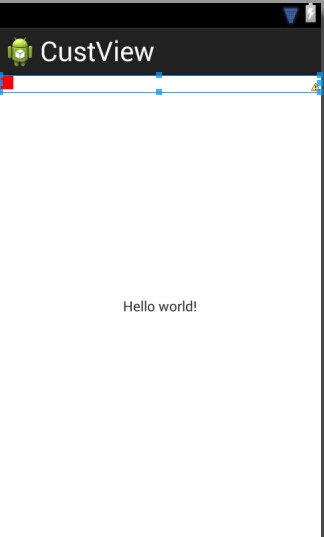
即可完成。运行结果
注意,因为在上面我们用到了布局,也就是自定义的控件是在xml配置的,所以一定要添加构造方法,(如果没有在布局中进行空间设置,这个构造方法可以不需要):
public MyView(Context context,AttributeSet attrs){
super(context, attrs);
}
至少在xml文件中写上上面的内容。其中
com.example.custview.MyView这句是需要显示的控件所代表的类。这个类肯定是继承自View的自定义类(其实就是,使我们自己写的,这是废话了,可以是在工程中直接源码添加xxxx.java的,也可以是在libs目录下自己新添加的jar包里面的。如果是jar包里面的一个类,则路径就是jar包里面,这个类的路径。
完成上面的两步之后就可以在代码中实例化这个布局文件了
@Override
public void onCreate(Bundle savedInstanceState) {
super.onCreate(savedInstanceState);
setContentView(R.layout.main);
//setContentView(new MyView(this));
显示的效果同上图。
下面介绍如何实现自定义View的属性设置。实现自定义View的属性设置,需要:
·在values目录下建立attrs.xml文件,添加属性内容
·在布局文件中添加新的命名空间xmlns,然后可以使用命名空间给自定义的空间设置属性
·设置完属性之后,当然还要对其进行处理。在自定义View类中的构造方法中进行处理
根据这三步给一个例子进行说明一下
首先添加attrs.xml文件,在定义属性
<?xml version="1.0" encoding="utf-8"?>
<resources>
<declare-styleable name="MyView">
<attr name="textColor" format="color"/>
<attr name="textSize" format="dimension"/>
</declare-styleable>
</resources>
public MyView(Context context,AttributeSet attrs){
super(context, attrs);
mPaint = new Paint();
//TypedArray是一个用来存放由context.obtainStyledAttributes获得的属性的数组
//在使用完成后,一定要调用recycle方法
//属性的名称是styleable中的名称+“_”+属性名称
//TypedArray array = context.obtainStyledAttributes(attrs, R.styleable.MyView);
TypedArray array = context.obtainStyledAttributes(attrs, R.styleable.MyView);
int textColor = array.getColor(R.styleable.MyView_textColor, 0XFF00FF00); //提供默认值,放置未指定
float textSize = array.getDimension(R.styleable.MyView_textSize, 36);
mPaint.setColor(textColor);
mPaint.setTextSize(textSize);
array.recycle(); //一定要调用,否则这次的设定会对下次的使用造成影响
}