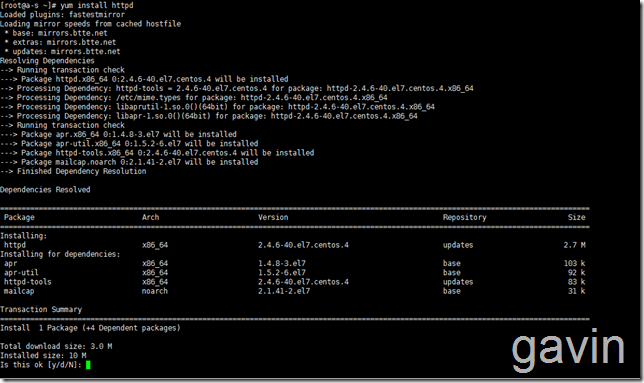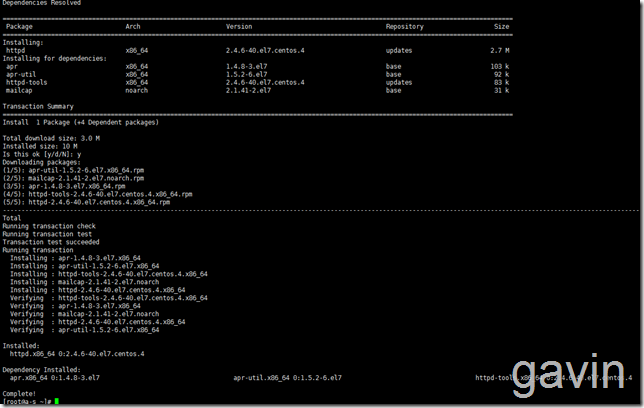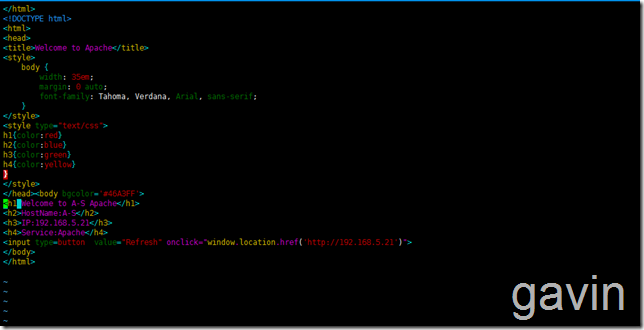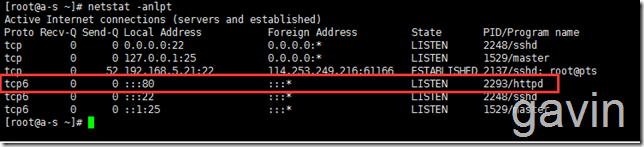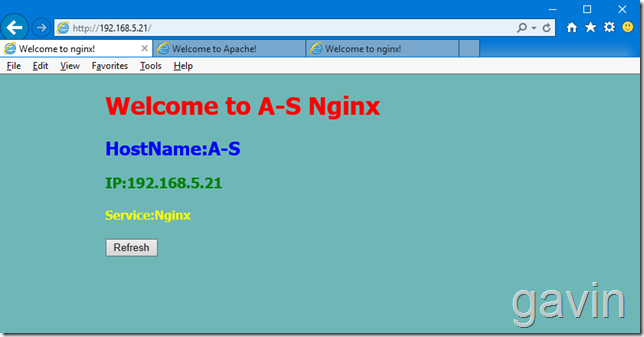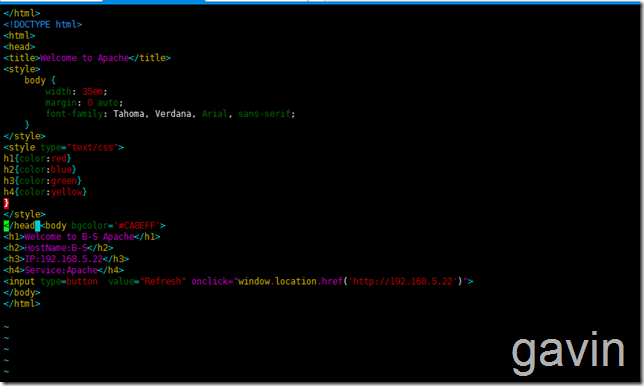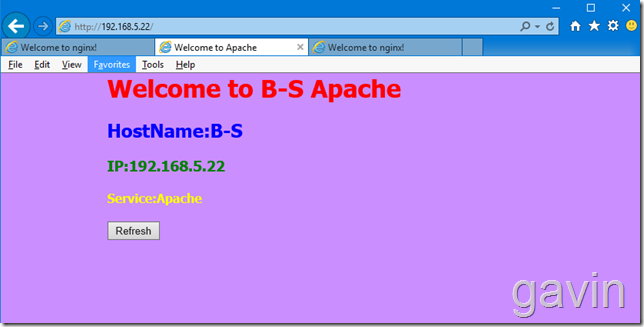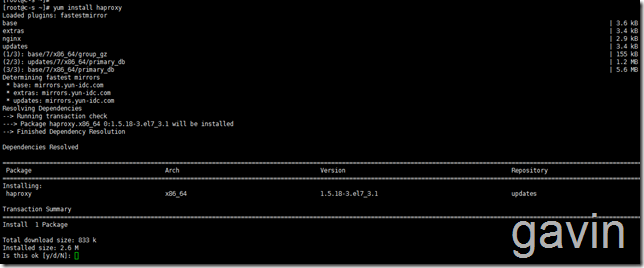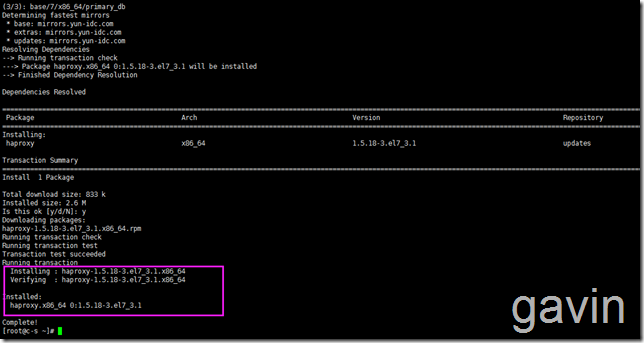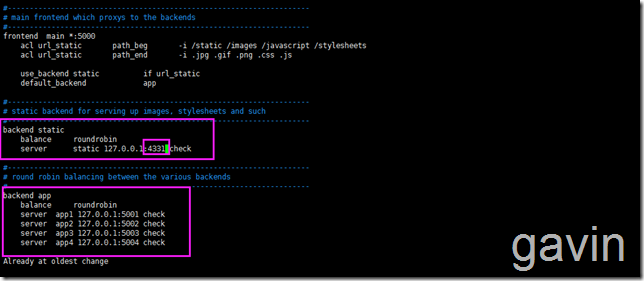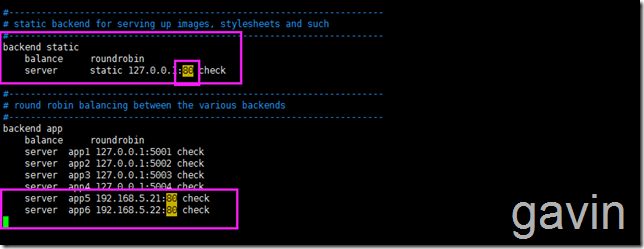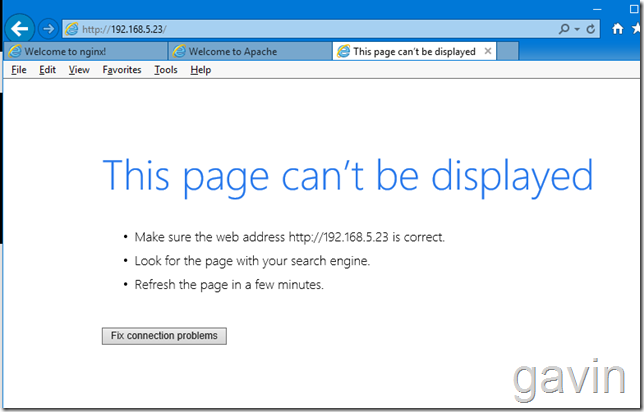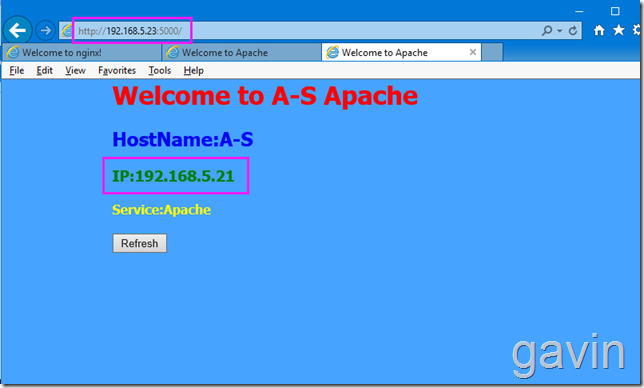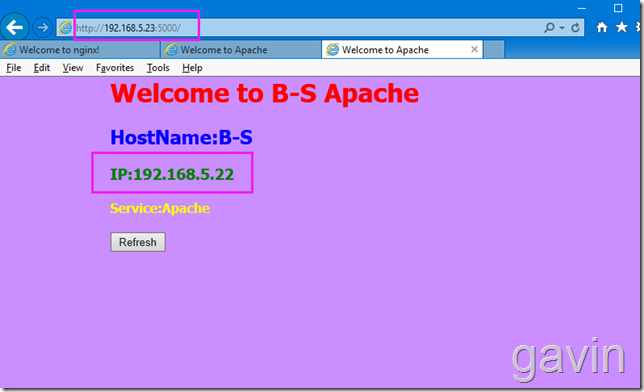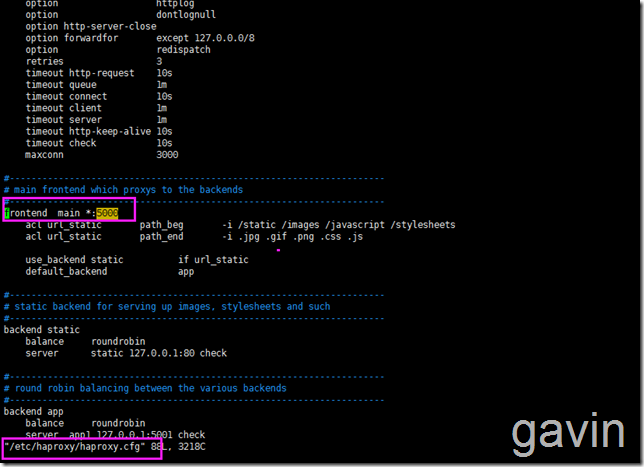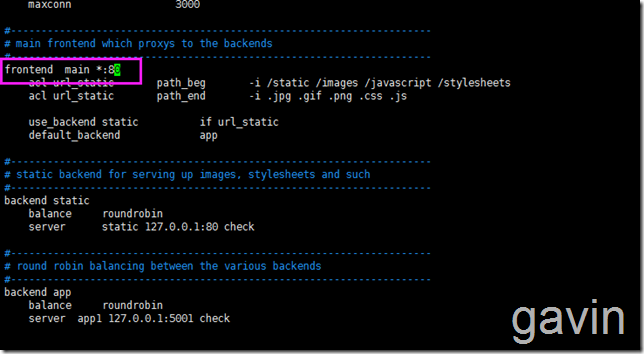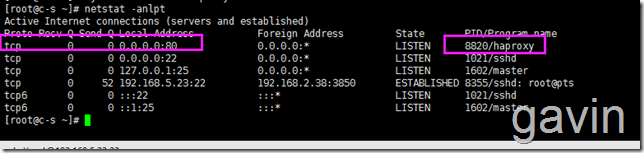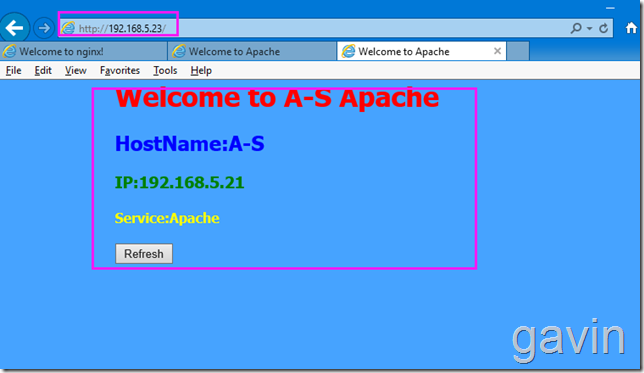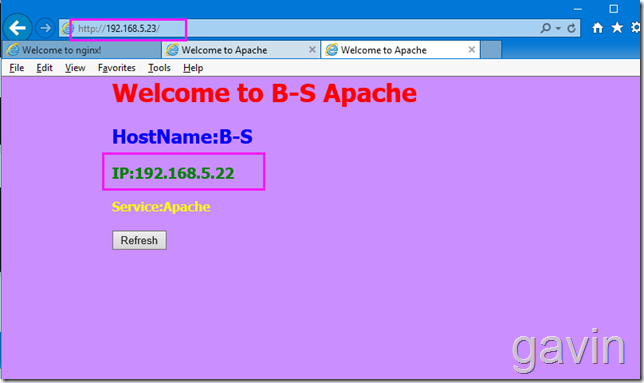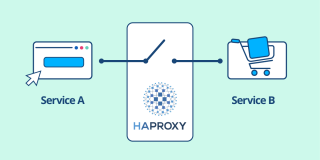说到Linux下的负载均衡,其实有很多服务是可以实现的,比如:haproxy,lvs,nginx,这些服务都可以做负载均衡,而我们今天主要介绍的是Haproxy实现Apache的负载均衡。一般做法是通过Haproxy+Keeplive实现高可用负载均衡的,我们将会在后面的文章介绍。
目的:访问Haproxy自动轮询分配后台服务器
环境介绍:
Hostname:A-S
IP:192.168.5.21
Role:Apache
Hostname:B-S
IP:192.168.5.22
Role:Apache
Hostname:C-S
IP:192.168.5.23
Role:Haproxy
我们先看看安装完默认的Haproxy的配置介绍:
|
1
|
vim
/etc/haproxy/haproxy
.cfg
|
|
1
2
3
4
5
6
7
8
9
10
11
12
13
14
15
16
17
18
19
20
21
22
23
24
25
26
27
28
29
30
31
32
33
34
35
36
37
38
39
40
41
42
43
44
45
46
47
48
49
50
51
52
53
54
55
56
57
58
59
60
61
62
63
64
65
66
67
68
69
70
71
72
73
74
75
76
77
78
|
#---------------------------------------------------------------------
# Example configuration for a possible web application. See the
# full configuration options online.
#
# http://haproxy.1wt.eu/download/1.4/doc/configuration.txt
#
#---------------------------------------------------------------------
#---------------------------------------------------------------------
# Global settings
#---------------------------------------------------------------------
global
# to have these messages end up in /var/log/haproxy.log you will
# need to:
#
# 1) configure syslog to accept network log events. This is done
# by adding the '-r' option to the SYSLOGD_OPTIONS in
# /etc/sysconfig/syslog
#
# 2) configure local2 events to go to the /var/log/haproxy.log
# file. A line like the following can be added to
# /etc/sysconfig/syslog
#
# local2.* /var/log/haproxy.log
#
log 127.0.0.1 local2
#日志输出配置,所有日志都记录在本机,通过local2输出
chroot
/var/lib/haproxy
#改变当前工作目录。
pidfile
/var/run/haproxy
.pid
#所属运行的gid
maxconn 4000
#最大连接数
user haproxy
group haproxy
daemon
#以后台形式运行haproxy
# turn on stats unix socket
stats socket
/var/lib/haproxy/stats
#---------------------------------------------------------------------
# common defaults that all the 'listen' and 'backend' sections will
# use if not designated in their block
#---------------------------------------------------------------------
defaults
mode http
#默认的模式mode { tcp|http|health },tcp是4层,http是7层,health只会返回OK
log global
option httplog
option dontlognull
option http-server-close
option forwardfor except 127.0.0.0
/8
option redispatch
#当serverId对应的服务器挂掉后,强制定向到其他健康的服务器
retries 3
#两次连接失败就认为是服务器不可用
timeout http-request 10s
timeout queue 1m
timeout connect 10s
#连接超时
timeout client 1m
#客户端超时
timeout server 1m
#服务器超时
timeout http-keep-alive 10s
timeout check 10s
#心跳检测超时
maxconn 3000
#默认的最大连接数
#---------------------------------------------------------------------
# main frontend which proxys to the backends
#---------------------------------------------------------------------
frontend main *:5000
#haproxy服务器监听端口
acl url_static path_beg -i
/static
/images
/javascript
/stylesheets
acl url_static path_end -i .jpg .gif .png .css .js
use_backend static
if
url_static
default_backend app
#---------------------------------------------------------------------
# static backend for serving up images, stylesheets and such
#---------------------------------------------------------------------
backend static
balance roundrobin
#banlance roundrobin 轮询,balance source 保存session值,支持static-rr,leastconn,first,uri等参数
server static 127.0.0.1:4331 check
#---------------------------------------------------------------------
# round robin balancing between the various backends
#---------------------------------------------------------------------
backend app
balance roundrobin
server app1 127.0.0.1:5001 check
server app2 127.0.0.1:5002 check
server app3 127.0.0.1:5003 check
server app4 127.0.0.1:5004 check
|
接下来我们开始正式环境配置介绍:首先是安装Apache服务,然后配置显示页面:
|
1
|
Yum
install
httpd
|
安装完成
查看httpd 版本
接下来我们首先要为apache定义一个 默认的页面,方便区分
|
1
|
Vim
/var/www/httml/index
.html
|
|
1
2
3
4
5
6
7
8
9
10
11
12
13
14
15
16
17
18
19
20
21
22
23
24
25
26
27
|
<
/html
>
<!DOCTYPE html>
<html>
<
head
>
<title>Welcome to Apache<
/title
>
<style>
body {
35em;
margin: 0 auto;
font-family: Tahoma, Verdana, Arial, sans-serif;
}
<
/style
>
<style
type
=
"text/css"
>
h1{color:red}
h2{color:blue}
h3{color:green}
h4{color:yellow}
}
<
/style
>
<
/head
><body bgcolor=
'#46A3FF'
>
<h1>Welcome to A-S Apache<
/h1
>
<h2>HostName:A-S<
/h2
>
<h3>IP:192.168.5.21<
/h3
>
<h4>Service:Apache<
/h4
>
<input
type
=button value=
"Refresh"
onclick=
"window.location.href('http://192.168.5.21')"
>
<
/body
>
<
/html
>
|
启动服务
|
1
|
Systemctl start httpd
|
然后添加默认的防火墙端口8o
|
1
|
Firewall-cmd --zone=public --add-port=
'80/tcp'
--permanent
|
或者vim /etc/firewalld/zone/public.xml
添加一下格式
|
1
|
<port portocal=
'tcp'
port=
'80'
>
|
接下来我们在本地访问测试一下
接下来我们也同样按照方法部署第二台apache服务,方法跟上面完全一样
|
1
2
3
4
5
6
7
8
9
10
11
12
13
14
15
16
17
18
19
20
21
22
23
24
25
26
27
|
<
/html
>
<!DOCTYPE html>
<html>
<
head
>
<title>Welcome to Apache<
/title
>
<style>
body {
35em;
margin: 0 auto;
font-family: Tahoma, Verdana, Arial, sans-serif;
}
<
/style
>
<style
type
=
"text/css"
>
h1{color:red}
h2{color:blue}
h3{color:green}
h4{color:yellow}
}
<
/style
>
<
/head
><body bgcolor=
'#CA8EFF'
>
<h1>Welcome to B-S Apache<
/h1
>
<h2>HostName:B-S<
/h2
>
<h3>IP:192.168.5.22<
/h3
>
<h4>Service:Apache<
/h4
>
<input
type
=button value=
"Refresh"
onclick=
"window.location.href('http://192.168.5.22')"
>
<
/body
>
<
/html
>
|
测试访问
最后我们开始部署haproxy了
我们使用192.168.5.33来部署haproxy了
|
1
|
yum
install
-y haproxy
|
我们可以编辑haproxy的默认配置文件
|
1
|
vim
/etc/haproxy/haproxy
.nfg
|
|
1
2
3
4
5
6
7
8
9
10
11
12
13
14
15
16
17
18
19
20
21
22
23
24
25
26
27
28
29
30
31
32
33
34
35
36
37
38
39
40
41
42
43
44
45
46
47
48
49
50
51
52
53
54
55
56
57
58
59
60
61
62
63
64
65
66
67
68
69
70
71
72
73
74
75
76
77
|
#---------------------------------------------------------------------
# Example configuration for a possible web application. See the
# full configuration options online.
#
# http://haproxy.1wt.eu/download/1.4/doc/configuration.txt
#
#---------------------------------------------------------------------
#---------------------------------------------------------------------
# Global settings
#---------------------------------------------------------------------
global
# to have these messages end up in /var/log/haproxy.log you will
# need to:
#
# 1) configure syslog to accept network log events. This is done
# by adding the '-r' option to the SYSLOGD_OPTIONS in
# /etc/sysconfig/syslog
#
# 2) configure local2 events to go to the /var/log/haproxy.log
# file. A line like the following can be added to
# /etc/sysconfig/syslog
#
# local2.* /var/log/haproxy.log
#
log 127.0.0.1 local2
chroot
/var/lib/haproxy
pidfile
/var/run/haproxy
.pid
maxconn 4000
user haproxy
group haproxy
daemon
# turn on stats unix socket
stats socket
/var/lib/haproxy/stats
#---------------------------------------------------------------------
# common defaults that all the 'listen' and 'backend' sections will
# use if not designated in their block
#---------------------------------------------------------------------
defaults
mode http
log global
option httplog
option dontlognull
option http-server-close
option forwardfor except 127.0.0.0
/8
option redispatch
retries 3
timeout http-request 10s
timeout queue 1m
timeout connect 10s
timeout client 1m
timeout server 1m
timeout http-keep-alive 10s
timeout check 10s
maxconn 3000
#---------------------------------------------------------------------
# main frontend which proxys to the backends
#---------------------------------------------------------------------
frontend main *:5000
acl url_static path_beg -i
/static
/images
/javascript
/stylesheets
acl url_static path_end -i .jpg .gif .png .css .js
use_backend static
if
url_static
default_backend app
#---------------------------------------------------------------------
# static backend for serving up images, stylesheets and such
#---------------------------------------------------------------------
backend static
balance roundrobin
server static 127.0.0.1:4331 check
#---------------------------------------------------------------------
# round robin balancing between the various backends
#---------------------------------------------------------------------
backend app
balance roundrobin
server app1 127.0.0.1:5001 check
server app2 127.0.0.1:5002 check
server app3 127.0.0.1:5003 check
server app4 127.0.0.1:5004 check
|
我们在配置文件的最后面,将默认的端口从4331修改成80
然后添加服务器
更改前
更改后
|
1
2
3
4
5
6
7
8
9
10
11
12
13
14
15
16
17
18
19
20
21
22
23
24
25
26
27
28
29
30
31
32
33
34
35
36
37
38
39
40
41
42
43
44
45
46
47
48
49
50
51
52
53
54
55
56
57
58
59
60
61
62
63
64
65
66
67
68
69
70
71
72
73
74
75
76
77
78
79
|
#---------------------------------------------------------------------
# Example configuration for a possible web application. See the
# full configuration options online.
#
# http://haproxy.1wt.eu/download/1.4/doc/configuration.txt
#
#---------------------------------------------------------------------
#---------------------------------------------------------------------
# Global settings
#---------------------------------------------------------------------
global
# to have these messages end up in /var/log/haproxy.log you will
# need to:
#
# 1) configure syslog to accept network log events. This is done
# by adding the '-r' option to the SYSLOGD_OPTIONS in
# /etc/sysconfig/syslog
#
# 2) configure local2 events to go to the /var/log/haproxy.log
# file. A line like the following can be added to
# /etc/sysconfig/syslog
#
# local2.* /var/log/haproxy.log
#
log 127.0.0.1 local2
chroot
/var/lib/haproxy
pidfile
/var/run/haproxy
.pid
maxconn 4000
user haproxy
group haproxy
daemon
# turn on stats unix socket
stats socket
/var/lib/haproxy/stats
#---------------------------------------------------------------------
# common defaults that all the 'listen' and 'backend' sections will
# use if not designated in their block
#---------------------------------------------------------------------
defaults
mode http
log global
option httplog
option dontlognull
option http-server-close
option forwardfor except 127.0.0.0
/8
option redispatch
retries 3
timeout http-request 10s
timeout queue 1m
timeout connect 10s
timeout client 1m
timeout server 1m
timeout http-keep-alive 10s
timeout check 10s
maxconn 3000
#---------------------------------------------------------------------
# main frontend which proxys to the backends
#---------------------------------------------------------------------
frontend main *:80
acl url_static path_beg -i
/static
/images
/javascript
/stylesheets
acl url_static path_end -i .jpg .gif .png .css .js
use_backend static
if
url_static
default_backend app
#---------------------------------------------------------------------
# static backend for serving up images, stylesheets and such
#---------------------------------------------------------------------
backend static
balance roundrobin
server static 127.0.0.1:80 check
#---------------------------------------------------------------------
# round robin balancing between the various backends
#---------------------------------------------------------------------
backend app
balance roundrobin
server app1 127.0.0.1:5001 check
server app2 127.0.0.1:5002 check
server app3 127.0.0.1:5003 check
server app4 127.0.0.1:5004 check
server app5 192.168.5.21:80 check
server app6 192.168.5.22:80 check
|
然后启动haproxy服务
|
1
|
systemctl start haproxy
|
然后测试访问haproxy访问
我们通过本地查看端口监听状态
|
1
|
netstat
-anlpt
|
我们发现默认的端口是5000
我们使用5000端口在访问一下
接下来我们更改默认端口
|
1
|
vim
/etc/haproxy/haproxy
.cfg
|
修改为80
修改后我们重启
我们查看端口监听状态
测试访问
本文转自 高文龙 51CTO博客,原文链接:http://blog.51cto.com/gaowenlong/1883159,如需转载请自行联系原作者