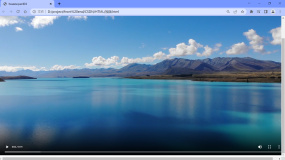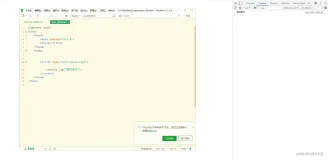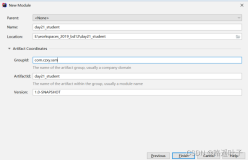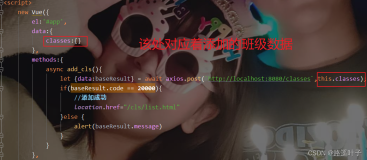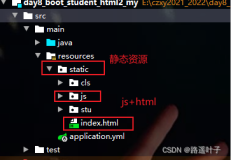1、组合框
- new Ext.onReady(function(){
- var top = new Ext.FormPanel({
- labelAlign: 'top',
- frame:true,
- title: 'Multi Column, Nested Layouts and Anchoring',
- bodyStyle:'padding:5px 5px 0',
- width: 600,
- items: [{
- layout:'column',
- items:[{
- columnWidth:.5,
- layout: 'form',
- items: [{
- xtype:'textfield',
- fieldLabel: 'First Name',
- name: 'first',
- anchor:'95%'
- }, {
- xtype:'textfield',
- fieldLabel: 'Company',
- name: 'company',
- anchor:'95%'
- }]
- },{
- columnWidth:.5,
- layout: 'form',
- items: [{
- xtype:'textfield',
- fieldLabel: 'Last Name',
- name: 'last',
- anchor:'95%'
- },{
- xtype:'textfield',
- fieldLabel: 'Email',
- name: 'email',
- vtype:'email',
- anchor:'95%'
- }]
- }]
- },{
- xtype:'htmleditor',
- id:'bio',
- fieldLabel:'Biography',
- height:200,
- anchor:'98%'
- }],
- buttons: [{
- text: 'Save'
- },{
- text: 'Cancel'
- }]
- });
- top.render(document.body);
- }) ;
2、页面布局:layout,参考:http://virgoooos.iteye.com/blog/288924
absolute
顾名思义,在容器内部,根据指定的坐标定位显示
- accordion
这个是最容易记的,手风琴效果
- anchor
这个效果具体还不知道有什么用,就是知道注意一下
1.容器内的组件要么指定宽度,要么在anchor中同时指定高/宽,
2.anchor值通常只能为负值(指非百分比值),正值没有意义,
3.anchor必须为字符串值
- border
将容器分为五个区域:east,south,west,north,center
- card
像安装向导一样,一张一张显示
- column
把整个容器看成一列一列的,然后向容器放入子元素时;
- fit
一个子元素将充满整个容器(如果多个子元素则只有一个元素充满整个容器)
- form
是一种专门用于管理表单中输入字段的布局
- table
按照普通表格的方法布局子元素,用layoutConfig:{columns:3},//将父容器分成3列
3、翻页效果
- Ext.onReady(function() {
- var i = 0;
- var navHandler = function(direction) {
- if (direction == -1) {
- i--;
- if (i < 0) { i = 0; }
- }
- if (direction == 1) {
- i++;
- if (i > 2) { i = 2; return false; }
- }
- var btnNext = Ext.get("move-next");
- var btnBack = Ext.get("move-next");
- if (i == 0) {
- btnBack.disabled = true;
- } else {
- btnBack.disabled = false;
- }
- if (i == 2) {
- btnNext.value = "完成";
- btnNext.disabled = true;
- } else {
- btnNext.value = "下一步";
- btnNext.disabled = false;
- }
- card.getLayout().setActiveItem(i);
- };
- var card = new Ext.Panel({
- width: 200,
- height: 200,
- title: '注册向导',
- layout: 'card',
- activeItem: 0, // make sure the active item is set on the container config!
- bodyStyle: 'padding:15px',
- defaults: {
- border: false
- },
- bbar: [
- {
- id: 'move-prev',
- text: '上一步',
- handler: navHandler.createDelegate(this, [-1])
- },
- '->',
- {
- id: 'move-next',
- text: '下一步',
- handler: navHandler.createDelegate(this, [1])
- }
- ],
- items: [{
- id: 'card-0',
- html: '<h1>欢迎来到注册向导!</h1><p>Step 1 of 3</p>'
- }, {
- id: 'card-1',
- html: '<h1>请填写注册资料!</h1><p>Step 2 of 3</p>'
- }, {
- id: 'card-2',
- html: '<h1>注册成功!</h1><p>Step 3 of 3 - Complete</p>'
- }],
- renderTo: "container"
- });
- });
4、render、renderTo、applayTo、el、show说明
|
5、FormPanel使用
- var simple = new Ext.FormPanel({
- labelWidth : 75, // label settings here cascade unless overridden
- url : 'save-form.php',
- frame : true,
- title : 'Simple Form',
- bodyStyle : 'padding:5px 5px 0',
- width : 350,
- defaults : {
- width : 230
- },
- defaultType : 'textfield',
- items : [ {
- fieldLabel : 'First Name',
- name : 'first',
- allowBlank : false
- }, {
- fieldLabel : 'Last Name',
- name : 'last'
- }, {
- fieldLabel : 'Company',
- name : 'company'
- }, {
- fieldLabel : 'Email',
- name : 'email',
- vtype : 'email'
- }, new Ext.form.TimeField({
- fieldLabel : 'Time',
- name : 'time',
- minValue : '8:00am',
- maxValue : '6:00pm'
- }) ],
- buttons : [ {
- text : 'Save'
- }, {
- text : 'Cancel'
- } ]
- });
- simple.render(document.body);
6、viewport和border布局
- new Ext.Viewport({
- layout: 'border',
- items: [{
- region: 'north',
- html: '<h1 class="x-panel-header">Page Title</h1>',
- autoHeight: true,
- border: false,
- margins: '0 0 5 0'
- }, {
- region: 'west',
- collapsible: true,
- title: 'Navigation',
- width: 200
- // the west region might typically utilize a TreePanel or a Panel with Accordion layout
- }, {
- region: 'south',
- title: 'Title for Panel',
- collapsible: true,
- html: 'Information goes here',
- split: true,
- height: 100,
- minHeight: 100
- }, {
- region: 'east',
- title: 'Title for the Grid Panel',
- collapsible: true,
- split: true,
- width: 200,
- xtype: 'grid',
- // remaining grid configuration not shown ...
- // notice that the GridPanel is added directly as the region
- // it is not "overnested" inside another Panel
- }, {
- region: 'center',
- xtype: 'tabpanel', // TabPanel itself has no title
- items: {
- title: 'Default Tab',
- html: 'The first tab\'s content. Others may be added dynamically'
- }
- }]
- });
6、store、model
- Ext.onReady(function() {
- var myStore = new Ext.data.ArrayStore({
- fields: ['id','fullname', 'first'],
- idIndex: 0 // id for each record will be the first element
- });
- var myData = [
- [1, 'Fred Flintstone', 'Fred'], // note that id for the
- // record is the first
- // element
- [2, 'Barney Rubble', 'Barney']
- ];
- myStore.loadData(myData);
- myStore.each(function(model) {
- alert(model.get('fullname'));
- });
- });
7、让面板整体色调保持一致
frame:true,
True表示为面板的边框外框可自定义的,false表示为边框可1px的点线(默认为false)。
8、combo使用
- new Ext.onReady(function() {
- var mystore = new Ext.data.ArrayStore({
- fields : [ 'myId', 'displayText' ],
- data : [ [ 1, 'ALL' ], [ 2, 'IP' ], [ 3, 'COOKIE' ] ]
- });
- var top = new Ext.FormPanel({
- width : 600,
- height : 400,
- title : 'hello',
- labelWidth: 50,
- labelAlign:'right',
- bodyStyle : 'padding:5px 5px 10 10',
- frame : true,
- defaults : {
- xtype : 'combo',
- width : 120,
- height : 20,
- typeAhead: true,
- triggerAction: 'all',
- lazyRender:true,
- mode: 'local',
- valueField: 'myId',
- displayField: 'displayText'
- },
- items : [ {
- fieldLabel : 'lable1',
- store : mystore
- }
- , {
- fieldLabel : 'lable2',
- store : mystore
- }, {
- fieldLabel : 'lable3',
- store : mystore
- }, {
- fieldLabel : 'lable4',
- store : mystore
- }, {
- fieldLabel : 'lable5',
- store : mystore
- }, {
- fieldLabel : 'lable6',
- store : mystore
- }, {
- fieldLabel : 'lable7',
- store : mystore
- }, {
- fieldLabel : 'lable8',
- store : mystore
- } ],
- buttons : [ {
- text : 'save'
- }, {
- text : 'cancel'
- } ]
- });
- top.render(document.body);
- });
9、调整label标签与combo之间的距离
labelWidth: 50,
labelAlign:'right'
10、调试
chrome:scripts->选择需要调试的js文件,打断点进行调试
ctrl+shift+i后:network->documents中可查看request传递的参数
11、Ajax实现联动菜单
- (function(){
- function createChild(value,name){
- var el = document.createElement("option");
- el.setAttribute("value",value);
- el.appendChild(document.createTextNode(name));
- return el;
- }
- var data = {};
- Ext.onReady(function(){
- //1.得到city这个dom对象
- var cityObj = Ext.get("city");
- //2.我们为这个city对象注册一个change
- cityObj.on("change",function(e,select){
- //3.得到改变后的数值
- var ids = select.options[select.selectedIndex].value;
- //3.1 他先去前台的缓存变量中差数据,当没有的时候在去后台拿
- if(data["city"]){
- //直接操作
- }else{
- //做ajax
- }
- //4.ajax请求把后台数据拿过来
- Ext.Ajax.request({
- url:'/extjs/extjs!menu.action',
- params:{ids:ids},
- method:'post',
- timeout:4000,
- success:function(response,opts){
- var obj = eval(response.responseText);
- //5.得到地区的哪个对象area DOM
- var oldObj = Ext.get("area").dom;
- //6.清除里面项
- while(oldObj.length>0){
- oldObj.options.remove(oldObj.length-1);
- }
- //7.加入新的项
- Ext.Array.each(obj,function(o){
- Ext.get('area').dom.appendChild(createChild(o.valueOf(),o.name));
- })
- //8.把从数据库拿到的数据进行前台页面缓存
- }
- });
- });
- });
- })()
本文转自 tianya23 51CTO博客,原文链接:http://blog.51cto.com/tianya23/813863,如需转载请自行联系原作者