Table of Contents
1. 发布站点 by emacs org-mode
org-mode 写文档做笔记啥的很方便, 反应超快(因为是文本文件), 而且在emacs中可以显示出类似word的效果. 但是给没有emacs的人看时, 就不太方便.(没有高亮显示, 也无法在文本中跳转等等)
为了将继续使用 org-mode 带来的便利, 也为了方便别人查看自己的文档, 稍稍调查了一下org-mode导出html的功能.
1.1 org-mode 自带的导出方法
强大的org-mode其实自带了导出各种格式的功能. 导出html格式的快捷键很简单:
C-c C-e h
虽然方便, 但是导出的html格式不太好看, 而且不能批量导出, 这个命令只能导出一个org文件.
1.2 批量导出
org-mode虽然也有导出org project的命令, 但是需要在 .emacs中配置相关导出选项. 每次导出不同的项目时, 需要修改 .emacs, 修改 .emacs后要么重新导入, 要么重启 emacs. 总觉得很麻烦.
后来参考了博客园上[麦满屯]的一篇博客1, 用Makefile来简化 org 文件的导出和发布. Makefile如下:
EMACS=emacsclient # 这里我用的emcasclient, 没有用emacs. 因为我的emacs是以server方式启动的 ORG_CONFIG_FILE=publish-config.el # 导出org文件的配置 EMACS_OPTS=--eval "(load-file \"$(ORG_CONFIG_FILE)\")" DEST_HOST='myhost.com:public_html/' OUTPUT_DIR=~/tmp/output # 导出的位置, 这个位置其实是在 public-config.el 中配置的, # 这里的定义这个变量的作用是为了删除(make clean), 以及上传server(make upload) all: html upload html: @echo "Generating HTML..." @mkdir -p $(OUTPUT_DIR) @$(EMACS) $(EMACS_OPTS) @echo "HTML generation done" upload: @cd $(OUTPUT_DIR) && scp -r . $(DEST_HOST) && cd .. clean: @rm -rf $(OUTPUT_DIR)
仅仅导出html, 而不发布站点, 只要用:
make html
其中用的配置文件 publish-config.el 如下: 主要参考了[麦满屯]的一篇博客1
;; config for publish site from org files (require 'org-publish) (setq org-publish-project-alist '( ;; These are the main web files ("org-notes" :base-directory "~/tmp/www/" ;; Change this to your local dir :base-extension "org" :publishing-directory "~/tmp/output" :recursive t :publishing-function org-publish-org-to-html :headline-levels 4 ; Just the default for this project. :auto-preamble nil :auto-sitemap t :sitemap-filename "sitemap.org" :sitemap-title "sitemap" :section-numbers nil :table-of-contents t :style "<link rel='stylesheet' type='text/css' href='css/org-manual.css' />" :style-include-default nil ) ;; These are static files (images, pdf, etc) ("org-static" :base-directory "~/tmp/www/" ;; Change this to your local dir :base-extension "css\\|js\\|png\\|jpg\\|gif\\|pdf\\|mp3\\|ogg\\|swf\\|txt\\|asc" :publishing-directory "~/tmp/output" :recursive t :publishing-function org-publish-attachment ) ("org" :components ("org-notes" "org-static")) ) ) (defun myweb-publish nil "Publish myweb." (interactive) (org-publish-all)) (myweb-publish)
注意上面的配置文件中引用了一个 css 文件 org-manual.css 这是因为默认导出的html文件格式实在是… …
1.3 css 美化
css的使用方法主要参考的了 HE QIN 同学的说明2, 说明的很详细, 我参照着她的说明简化了一下, 暂时只有css, 没有引入 javascript. 这个 org-manual.css 的样式是直接从 org-mode 的官方说明3 上直接下载下来的, 因为我觉得官方的使用说明的样式还挺简洁.(特别是右上角的内容导航很酷 ^_^) org-manual.css内容如下:
@import url(http://fonts.googleapis.com/css?family=Droid+Sans|Droid+Sans+Mono|Droid+Serif); html { padding: 0; } body { font-family: "Droid Serif", "Lucida Grande", "Lucida Sans Unicode", "DejaVu Sans", Verdana, sans-serif; font-size: 11pt; line-height: 1.3; margin: 40pt; padding: 0; } #postamble { visibility:hidden; /* 隐藏了postamble, 因为总是对不齐, css太菜...... */ text-align: center; width: 75%; bottom:0; margin-left: auto; margin-right: auto; _position:absolute; _top:expression(document.documentElement.clientHeight + document.documentElement.scrollTop - this.offsetHeight); } .title { background: url(../images/logo.png) no-repeat 12px 5px; /* 这个图片下载后被我替换了, 本来是org-mode自己的logo */ position: fixed; display: inline; left: 0px; top: 0px; height: 54px; width: 100%; margin-top: 0px; background-color: #eee; padding: 0; z-index: 99; } #orgquote { position: fixed; display: block; top: 77px; padding: 5pt; text-align: center; background-color: black; width: 100%; color: #ccc; box-shadow: 0px 15px 10px #fff; font-size: 90%; font-family: Courier new; z-index: 98; } #paypal { position:fixed; right: 10px; top: 15px; z-index: 100; } #paypal button { font-family: Courier new; cursor: pointer; color: white; position:fixed; display: block; right: 14px; top: 15px; width: 90px; height: 40px; box-shadow: 5px 5px 5px #888; -webkit-box-shadow: 5px 5px 5px #888; -moz-box-shadow: 5px 5px 5px #888; -webkit-border-radius: 10px; -moz-border-radius: 10px; background-color: #53e1e3; font-weight: bold; } #paypal button:hover { position:fixed; display: block; right: 9px; top: 15px; width: 90px; height: 40px; margin-top: 5px; margin-left: 5px; box-shadow: 0px 0px 0px #888; -webkit-box-shadow: 0px 0px 0px #888; -moz-box-shadow: 0px 0px 0px #888; -webkit-border-radius: 10px; -moz-border-radius: 10px; background-color: #49f4f6; font-weight: bold; } h1.title { text-shadow: 2px 2px 4px #999; padding-top: 23px; padding-left: 70pt; font-size: 23pt; font-family: Courier New; } #linklist { position: fixed; font-size: 13pt; font-family: Courier New; padding-top: 0px; padding-right: 0px; top: 107px; left: 0px; margin-top: 0px; width: 180px; background-color: #fff; color: black; box-shadow: 8px 8px 12px #ccc; -webkit-border-bottom-right-radius: 10px; -moz-border-radius-bottomright: 10px; z-index: 100; } #linklist a { color: black; font-weight: normal; text-decoration: none; display:block; padding: 7pt; } #linklist ul { margin: 0; padding: 0; } #linklist li { text-align: right; margin: 0; } .timestamp { font-family: Courier New; color: #888888; } #linklist li:hover { border-left: 7px solid #537d7b; } pre { background-color: #eee; font-family: "Droid Sans Mono"; box-shadow: 5px 5px 5px #888; border: none; padding: 5pt; margin-bottom: 14pt; color: black; padding: 12pt; font-family: Courier New; font-size: 95%; overflow: auto; } #buttons { position: fixed; bottom: 10px; /* right: 20px; */ left: 20px; z-index: 100; width: 100px; } .ok { -moz-opacity:.2; opacity: .2; filter:alpha(opacity=20); } .ok:hover { -moz-opacity:1; opacity: 1; filter:alpha(opacity=100); } .outline-2 { position: relative; left: 215px; top: 105px; width: 75%; padding-bottom: 5pt; } #twit { -moz-opacity:.2; opacity: .2; filter:alpha(opacity=20); position: fixed; top: 362px; box-shadow: 8px 8px 12px #ccc; -webkit-border-bottom-right-radius: 10px; -moz-border-radius-bottomright: 10px; z-index: 100; } #twit:hover { -moz-opacity:1; opacity: 1; filter:alpha(opacity=100); position: fixed; top: 362px; box-shadow: 8px 8px 12px #ccc; z-index: 100; } #outline-container-1 { padding-top: 3pt; } .outline-2 h2 { font-family: Courier New; } .outline-2 h3 { font-family: Courier New; } p { margin-top: 0; text-align: justify; } a:link { font-weight: normal; text-decoration: none; /* color: #1c3030; */ /* color: #A34D32; */ } a:visited { font-weight: normal; text-decoration: none; /* color: #5e251e; */ /* color: #6E2432; */ } a:hover, a:active { text-decoration: underline; /* color: #3d696a; */ /* color: #537d7b; */ } dd { text-align: justify; margin-bottom: 14pt; } dt { font-size: 110%; font-family: Courier New; color: #1c3030; /* color: #537d7b; */ padding: 3px; margin-bottom: 3px; } li { margin: 10px; text-align: justify; list-style-image : url(../images/triangle.png); /* 这个图片就是每个li 前面的小箭头 */ } #table-of-contents { font-size: 9pt; position: fixed; right: 0em; top: 0em; background: white; -webkit-box-shadow: 0 0 1em #777777; -moz-box-shadow: 0 0 1em #777777; -webkit-border-bottom-left-radius: 5px; -moz-border-radius-bottomleft: 5px; text-align: right; /* ensure doesn't flow off the screen when expanded */ max-height: 80%; overflow: auto; z-index: 200; } #table-of-contents h2 { font-size: 9pt; max-width: 8em; font-weight: normal; padding-left: 0.5em; padding-top: 0.05em; padding-bottom: 0.05em; } #table-of-contents ul { margin-left: 14pt; margin-bottom: 10pt; padding: 0 } #table-of-contents li { padding: 0; margin: 1px; list-style: none; } #table-of-contents ul>:first-child { color: blue; } #table-of-contents #text-table-of-contents { display: none; text-align: left; } #table-of-contents:hover #text-table-of-contents { display: block; padding: 0.5em; margin-top: -1.5em; } img.random { max-width: 750px; max-height: 380px; margin-bottom: 10pt; border: 1px solid black; } @media screen { #table-of-contents { float: right; border: 1px solid #CCC; max-width: 50%; overflow: auto; } } /* END OF @media screen */
注: 上面的css中有2个图片是在线的, 我下载后放在 ../images 目录中了
1.4 导出html
最后整个导出工具的目录如下:
. ├── css │ └── org-manual.css ├── images │ ├── logo.png │ └── triangle.png ├── Makefile └── publish-config.el
把要导出的org文件放到上面配置的 ~/tmp/www 目录中, 然后运行命令 make html 就可以导出html到 目录 ~/tmp/output 中了.
最后附一张这篇文章生成的html截图:
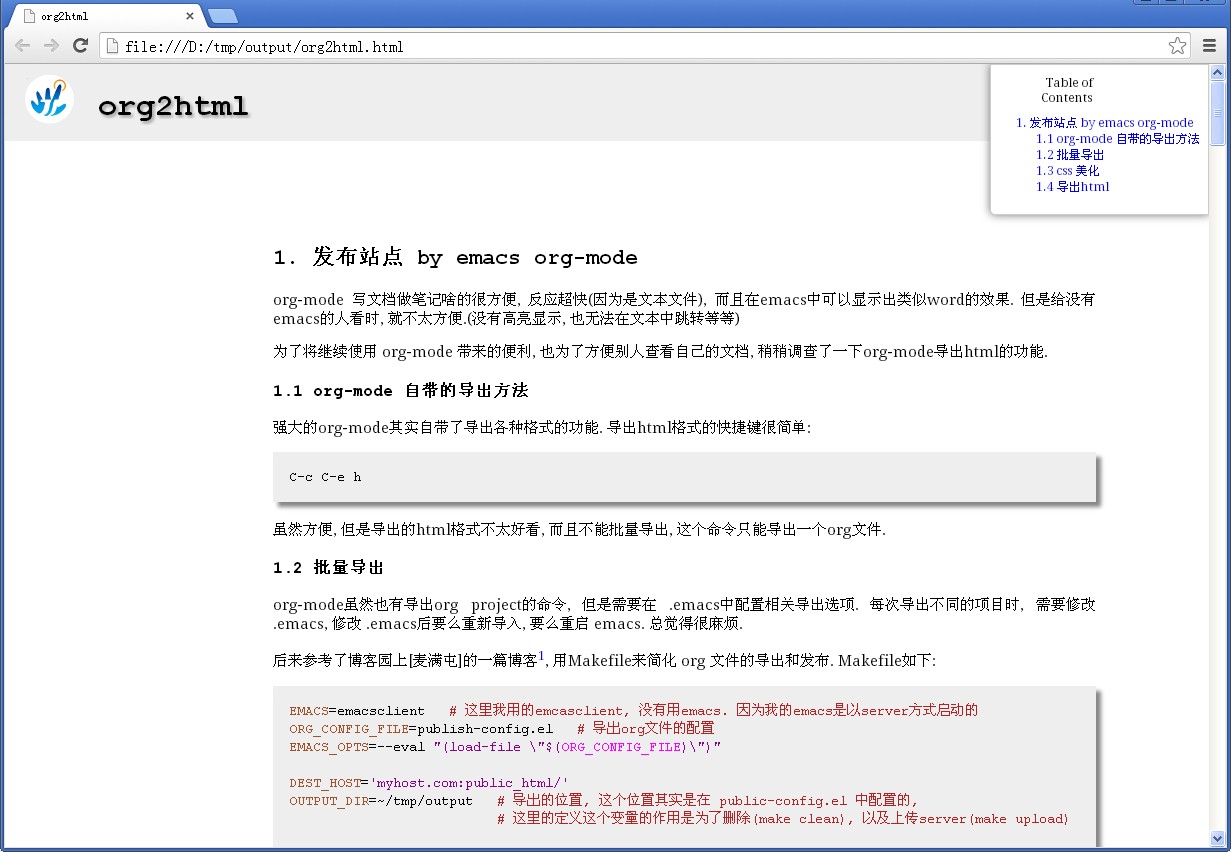
Date: 2014-01-14T16:00+0800
Author: wangyubin
Org version 7.9.3f with Emacs version 24
Validate XHTML 1.0