3.7 ProgressBar
ProgressBar类官方文档地址:http://developer.android.com/reference/android/widget/ProgressBar.html
在Android应用开发中,ProgressBar(运行进度条)是比较常用到的组件,例如下载进度、安装程序进度、加载资源进度显示等。在Android中提供了两种样式来分别表示在不同状态下显示的进度条,下面来实现这两种样式。
默认进度条是圆形,通过style属性来指定系统进度条的大小:
style="?android:attr/progressBarStyleSmall",小圆形进度条
style="?android:attr/progressBarStyleLarge",大圆形进度条
如果需要将进度条显示为长条形,那么style必须设定为这种类型:
style="?android:attr/progressBarStyleHorizontal",长条形进度条
针对长条形进度条,还有几个常用属性:
android:max,设置进度条最大进度值
android:progress,设置进度条出事进度值。
android:secondaryProgress,设置底层(浅色)进度值
圆形显示进度条默认是动态,但是长条进度条却是静态的,那么修改源代码MainActivity实现长条进度条为动态显示:
ProgressBar类中常用函数如下所示:
getProgress();获取当前进度值;
setProgress();设置进度值;
getSecondaryProgress();获取底层进度值
setSecondaryProgress();设置底层进度值
getMax();获取当前最大进度值
在线程循环中对进度条的最大进度值与当前进度值进行判断处理,然后不断设置进度值进而达到动态进度值越来越大,或越来越小的动态效果。
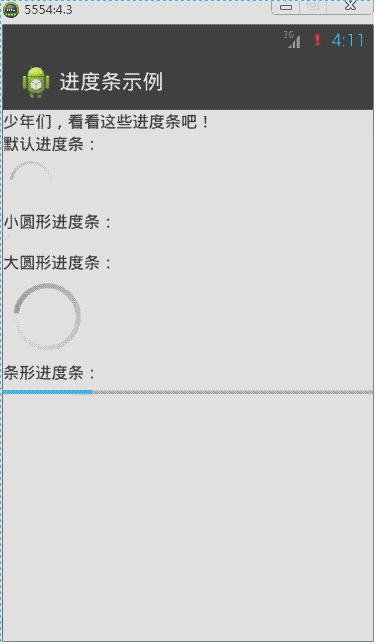
<?xml version="1.0" encoding="utf-8"?> <LinearLayout xmlns:android="http://schemas.android.com/apk/res/android" android:layout_width="match_parent" android:layout_height="match_parent" android:orientation="vertical" > <TextView android:layout_width="match_parent" android:layout_height="wrap_content" android:text="@string/txt_ProgressBar" /> <TextView android:layout_width="wrap_content" android:layout_height="wrap_content" android:text="默认进度条:" /> <ProgressBar android:id="@+id/pb1" android:layout_width="wrap_content" android:layout_height="wrap_content" /> <TextView android:layout_width="wrap_content" android:layout_height="wrap_content" android:text="小圆形进度条:" /> <ProgressBar android:id="@+id/pb2" style="?android:attr/progressBarStyleSmall" android:layout_width="wrap_content" android:layout_height="wrap_content" /> <TextView android:layout_width="wrap_content" android:layout_height="wrap_content" android:text="大圆形进度条:" /> <ProgressBar android:id="@+id/pb3" style="?android:attr/progressBarStyleLarge" android:layout_width="wrap_content" android:layout_height="wrap_content" /> <TextView android:layout_width="wrap_content" android:layout_height="wrap_content" android:text="条形进度条:" /> <ProgressBar android:id="@+id/pb4" style="?android:attr/progressBarStyleHorizontal" android:layout_width="match_parent" android:layout_height="wrap_content" android:max="100" android:progress="50" android:secondaryProgress="70" /> </LinearLayout>
import android.app.Activity; import android.os.Bundle; import android.widget.ProgressBar; public class MainActivity extends Activity implements Runnable { private Thread th; // 声明一个线程 private ProgressBar pb;// 声明一个进度条对象 private Boolean stateChage = false;// 标识进度值的最大最小的状态 @Override protected void onCreate(Bundle savedInstanceState) { super.onCreate(savedInstanceState); setContentView(R.layout.activity_main); // 实例化进度条对象 pb = (ProgressBar) findViewById(R.id.pb4); th = new Thread(this);// 实例化线程对象 th.start();// 启动线程 } @Override public void run() {// 实现Runnable接口抽象函数 while (true) { int current = pb.getProgress();// 得到当前的进度值 int currentMax = pb.getMax();// 得到进度条的最大进度值 // int secCurrent = pb.getSecondaryProgress();// 得到底层当前进度值 // 一下代码实现进度值越大,越来越小的一个动态效果 if (stateChage == false) { if (current >= currentMax) { stateChage = true; } else { // 设置进度值 pb.setProgress(current + 1); // 设置底层进度值 pb.setSecondaryProgress(current + 1); } } else { if (current <= 0) { stateChage = false; } else { pb.setProgress(current - 1); } } try { Thread.sleep(50); } catch (InterruptedException e) { e.printStackTrace(); } } } }
自定义圆形进度条样式的方法:
方法1:通过一张图片填充android:indeterminateDrawable

准备图片: progress_load.png

在drawable下新建image_progress_01.xml文件
<?xml version="1.0" encoding="utf-8"?> <rotate xmlns:android="http://schemas.android.com/apk/res/android" android:drawable="@drawable/progress_load" android:fromDegrees="0" android:pivotX="50%" android:pivotY="50%" android:toDegrees="360" />
在 \value\style.xml中定义myProgressBarStyle
<style name="myProgressBarStyle" > <item name="android:indeterminateDrawable">@drawable/image_progress_01</item> <item name="android:minWidth">100dip</item> <item name="android:maxWidth">100dip</item> <item name="android:minHeight">100dip</item> <item name="android:maxHeight">100dip</item> </style>
最后在ProgressBar中使用我们自己定义的style,android:indeterminateDuration="700"指定图片旋转的速度,这样我们就可以根据自己的需要来定义ProgressBar的样式。
<ProgressBar android:id="@+id/pb1" style="@style/myProgressBarStyle" android:layout_width="wrap_content" android:layout_height="wrap_content" android:indeterminateDuration="700" />
方法2:定义一个动画来实现
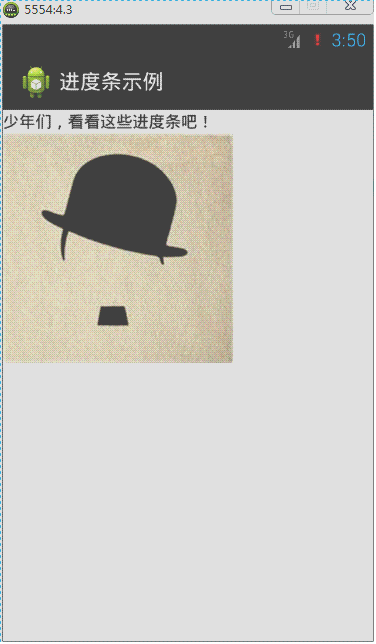
准备图片:photo1.jpg、photo2.jpg、photo3.jpg、photo4.jpg、photo5.jpg

定义res/anim/image_progress.xml如下:
<?xml version="1.0" encoding="utf-8"?> <animation-list xmlns:android="http://schemas.android.com/apk/res/android" android:oneshot="false"> <item android:duration="1000" android:drawable="@drawable/photo1" /> <item android:duration="1000" android:drawable="@drawable/photo2" /> <item android:duration="1000" android:drawable="@drawable/photo3" /> <item android:duration="1000" android:drawable="@drawable/photo4" /> <item android:duration="1000" android:drawable="@drawable/photo5" /> </animation-list>
在我们定义的style中引入<item name="android:indeterminateDrawable">@anim/image_progress.xml</item>
<style name="myProgressBarStyle2" > <item name="android:indeterminateDrawable">@anim/image_progress</item> <item name="android:minWidth">200dip</item> <item name="android:maxWidth">200dip</item> <item name="android:minHeight">200dip</item> <item name="android:maxHeight">200dip</item> </style>
最后在ProgressBar中使用我们自己定义的style
style="@style/myProgressBarStyle2"
方法3:自定义颜色来实现

定义res/drawable/image_progress_02.xml如下:
<?xml version="1.0" encoding="utf-8"?> <rotate xmlns:android="http://schemas.android.com/apk/res/android" android:fromDegrees="0" android:pivotX="50%" android:pivotY="50%" android:toDegrees="360" > <shape android:innerRadiusRatio="3" android:shape="ring" android:thicknessRatio="8" android:useLevel="false" > <gradient android:centerColor="#FFFFFF" android:centerY="0.50" android:endColor="#1E90FF" android:startColor="#000000" android:type="sweep" android:useLevel="false" /> </shape> </rotate>
在我们定义的style中引入<item name="android:indeterminateDrawable">@drawable/image_progress_02</item>
<style name="myProgressBarStyle3" > <item name="android:indeterminateDrawable">@drawable/image_progress_02</item> <item name="android:minWidth">100dip</item> <item name="android:maxWidth">100dip</item> <item name="android:minHeight">100dip</item> <item name="android:maxHeight">100dip</item> </style>
最后在ProgressBar中使用我们自己定义的style
style="@style/myProgressBarStyle3"
自定义长条形进度条样式:

原理:在XML文件中分别定义进度条背景、第一进度颜色、第二进度颜色,然后在ProgressBar的android:progressDrawable属性应用即可。
先在drawable下建立progressbar_style.xml文件,内容如下:
<?xml version="1.0" encoding="utf-8"?> <layer-list xmlns:android="http://schemas.android.com/apk/res/android" > <item android:id="@android:id/background"> <shape> <corners android:radius="5.0dip" /> <gradient android:startColor="#656666" android:endColor="#dbdedf" android:angle="270.0" android:centerY="0.75" android:centerColor="#bbbbbc" /> </shape> </item> <item android:id="@android:id/secondaryProgress"> <clip> <shape> <corners android:radius="8.0dip" /> <gradient android:startColor="#e71a5e" android:endColor="#6c213a" android:angle="90.0" android:centerY="0.75" android:centerColor="#ac6079" /> </shape> </clip> </item> <item android:id="@android:id/progress"> <clip> <shape> <corners android:radius="8.0dip" /> <gradient android:startColor="#464647" android:endColor="#2d9ae7" android:angle="270.0" /> </shape> </clip> </item> </layer-list>
分别定义背景,第一进度颜色,第二进度颜色gradient定义的是渐变,corners定义的是圆角布局中:
<ProgressBar android:id="@+id/pb1" style="?android:attr/progressBarStyleHorizontal" android:layout_width="match_parent" android:layout_height="wrap_content" android:max="100" android:progress="50" android:progressDrawable="@drawable/image_progress_03" android:secondaryProgress="70" />
MainActivity.java文件:
import android.app.Activity; import android.os.Bundle; import android.widget.ProgressBar; public class MainActivity extends Activity implements Runnable { private Thread th; // 声明一个线程 private ProgressBar pb;// 声明一个进度条对象 private Boolean stateChage = false;// 标识进度值的最大最小的状态 @Override protected void onCreate(Bundle savedInstanceState) { super.onCreate(savedInstanceState); setContentView(R.layout.activity_main); // 实例化进度条对象 pb = (ProgressBar) findViewById(R.id.pb1); th = new Thread(this);// 实例化线程对象 th.start();// 启动线程 } @Override public void run() {// 实现Runnable接口抽象函数 while (true) { int current = pb.getProgress();// 得到当前的进度值 int currentMax = pb.getMax();// 得到进度条的最大进度值 // int secCurrent = pb.getSecondaryProgress();// 得到底层当前进度值 // 一下代码实现进度值越大,越来越小的一个动态效果 if (stateChage == false) { if (current >= currentMax) { stateChage = true; } else { // 设置进度值 pb.setProgress(current + 1); // 设置底层进度值 pb.setSecondaryProgress(current + 1); } } else { current =0; pb.setProgress(current); stateChage = false; } try { Thread.sleep(50); } catch (InterruptedException e) { e.printStackTrace(); } } } }
3.8 Seekbar
SeekBar类官方文档地址:http://developer.android.com/reference/android/widget/SeekBar.html
SeekBar(拖动条)的外观类似长条进度条。Android手机上最常见到拖动条的地方就是在播放音乐的时候,当用户在拖动条上任意拖动可以调整音乐播放的时间段;调整铃声音量大小界面也是利用拖动条与用户进行交互。下面来学习如何定义和监听拖动条事件。
对拖动条进行监听的是setOnSeekBarChangeListener这个接口,这里使用的内部类实现绑定监听,然后重写接口的三个函数:
onStopTrackingTouch:当用户对拖动条的拖动动作完成时触发;
onStartTrackingTouch:当用户对拖动条进行拖动时触发;
onProgressChanged:当拖动条的值发生改变时触发。
其实拖动条类似长条提示进度条,也拥有setMax()、setProgress()、setSecondaryProgress()这些函数。
简单示例如下:
 .
.
<?xml version="1.0" encoding="utf-8"?> <LinearLayout xmlns:android="http://schemas.android.com/apk/res/android" android:layout_width="match_parent" android:layout_height="match_parent" android:orientation="vertical" > <TextView android:id="@+id/tv" android:layout_width="match_parent" android:layout_height="wrap_content" android:text="@string/txt_SeekBar" /> <SeekBar android:id="@+id/skb" android:layout_width="match_parent" android:layout_height="wrap_content" /> </LinearLayout>
import android.app.Activity; import android.os.Bundle; import android.widget.SeekBar; import android.widget.SeekBar.OnSeekBarChangeListener; import android.widget.TextView; public class MainActivity extends Activity { private SeekBar skb; private TextView tv; @Override protected void onCreate(Bundle savedInstanceState) { super.onCreate(savedInstanceState); setContentView(R.layout.activity_main); skb = (SeekBar) findViewById(R.id.skb); tv = (TextView) findViewById(R.id.tv); skb.setOnSeekBarChangeListener(new OnSeekBarChangeListener() { @Override public void onStopTrackingTouch(SeekBar seekBar) { tv.setText("“拖动条”完成拖动。"); } @Override public void onStartTrackingTouch(SeekBar seekBar) { tv.setText("“拖动条”拖动中。。。"); } @Override public void onProgressChanged(SeekBar seekBar, int progress, boolean fromUser) { tv.setText("当前“拖动条”的值为" + progress); } }); } }
自定义拖动条样式:
SeekBar的系统有提供一种样式如下:
style="@android:style/Widget.SeekBar"

在android的源码目录\platforms\android-18\data\res\values\styles.xml下,我找到了Widget.SeekBar的代码
<style name="Widget.SeekBar"> <item name="android:indeterminateOnly">false</item> <item name="android:progressDrawable">@android:drawable/progress_horizontal</item> <item name="android:indeterminateDrawable">@android:drawable/progress_horizontal</item> <item name="android:minHeight">20dip</item> <item name="android:maxHeight">20dip</item> <item name="android:thumb">@android:drawable/seek_thumb</item> <item name="android:thumbOffset">8dip</item> <item name="android:focusable">true</item> <item name="android:mirrorForRtl">true</item> </style>
这里最重要的几个属性:
<!-- 背景,进度条,次进度条的设置。 --> <item name="android:progressDrawable">@android:drawable/progress_horizontal</item> <!-- 背景,进度条,次进度条的设置【进度不确定】。 --> <item name="android:indeterminateDrawable">@android:drawable/progress_horizontal</item> <!-- 拖拽的图标。 --> <item name="android:thumb">@android:drawable/seek_thumb</item>
上面有indeterminate这个概念,是指进度不确定。这种情形下,进度会来回快闪。Seekbar默认样式是进度确定的,拖拽到具体位置就停止。图片资源progress_horizontal相当关键,它不是单一的图片。
在\platforms\android-18\data\res\drawable下,有progress_horizontal.xml:
<?xml version="1.0" encoding="utf-8"?> <layer-list xmlns:android="http://schemas.android.com/apk/res/android" > <item android:id="@android:id/background"> <shape> <corners android:radius="5dip" /> <gradient android:angle="270" android:centerColor="#ff5a5d5a" android:centerY="0.75" android:endColor="#ff747674" android:startColor="#ff9d9e9d" /> </shape> </item> <item android:id="@android:id/secondaryProgress"> <clip> <shape> <corners android:radius="5dip" /> <gradient android:angle="270" android:centerColor="#80ffb600" android:centerY="0.75" android:endColor="#a0ffcb00" android:startColor="#80ffd300" /> </shape> </clip> </item> <item android:id="@android:id/progress"> <clip> <shape> <corners android:radius="5dip" /> <gradient android:angle="270" android:centerColor="#ffffb600" android:centerY="0.75" android:endColor="#ffffcb00" android:startColor="#ffffd300" /> </shape> </clip> </item> </layer-list>
上面其实就是三张自定义色彩渐变的图片。
我们可以依葫芦画瓢定义自己的三张图片(背景图有点淡,gif截图看不清楚,不过大家知道是那样就行了):

my_seekbar.xml
<?xml version="1.0" encoding="utf-8"?> <layer-list xmlns:android="http://schemas.android.com/apk/res/android" > <!-- 背景样式 --> <item android:id="@android:id/background" android:drawable="@drawable/my_seekbar_no"> </item> <!-- 次拖动条样式 --> <item android:id="@android:id/secondaryProgress"> <scale android:drawable="@drawable/my_seekbar_back" android:scaleWidth="100%" /> </item> <!-- 拖动后的样式 --> <item android:id="@android:id/progress"> <scale android:drawable="@drawable/my_seekbar_sh" android:scaleWidth="100%" /> </item> </layer-list>
<style name="mySeekBar"> <item name="android:minHeight">20dip</item> <item name="android:maxHeight">20dip</item> <item name="android:progressDrawable">@drawable/my_seekbar</item> <item name="android:indeterminateDrawable">@drawable/my_seekbar</item> <item name="android:thumb">@drawable/ic_launcher</item> <item name="android:thumbOffset">8dip</item> </style>
<SeekBar android:id="@+id/skb" style="@style/mySeekBar" android:layout_width="match_parent" android:layout_height="wrap_content" android:secondaryProgress="50" android:max="100" android:progress="10" />
拖拽的小图标是由thumb属性决定的。只要搞清楚以上的东东,SeekBar做成什么样就看自己了。




