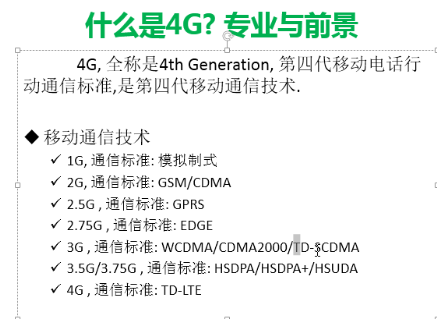
智能家居:可以联网可以用指令操作可以返回状态。智能微波炉智能眼镜智能手表。
Android作者Andy Rubin,2007年正式由谷歌推广,开源的。
安卓体系结构和开发一个闹钟的调用结构图:
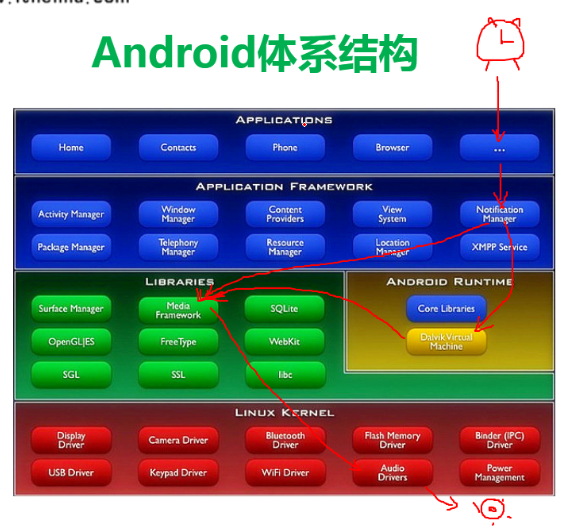
安卓和ios都是基于linux内核开发的。
开发工具:
Eclips+ADT,
Intel模拟器加速器虚拟化cpu提高模拟器的速度,可以提高十多倍。
System.out.println("hahahah,我被点击了.");打印到logCat控制台。
#Android体系结构
* 底层Linux操作系统
* library c/c++的函数库
* 应用程序框架层 java提供的函数库
* 应用程序
#jvm和dvm的区别
* 版权问题
* 效率问题
#下载Android开发的sdk
* 什么是sdk
> standard develop kits 标准开发工具集
下载选择32位或者64位的版本
直接解压下载下来的zip包
#Android sdk的目录结构
* eclipse 开发工具ide 订制版本的eclipse
* sdk 开发工具集合
* SDK Manager.exe sdk管理器,提供sdk的更新
#sdk文件夹的目录结构(打开SDK Manager.exe看到的)
* Extras 额外的工具
* Android support library 向下兼容提供的函数库
* Google usb driver 真实手机的驱动(只有谷歌的亲儿子才可用 nexus s)
* intel HAM intel的硬件加速(只有是intel的处理器,adm处理器不可用)
* 模拟器要想在电脑上运行需要有系统的镜像
* arm system image (arm系统平板,在电脑上模拟运行速度比较慢)
* x86 system image (x86电脑处理器,在电脑上模拟运行速度比较快)
* doc 离线文档(包含全部的api的说明)
* platforms 不同版本sdk的开发android.jar包
* platform-tools 平台工具
* adb.exe Android debug bridge(安卓开发调试桥)
* dx.bat 把.class的字节码转化成.dex的字节码
* samples 开发用的示例代码
* sources sdk的全套源码
* system-images 系统镜像
* tools 模拟器的应用程序就存放在这个文件夹里面
##强烈推荐使用4.1.2版本的模拟器.最稳定.
##千万不要使用4.2版本的模拟器,bug非常多
##常见分辨率
* VGA 640x480
* HVGA 480x320
* QVGA 320x240
* WVGA 800x480
* FWVGA 854x480
##模拟器名称
*5554 端口号 一个模拟器占用两个端口号
##DDMS
* dalvik debug manager system
##ADT
>Android Developer Tools 安卓开发工具集(eclipse的一个插件)
>21.1.0.v20130206 不要升级adt的版本
>会帮着我们自动创建Android的工程结构,帮我们编译应用程序-->生成apk--->部署手机-->运行
##Android工程磁盘的目录结构
* .settings eclipse创建的文件夹 记录工程的配置信息
* assets 资产目录 打包一些文件到应用程序里面(数据库文件,网页文件,配置文件,图片)
* bin eclipse编译的二进制文件,把java-->class--->dex-->res打包-->.apk,apk是zip文件,可以把后缀名改为zip后用解压缩软件打开。
* gen 自动生成的代码
* libs android-support-v4.jar 安卓的支持jar包
* res 应用程序的资源目录 图标 文本 颜色资源
* drawable 存放应用程序的图片资源
* layout 存放应用程序的布局文件 xml文件
*
* src 我们编写的java代码
* .classpath eclipse配置文件
* .project eclipse配置文件
* manifest.xml 非常重要是应用程序的清单文件 配置应用程序的版本号,图标,名称
* project.properties 工程的配置文件
##Android应用程序开发的步骤
1. 创建工程,配置应用程序工程名称,包名,图标.
2. 编写应用程序的ui界面, res-->layout--->main_activity.xml
> 布局都是xml文件编写的,支持图形化的拖拽
3. 写java代码.在src目录下 MainActivity.java
@Override
protected void onCreate(Bundle savedInstanceState) {
super.onCreate(savedInstanceState);
//设置应用程序显示的界面
setContentView(R.layout.activity_main);
//TODO:查找我们关心的控件,实现控件的点击事件
}
4. 必须给关心的控件设置id. 这个id会在R.java文件里面生成一个引用
5. 在java代码 findViewById(R.id.xxxx);
6. 设置控件的点击事件
bt_click.setOnClickListener(new MyButtonListener());
7. 打印土司
Toast.makeText(MainActivity.this, "hahahah,我被点击了.", Toast.LENGTH_SHORT).show();
##应用程序编译安装的过程(磁盘里面查看).
一. 把所有的.java文件编译成.class文件 ,bin/class文件夹下面
> jdk 的 javac.exe
二. 把所有的.class字节码文件打包合成一个文件 classes.dex
> sdk中的dx.bat文件 把.class -->.dex
三. 根据资源的id,生成一个资源文件resources.ap_ 保存全部的资源文件的信息
四. 把.dex文件,res目录下的资源文件,resources.ap_的引用, asset目录下的文件
合成在一起打成一个apk的压缩包
>使用的是 aapt.exe
五. adb.exe 负责把生成好的apk文件上传安装到手机里面.
> Android debug bridge 安卓调试桥,负责上传安装apk
##常见的adb命令
ctrl+shift+鼠标右键:快速打开命令行窗口。
路径加入环境变量是在path里面添加adb.exe的路径。
* 安装一个应用程序 > adb install xxx.apk * 卸载一个应用程序 > adb uninstall com.itheima.clickme<包名> * 进入到手机终端里面 > adb shell > 进入手机终端之后就可以执行Linux命令 kill 杀死一个进程 ps 列出来进程 ls 列出来文件 * 杀死adb的调试桥 >adb kill-server >adb的调试桥不稳定,经常掉线,如果掉线了,执行adb kill-server把调试桥杀死 * 启动adb的调试桥 >adb start-server * 查看连接在电脑上的设备 >adb devices >adb start-server这个方法比较笨,如果一次启动不成功,就不启动了.通常使用adb devices来代替adb start-server * 指定设备执行adb指令 >adb -s emulator-5556 install xxx.apk ##URI && URL * URL 统一资源定位符(网址,ftp,rtsp) > http://www.baidu.com > http://www.itheima.com * URI 统一资源标识符(范围更加广泛) > tel://110 > content:// ##权限模型的目的,例如拨打电话权限: <uses-permission android:name="android.permission.CALL_PHONE"/> * 给用户一个提醒,让用户知道你安装的软件需要干什么操作. * 只有敏感操作才需要申请权限(钱,设备安全,隐私) * 避免潜在法律诉讼 ##点击事件的四种写法 * 内部类 * 匿名内部类 * 让activity实现onclickListener接口 * 在布局xml文件里面绑定点击事件 ##常见的布局 * LinearLayout 线性布局 > 线性布局的朝向 vertical|horizontal > 线性布局的权重 weight 和 0dip一起使用 * RelativeLayout 相对布局 都是按照相对位置排列的 * FrameLayout 帧布局 > 布局层层叠加覆盖的 > DIV
拨打电话:
private class MyButtonListener implements OnClickListener{ @Override public void onClick(View v) { //2.当用户点击按钮的时候 获取里面的电话号码 String phone = et_phone.getText().toString().trim(); if("".equals(phone)){//LENGTH_SHORT时长 Toast.makeText(MainActivity.this, "电话号码不能为空", Toast.LENGTH_SHORT).show(); }else{ //拨打电话....调用系统的应用程序让系统帮我们拨打电话. //机器打孔-->汇编语言(要对处理器非常了解)-->c语言-->c++(有内存泄漏问题) -->java(c+++)--->c#(++++)---> 第五代编程语言(自然语言) //1.创建一个意图对象. 打(action) 贱人(data) 泡(action)红茶(data) Intent intent = new Intent(); //dail是启动拨号界面, call直接拨打号码 intent.setAction(Intent.ACTION_CALL);//设置动作action, 拨打电话 //3.指定动作的数据 intent.setData(Uri.parse("tel://"+phone));//parse将字符串转换为Uri //调用系统播发电话 startActivity(intent); } } } 系统描述文件: <uses-permission android:name="android.permission.CALL_PHONE"/> permission是权限节点 点击事件: <!-- 只要在布局文件指定了onclick的属性, 代表就是当这个按钮被点击的时候,会执行activity里面的方法 方法名 haha --> <Button android:onClick="gaga" android:layout_width="wrap_content" android:layout_height="wrap_content" android:layout_alignParentLeft="true" android:layout_below="@+id/button1" android:layout_marginTop="40dp" android:text="按钮02" /> //点击事件的第四种写法 直接在布局xml文件里面指定点击事件的方法名 public void gaga(View view){ Toast.makeText(MainActivity.this, "嘎嘎", 0).show(); }
相对布局:
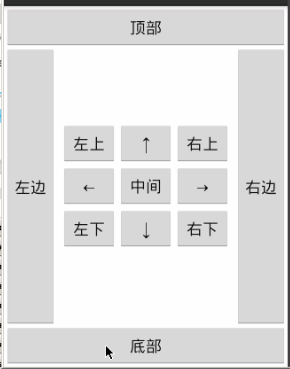
<?xml version="1.0" encoding="utf-8"?> <RelativeLayout xmlns:android="http://schemas.android.com/apk/res/android" android:layout_width="match_parent" android:layout_height="match_parent" > <Button android:id="@+id/bt_middle" android:layout_width="wrap_content" 宽度为包裹内容 android:layout_height="wrap_content" android:layout_centerHorizontal="true" 父窗口水平居中 android:layout_centerVertical="true" 父窗口垂直居中 android:text="中间" /> <Button android:id="@+id/up" android:layout_width="wrap_content" android:layout_height="wrap_content" android:layout_above="@id/bt_middle" 在"中间"按钮的上方 android:layout_centerHorizontal="true" 水平居中 android:text="上" /> <Button android:id="@+id/down" android:layout_width="wrap_content" android:layout_height="wrap_content" android:layout_below="@id/bt_middle" 在"中间"按钮的下方 android:layout_centerHorizontal="true" 水平居中 android:text="下" /> <Button android:id="@+id/left" android:layout_width="wrap_content" android:layout_height="wrap_content" android:layout_centerVertical="true" 水平居中 android:layout_toLeftOf="@id/bt_middle" 在"中间"按钮的左方 android:text="左" /> <Button android:id="@+id/right" android:layout_width="wrap_content" android:layout_height="wrap_content" android:layout_centerVertical="true" 水平居中 android:layout_toRightOf="@id/bt_middle" 在"中间"按钮的右方 android:text="右" /> <Button android:layout_above="@id/left" android:layout_toLeftOf="@id/up" android:layout_width="wrap_content" android:layout_height="wrap_content" android:text="左上" /> <Button android:layout_below="@id/left" left下面 android:layout_toLeftOf="@id/up" up左边 android:layout_width="wrap_content" android:layout_height="wrap_content" android:text="左下" /> <Button android:layout_above="@id/right" android:layout_toRightOf="@id/up" android:layout_width="wrap_content" android:layout_height="wrap_content" android:text="右上" /> <Button android:layout_below="@id/right" android:layout_toRightOf="@id/up" android:layout_width="wrap_content" android:layout_height="wrap_content" android:text="右下" /> <Button android:layout_alignParentTop="true" 父亲的顶部对其 android:layout_width="fill_parent" 宽度为填充父窗口 android:layout_height="wrap_content" 高度为包裹内容 android:text="顶部" /> <Button android:layout_alignParentBottom="true" android:layout_width="fill_parent" android:layout_height="wrap_content" android:text="底部" /> <Button android:layout_marginTop="45dip" 与顶部距离 android:layout_marginBottom="45dip" 与底部距离 android:layout_alignParentLeft="true" 与parent左边对其 android:layout_width="60dip" android:layout_height="fill_parent" 高度填充父窗体 android:text="左边" /> <Button android:layout_marginTop="45dip" android:layout_marginBottom="45dip" android:layout_alignParentRight="true" 与parent右边对其 android:layout_width="60dip" android:layout_height="fill_parent" android:text="右边" /> </RelativeLayout>
桢布局:FrameLayout 帧布局,布局层层叠加覆盖的

<?xml version="1.0" encoding="utf-8"?> <FrameLayout xmlns:android="http://schemas.android.com/apk/res/android" android:layout_width="match_parent" android:layout_height="match_parent" android:background="#ff0000" > 布局背景颜色为红色 <TextView 将会覆盖上面的桢布局 android:layout_gravity="center" 对其方式居中对其,水平垂直居中对其 android:layout_width="200dip" android:layout_height="200dip" android:background="#00ff00" /> <TextView android:layout_gravity="center" android:layout_width="100dip" android:layout_height="100dip" android:background="#0000ff" /> <TextView android:layout_gravity="center" android:layout_width="50dip" android:layout_height="50dip" android:background="#ff00ff" /> <TextView android:layout_gravity="center" android:layout_width="20dip" android:layout_height="20dip" android:background="#ffff00" /> </FrameLayout>
绝对布局:
<?xml version="1.0" encoding="utf-8"?> <AbsoluteLayout xmlns:android="http://schemas.android.com/apk/res/android" android:layout_width="match_parent" android:layout_height="match_parent" > <Button android:id="@+id/button1" android:layout_width="wrap_content" android:layout_height="wrap_content" android:layout_x="36dp" android:layout_y="222dp" android:text="Button" /> <TextView android:id="@+id/textView1" android:layout_width="wrap_content" android:layout_height="wrap_content" android:layout_x="48dp" android:layout_y="95dp" android:text="Large Text" android:textAppearance="?android:attr/textAppearanceLarge" /> </AbsoluteLayout>
表格布局:
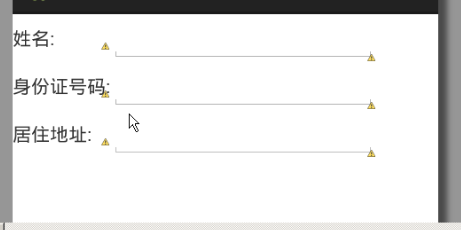
<?xml version="1.0" encoding="utf-8"?> <TableLayout xmlns:android="http://schemas.android.com/apk/res/android" android:layout_width="fill_parent" 宽度填充父窗体和match_parent一样 android:layout_height="match_parent" > <TableRow 一行 android:layout_width="match_parent" android:layout_height="wrap_content" > 高度为包裹的内容,里面控件有多高就多高 <TextView 第一列 android:layout_width="wrap_content" 宽度为包裹内容 android:layout_height="wrap_content" android:text="姓名:" /> <EditText 第二列 android:layout_width="200dip" android:layout_height="wrap_content" /> </TableRow> <TableRow 二行 android:layout_width="match_parent" android:layout_height="wrap_content" > <TextView android:layout_width="wrap_content" android:layout_height="wrap_content" android:text="身份证号码:" /> <EditText android:layout_width="200dip" android:layout_height="wrap_content" /> </TableRow> <TableRow android:layout_width="match_parent" android:layout_height="wrap_content" > <TextView android:layout_width="wrap_content" android:layout_height="wrap_content" android:text="居住地址:" /> <EditText android:layout_width="200dip" android:layout_height="wrap_content" /> </TableRow> </TableLayout>
本文转自农夫山泉别墅博客园博客,原文链接:http://www.cnblogs.com/yaowen/p/4909339.html,如需转载请自行联系原作者




