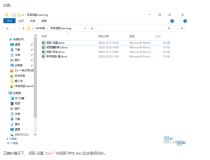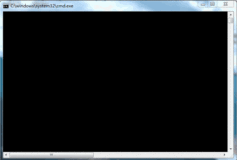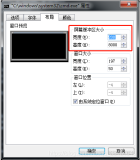<%
@ Register TagPrefix="cr" Namespace="CrystalDecisions.Web" Assembly="CrystalDecisions.Web, Version=10.0.3300.0, Culture=neutral, PublicKeyToken=692fbea5521e1304"
%>
<%
@ Register TagPrefix="cr" Namespace="CrystalDecisions.Web" Assembly="CrystalDecisions.Web, Version=10.0.3300.0, Culture=neutral, PublicKeyToken=692fbea5521e1304"
%>

 <%
@ Page language="c#" Codebehind="Main.aspx.cs" AutoEventWireup="false" Inherits="CrystalPush.WebForm1"
%>
<%
@ Page language="c#" Codebehind="Main.aspx.cs" AutoEventWireup="false" Inherits="CrystalPush.WebForm1"
%>
 <!
DOCTYPE HTML PUBLIC "-//W3C//DTD HTML 4.0 Transitional//EN"
>
<!
DOCTYPE HTML PUBLIC "-//W3C//DTD HTML 4.0 Transitional//EN"
>
 <
HTML
>
<
HTML
>
 <
HEAD
>
<
HEAD
>
 <
title
>WebForm1
</
title
>
<
title
>WebForm1
</
title
>
 <
meta
content
="Microsoft Visual Studio 7.0"
name
="GENERATOR"
>
<
meta
content
="Microsoft Visual Studio 7.0"
name
="GENERATOR"
>
 <
meta
content
="C#"
name
="CODE_LANGUAGE"
>
<
meta
content
="C#"
name
="CODE_LANGUAGE"
>
 <
meta
content
="JavaScript"
name
="vs_defaultClientScript"
>
<
meta
content
="JavaScript"
name
="vs_defaultClientScript"
>
 <
meta
content
="http://schemas.microsoft.com/intellisense/ie5"
name
="vs_targetSchema"
>
<
meta
content
="http://schemas.microsoft.com/intellisense/ie5"
name
="vs_targetSchema"
>
 </
HEAD
>
</
HEAD
>
 <
body
MS_POSITIONING
="GridLayout"
>
<
body
MS_POSITIONING
="GridLayout"
>
 <
form
id
="Form1"
method
="post"
runat
="server"
>
<
form
id
="Form1"
method
="post"
runat
="server"
>
 <
FONT
face
="宋体"
>
<
FONT
face
="宋体"
>
 <
CR:CRYSTALREPORTVIEWER
id
="Crv"
style
="Z-INDEX: 101; LEFT: 16px; POSITION: absolute; TOP: 54px"
runat
="server"
Height
="50px"
Width
="350px"
HasZoomFactorList
="False"
HasDrillUpButton
="False"
HasGotoPageButton
="False"
HasPageNavigationButtons
="False"
HasSearchButton
="False"
></
CR:CRYSTALREPORTVIEWER
>
<
CR:CRYSTALREPORTVIEWER
id
="Crv"
style
="Z-INDEX: 101; LEFT: 16px; POSITION: absolute; TOP: 54px"
runat
="server"
Height
="50px"
Width
="350px"
HasZoomFactorList
="False"
HasDrillUpButton
="False"
HasGotoPageButton
="False"
HasPageNavigationButtons
="False"
HasSearchButton
="False"
></
CR:CRYSTALREPORTVIEWER
>
 <
asp:Button
id
="btnPrint"
style
="Z-INDEX: 103; LEFT: 548px; POSITION: absolute; TOP: 15px"
runat
="server"
Width
="78px"
Text
="打印"
></
asp:Button
>
<
asp:Button
id
="btnPrint"
style
="Z-INDEX: 103; LEFT: 548px; POSITION: absolute; TOP: 15px"
runat
="server"
Width
="78px"
Text
="打印"
></
asp:Button
>
 <
asp:Button
id
="btnExport"
style
="Z-INDEX: 102; LEFT: 434px; POSITION: absolute; TOP: 14px"
runat
="server"
Width
="78px"
Text
="导出"
></
asp:Button
>
<
asp:Button
id
="btnExport"
style
="Z-INDEX: 102; LEFT: 434px; POSITION: absolute; TOP: 14px"
runat
="server"
Width
="78px"
Text
="导出"
></
asp:Button
>
 <
asp:Label
id
="Label1"
style
="Z-INDEX: 104; LEFT: 26px; POSITION: absolute; TOP: 19px"
runat
="server"
>请选择导出格式:
</
asp:Label
>
<
asp:Label
id
="Label1"
style
="Z-INDEX: 104; LEFT: 26px; POSITION: absolute; TOP: 19px"
runat
="server"
>请选择导出格式:
</
asp:Label
>
 <
asp:DropDownList
id
="ddlFormat"
style
="Z-INDEX: 105; LEFT: 188px; POSITION: absolute; TOP: 16px"
runat
="server"
>
<
asp:DropDownList
id
="ddlFormat"
style
="Z-INDEX: 105; LEFT: 188px; POSITION: absolute; TOP: 16px"
runat
="server"
>
 <
asp:ListItem
Value
="Rich Text (RTF)"
>Rich Text (RTF)
</
asp:ListItem
>
<
asp:ListItem
Value
="Rich Text (RTF)"
>Rich Text (RTF)
</
asp:ListItem
>
 <
asp:ListItem
Value
="Portable Document (PDF)"
>Portable Document (PDF)
</
asp:ListItem
>
<
asp:ListItem
Value
="Portable Document (PDF)"
>Portable Document (PDF)
</
asp:ListItem
>
 <
asp:ListItem
Value
="MS Word (DOC)"
>MS Word (DOC)
</
asp:ListItem
>
<
asp:ListItem
Value
="MS Word (DOC)"
>MS Word (DOC)
</
asp:ListItem
>
 <
asp:ListItem
Value
="MS Excel (XLS)"
>MS Excel (XLS)
</
asp:ListItem
>
<
asp:ListItem
Value
="MS Excel (XLS)"
>MS Excel (XLS)
</
asp:ListItem
>
 </
asp:DropDownList
></
FONT
></
form
>
</
asp:DropDownList
></
FONT
></
form
>
 </
body
>
</
body
>
 </
HTML
>
</
HTML
>
 using System;
using System;
 using System.Collections;
using System.Collections;
 using System.ComponentModel;
using System.ComponentModel;
 using System.Data;
using System.Data;
 using System.Drawing;
using System.Drawing;
 using System.Web;
using System.Web;
 using System.Web.SessionState;
using System.Web.SessionState;
 using System.Web.UI;
using System.Web.UI;
 using System.Web.UI.WebControls;
using System.Web.UI.WebControls;
 using System.Web.UI.HtmlControls;
using System.Web.UI.HtmlControls;
 using System.IO;
using System.IO;
 using System.Data.SqlClient;
using System.Data.SqlClient;
 using UseCrystal.CrystalPush;
using UseCrystal.CrystalPush;
 using CrystalDecisions.CrystalReports.Engine;
using CrystalDecisions.CrystalReports.Engine;
 using CrystalDecisions.Shared;
using CrystalDecisions.Shared;
 namespace CrystalPush
namespace CrystalPush

 {
{
 /// <summary>
/// <summary> /// WebForm1 的摘要说明。
/// WebForm1 的摘要说明。 /// </summary>
/// </summary> public class WebForm1 : System.Web.UI.Page
public class WebForm1 : System.Web.UI.Page
 {
{ protected System.Web.UI.WebControls.Button btnExport;
protected System.Web.UI.WebControls.Button btnExport; protected System.Web.UI.WebControls.Button btnPrint;
protected System.Web.UI.WebControls.Button btnPrint; protected CrystalDecisions.Web.CrystalReportViewer Crv;
protected CrystalDecisions.Web.CrystalReportViewer Crv; protected System.Web.UI.WebControls.Label Label1;
protected System.Web.UI.WebControls.Label Label1; protected System.Web.UI.WebControls.DropDownList ddlFormat;
protected System.Web.UI.WebControls.DropDownList ddlFormat; myReport ReportDoc = new myReport();
myReport ReportDoc = new myReport(); private void Page_Load(object sender, System.EventArgs e)
private void Page_Load(object sender, System.EventArgs e)
 {
{ // 在此处放置用户代码以初始化页面
// 在此处放置用户代码以初始化页面 string strProvider = "Server=(local);DataBase=myDatabase;UID=sa;PWD=111";
string strProvider = "Server=(local);DataBase=myDatabase;UID=sa;PWD=111"; SqlConnection MyConn = new SqlConnection(strProvider);
SqlConnection MyConn = new SqlConnection(strProvider); MyConn.Open();
MyConn.Open(); string strSel = "Select * from SaleOfCuntry";
string strSel = "Select * from SaleOfCuntry"; SqlDataAdapter MyAdapter = new SqlDataAdapter(strSel,MyConn);
SqlDataAdapter MyAdapter = new SqlDataAdapter(strSel,MyConn); DataSet1 ds = new DataSet1();
DataSet1 ds = new DataSet1(); MyAdapter.Fill(ds,"SaleOfCuntry");
MyAdapter.Fill(ds,"SaleOfCuntry"); ReportDoc.SetDataSource(ds);
ReportDoc.SetDataSource(ds); Crv.ReportSource = ReportDoc;
Crv.ReportSource = ReportDoc;
 }
}

 Web Form Designer generated code
Web Form Designer generated code
 private void btnExport_Click(object sender, System.EventArgs e)
private void btnExport_Click(object sender, System.EventArgs e)
 {
{ CrystalDecisions.Shared.DiskFileDestinationOptions DiskOpts = new CrystalDecisions.Shared.DiskFileDestinationOptions();
CrystalDecisions.Shared.DiskFileDestinationOptions DiskOpts = new CrystalDecisions.Shared.DiskFileDestinationOptions(); ReportDoc.ExportOptions.ExportDestinationType = CrystalDecisions.Shared.ExportDestinationType.DiskFile;
ReportDoc.ExportOptions.ExportDestinationType = CrystalDecisions.Shared.ExportDestinationType.DiskFile; switch (ddlFormat.SelectedItem.Text)
switch (ddlFormat.SelectedItem.Text)
 {
{ case "Rich Text (RTF)":
case "Rich Text (RTF)": ReportDoc.ExportOptions.ExportFormatType = CrystalDecisions.Shared.ExportFormatType.RichText;//
ReportDoc.ExportOptions.ExportFormatType = CrystalDecisions.Shared.ExportFormatType.RichText;// DiskOpts.DiskFileName = "c:\\Output.rtf";//
DiskOpts.DiskFileName = "c:\\Output.rtf";// break;
break; case "Portable Document (PDF)":
case "Portable Document (PDF)": ReportDoc.ExportOptions.ExportFormatType = CrystalDecisions.Shared.ExportFormatType.PortableDocFormat;//
ReportDoc.ExportOptions.ExportFormatType = CrystalDecisions.Shared.ExportFormatType.PortableDocFormat;// DiskOpts.DiskFileName = "c:\\Output.pdf";//
DiskOpts.DiskFileName = "c:\\Output.pdf";// break;
break; case "MS Word (DOC)":
case "MS Word (DOC)": ReportDoc.ExportOptions.ExportFormatType = CrystalDecisions.Shared.ExportFormatType.WordForWindows;//
ReportDoc.ExportOptions.ExportFormatType = CrystalDecisions.Shared.ExportFormatType.WordForWindows;// DiskOpts.DiskFileName = "c:\\Output.doc";//
DiskOpts.DiskFileName = "c:\\Output.doc";// break;
break; case "MS Excel (XLS)":
case "MS Excel (XLS)": ReportDoc.ExportOptions.ExportFormatType = CrystalDecisions.Shared.ExportFormatType.Excel;//
ReportDoc.ExportOptions.ExportFormatType = CrystalDecisions.Shared.ExportFormatType.Excel;// DiskOpts.DiskFileName = "c:\\Output.xls";//
DiskOpts.DiskFileName = "c:\\Output.xls";// break;
break; default:
default: break;
break; }
} ReportDoc.ExportOptions.DestinationOptions = DiskOpts;
ReportDoc.ExportOptions.DestinationOptions = DiskOpts; ReportDoc.Export();
ReportDoc.Export(); }
}
 private void btnPrint_Click(object sender, System.EventArgs e)
private void btnPrint_Click(object sender, System.EventArgs e)
 {
{ // 指定打印机名称,这里是网络工作站Gigi上的打印机Hp Jet 6
// 指定打印机名称,这里是网络工作站Gigi上的打印机Hp Jet 6  string strPrinterName;
string strPrinterName;  strPrinterName = @"Canon Bubble-Jet BJC-210SP";
strPrinterName = @"Canon Bubble-Jet BJC-210SP"; // 设置打印页边距
// 设置打印页边距  PageMargins margins;
PageMargins margins;  margins = ReportDoc.PrintOptions.PageMargins;
margins = ReportDoc.PrintOptions.PageMargins;  margins.bottomMargin = 250;
margins.bottomMargin = 250;  margins.leftMargin = 350;
margins.leftMargin = 350;  margins.rightMargin = 350;
margins.rightMargin = 350;  margins.topMargin = 450;
margins.topMargin = 450;  ReportDoc.PrintOptions.ApplyPageMargins(margins);
ReportDoc.PrintOptions.ApplyPageMargins(margins);  //应用打印机名称
//应用打印机名称  ReportDoc.PrintOptions.PrinterName = strPrinterName;
ReportDoc.PrintOptions.PrinterName = strPrinterName;  // 打印 // 打印报表。将 startPageN 和 endPageN
// 打印 // 打印报表。将 startPageN 和 endPageN  // 参数设置为 0 表示打印所有页。
// 参数设置为 0 表示打印所有页。 ReportDoc.PrintToPrinter(1, false,0,0);
ReportDoc.PrintToPrinter(1, false,0,0); 
 }
} }
} }
}

本文转自高海东博客园博客,原文链接:http://www.cnblogs.com/ghd258/archive/2005/10/25/261677.html,如需转载请自行联系原作者