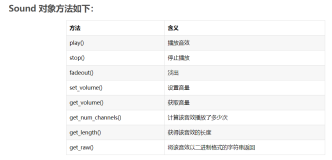一.声卡录音的基本原理
为了实现一个录音的基本过程,至少需要以下对象的支持:
1. 录音设备,对我们的PC设备就是声卡。这个录音设备可以进行的操作应该有开始和关闭。
2. 缓冲区,也就是录制的声音放在哪里的问题。
二.DirectSound对录音的描述模型
1. DirectSound对录音的支持类
Ø Capture,设备对象,可以看作是声卡的描述。
Ø CaptureBuffer,缓冲区对象,存放录入的音频数据。
Ø Notify,事件通知对象,由于录音是一个长时间的过程,因此使用一个缓冲队列(多个缓冲区)接收数据,每当一个缓冲区满的时候,系统使用这个对象通知应用程序取走这个缓冲区,并继续录音。
以上三个对象是进行录音操作的主要对象,由于在C++中对DirectSound的操作DirectX帮助文档中已经有很详细的说明,这里就不再赘述了。本文是针对Managed Code。除了以上三个主要的DirectSound类,还需要以下几个辅助类。
Ø WaveFormat,描述了进行录制的声音波形的格式,例如采样率,单声道还是立体声,每个采样点的长度等等。
Ø Thread,线程类,由于录音的过程是需要不断处理缓冲区满的事件,因此新建一个线程对此进行单独处理。
Ø AutoResetEvent,通知的事件,当缓冲区满的时候,使用该事件作为通知事件。
三.代码解析(SoundRecord类)
1.需要引用的程序集
using System;
using System.Windows.Forms;
using System.Threading;
using System.IO;
// 对DirectSound的支持
using Microsoft.DirectX;
using Microsoft.DirectX.DirectSound;
2. SoundRecord的成员数据
public const int cNotifyNum = 16; // 缓冲队列的数目
private int mNextCaptureOffset = 0; // 该次录音缓冲区的起始点
private int mSampleCount = 0; // 录制的样本数目
private int mNotifySize = 0; // 每次通知大小
private int mBufferSize = 0; // 缓冲队列大小
private string mFileName = string.Empty; // 文件名
private FileStream mWaveFile = null; // 文件流
private BinaryWriter mWriter = null; // 写文件
private Capture mCapDev = null; // 音频捕捉设备
private CaptureBuffer mRecBuffer = null; // 缓冲区对象
private Notify mNotify = null; // 消息通知对象
private WaveFormat mWavFormat; // 录音的格式
private Thread mNotifyThread = null; // 处理缓冲区消息的线程
private AutoResetEvent mNotificationEvent = null; // 通知事件
3. 对外操作的函数
/// <summary>
/// 构造函数,设定录音设备,设定录音格式.
/// </summary>
public SoundRecord()
{
// 初始化音频捕捉设备
InitCaptureDevice();
// 设定录音格式
mWavFormat = CreateWaveFormat();
}
/// <summary>
/// 设定录音结束后保存的文件,包括路径
/// </summary>
/// <param name="filename">保存wav文件的路径名</param>
public void SetFileName(string filename)
{
mFileName = filename;
}
/// <summary>
/// 开始录音
/// </summary>
public void RecStart()
{
// 创建录音文件
CreateSoundFile();
// 创建一个录音缓冲区,并开始录音
CreateCaptureBuffer();
// 建立通知消息,当缓冲区满的时候处理方法
InitNotifications();
mRecBuffer.Start(true);
}
/// <summary>
/// 停止录音
/// </summary>
public void RecStop()
{
// 关闭通知消息
if (null != mNotificationEvent)
mNotificationEvent.Set();
// 停止录音
mRecBuffer.Stop();
// 写入缓冲区最后的数据
RecordCapturedData();
// 回写长度信息
mWriter.Seek(4, SeekOrigin.Begin);
mWriter.Write((int)(mSampleCount + 36)); // 写文件长度
mWriter.Seek(40, SeekOrigin.Begin);
mWriter.Write(mSampleCount); // 写数据长度
mWriter.Close();
mWaveFile.Close();
mWriter = null;
mWaveFile = null;
}
4.内部调用函数
/// <summary>
/// 初始化录音设备,此处使用主录音设备.
/// </summary>
/// <returns>调用成功返回true,否则返回false</returns>
private bool InitCaptureDevice()
{
// 获取默认音频捕捉设备
CaptureDevicesCollection devices = new CaptureDevicesCollection(); // 枚举音频捕捉设备
Guid deviceGuid = Guid.Empty; // 音频捕捉设备的ID
if (devices.Count>0)
deviceGuid = devices[0].DriverGuid;
else
{
MessageBox.Show("系统中没有音频捕捉设备");
return false;
}
// 用指定的捕捉设备创建Capture对象
try
{
mCapDev = new Capture(deviceGuid);
}
catch (DirectXException e)
{
MessageBox.Show(e.ToString());
return false;
}
return true;
}
/// <summary>
/// 创建录音格式,此处使用16bit,16KHz,Mono的录音格式
/// </summary>
/// <returns>WaveFormat结构体</returns>
private WaveFormat CreateWaveFormat()
{
WaveFormat format = new WaveFormat();
format.FormatTag = WaveFormatTag.Pcm; // PCM
format.SamplesPerSecond = 16000; // 16KHz
format.BitsPerSample = 16; // 16Bit
format.Channels = 1; // Mono
format.BlockAlign = (short)(format.Channels * (format.BitsPerSample / 8));
format.AverageBytesPerSecond = format.BlockAlign * format.SamplesPerSecond;
return format;
}
/// <summary>
/// 创建录音使用的缓冲区
/// </summary>
private void CreateCaptureBuffer()
{
// 缓冲区的描述对象
CaptureBufferDescription bufferdescription = new CaptureBufferDescription();
if (null != mNotify)
{
mNotify.Dispose();
mNotify = null;
}
if (null != mRecBuffer)
{
mRecBuffer.Dispose();
mRecBuffer = null;
}
// 设定通知的大小,默认为1s钟
mNotifySize = (1024 > mWavFormat.AverageBytesPerSecond / 8) ? 1024 : (mWavFormat.AverageBytesPerSecond / 8);
mNotifySize -= mNotifySize % mWavFormat.BlockAlign;
// 设定缓冲区大小
mBufferSize = mNotifySize * cNotifyNum;
// 创建缓冲区描述
bufferdescription.BufferBytes = mBufferSize;
bufferdescription.Format = mWavFormat; // 录音格式
// 创建缓冲区
mRecBuffer = new CaptureBuffer(bufferdescription, mCapDev);
mNextCaptureOffset = 0;
}
/// <summary>
/// 初始化通知事件,将原缓冲区分成16个缓冲队列,在每个缓冲队列的结束点设定通知点.
/// </summary>
/// <returns>是否成功</returns>
private bool InitNotifications()
{
if (null == mRecBuffer)
{
MessageBox.Show("未创建录音缓冲区");
return false;
}
// 创建一个通知事件,当缓冲队列满了就激发该事件.
mNotificationEvent = new AutoResetEvent(false);
// 创建一个线程管理缓冲区事件
if (null == mNotifyThread)
{
mNotifyThread = new Thread(new ThreadStart(WaitThread));
mNotifyThread.Start();
}
// 设定通知的位置
BufferPositionNotify[] PositionNotify = new BufferPositionNotify[cNotifyNum + 1];
for (int i = 0; i < cNotifyNum; i++)
{
PositionNotify[i].Offset = (mNotifySize * i) + mNotifySize - 1;
PositionNotify[i].EventNotifyHandle = mNotificationEvent.Handle;
}
mNotify = new Notify(mRecBuffer);
mNotify.SetNotificationPositions(PositionNotify, cNotifyNum);
return true;
}
/// <summary>
/// 将录制的数据写入wav文件
/// </summary>
private void RecordCapturedData()
{
byte[] CaptureData = null;
int ReadPos;
int CapturePos;
int LockSize;
mRecBuffer.GetCurrentPosition(out CapturePos, out ReadPos);
LockSize = ReadPos - mNextCaptureOffset;
if (LockSize < 0)
LockSize += mBufferSize;
// 对齐缓冲区边界,实际上由于开始设定完整,这个操作是多余的.
LockSize -= (LockSize % mNotifySize);
if (0 == LockSize)
return;
// 读取缓冲区内的数据
CaptureData = (byte[])mRecBuffer.Read(mNextCaptureOffset, typeof(byte), LockFlag.None, LockSize);
// 写入Wav文件
mWriter.Write(CaptureData, 0, CaptureData.Length);
// 更新已经录制的数据长度.
mSampleCount += CaptureData.Length;
// 移动录制数据的起始点,通知消息只负责指示产生消息的位置,并不记录上次录制的位置
mNextCaptureOffset += CaptureData.Length;
mNextCaptureOffset %= mBufferSize; // Circular buffer
}
/// <summary>
/// 接收缓冲区满消息的处理线程
/// </summary>
private void WaitThread()
{
while(true)
{
// 等待缓冲区的通知消息
mNotificationEvent.WaitOne(Timeout.Infinite, true);
// 录制数据
RecordCapturedData();
}
}
/// <summary>
/// 创建保存的波形文件,并写入必要的文件头.
/// </summary>
private void CreateSoundFile()
{
/**************************************************************************
Here is where the file will be created. A
wave file is a RIFF file, which has chunks
of data that describe what the file contains.
A wave RIFF file is put together like this:
The 12 byte RIFF chunk is constructed like this:
Bytes 0 - 3 : 'R' 'I' 'F' 'F'
Bytes 4 - 7 : Length of file, minus the first 8 bytes of the RIFF description.
(4 bytes for "WAVE" + 24 bytes for format chunk length +
8 bytes for data chunk description + actual sample data size.)
Bytes 8 - 11: 'W' 'A' 'V' 'E'
The 24 byte FORMAT chunk is constructed like this:
Bytes 0 - 3 : 'f' 'm' 't' ' '
Bytes 4 - 7 : The format chunk length. This is always 16.
Bytes 8 - 9 : File padding. Always 1.
Bytes 10- 11: Number of channels. Either 1 for mono, or 2 for stereo.
Bytes 12- 15: Sample rate.
Bytes 16- 19: Number of bytes per second.
Bytes 20- 21: Bytes per sample. 1 for 8 bit mono, 2 for 8 bit stereo or
16 bit mono, 4 for 16 bit stereo.
Bytes 22- 23: Number of bits per sample.
The DATA chunk is constructed like this:
Bytes 0 - 3 : 'd' 'a' 't' 'a'
Bytes 4 - 7 : Length of data, in bytes.
Bytes 8 -...: Actual sample data.
***************************************************************************/
// Open up the wave file for writing.
mWaveFile = new FileStream(mFileName, FileMode.Create);
mWriter = new BinaryWriter(mWaveFile);
// Set up file with RIFF chunk info.
char[] ChunkRiff = {'R','I','F','F'};
char[] ChunkType = {'W','A','V','E'};
char[] ChunkFmt = {'f','m','t',' '};
char[] ChunkData = {'d','a','t','a'};
short shPad = 1; // File padding
int nFormatChunkLength = 0x10; // Format chunk length.
int nLength = 0; // File length, minus first 8 bytes of RIFF description. This will be filled in later.
short shBytesPerSample = 0; // Bytes per sample.
// 一个样本点的字节数目
if (8 == mWavFormat.BitsPerSample && 1 == mWavFormat.Channels)
shBytesPerSample = 1;
else if ((8 == mWavFormat.BitsPerSample && 2 == mWavFormat.Channels) || (16 == mWavFormat.BitsPerSample && 1 == mWavFormat.Channels))
shBytesPerSample = 2;
else if (16 == mWavFormat.BitsPerSample && 2 == mWavFormat.Channels)
shBytesPerSample = 4;
// RIFF 块
mWriter.Write(ChunkRiff);
mWriter.Write(nLength);
mWriter.Write(ChunkType);
// WAVE块
mWriter.Write(ChunkFmt);
mWriter.Write(nFormatChunkLength);
mWriter.Write(shPad);
mWriter.Write(mWavFormat.Channels);
mWriter.Write(mWavFormat.SamplesPerSecond);
mWriter.Write(mWavFormat.AverageBytesPerSecond);
mWriter.Write(shBytesPerSample);
mWriter.Write(mWavFormat.BitsPerSample);
// 数据块
mWriter.Write(ChunkData);
mWriter.Write((int)0); // The sample length will be written in later.
}
5.外部窗体调用方式
声明部分:
private SoundRecord recorder = null; // 录音
窗体构造函数:
recorder = new SoundRecord();
启动录音按钮:
private void btnStart_Click(object sender, System.EventArgs e)
{
//
// 录音设置
//
string wavfile = null;
wavfile = “test.wav”;
recorder.SetFileName(wavfile);
recorder.RecStart();
}
中止录音按钮:
private void btnStop_Click(object sender, System.EventArgs e)
{
recorder.RecStop();
recorder = null;
}
6.需要添加的外部引用文件
在系统的System32目录下添加以下两个引用文件,如果没有,在DirectX的开发包内可以找到。
Microsoft.DirectX.dll
Microsoft.DirectX.DirectSound.dll
本文转自94cool博客园博客,原文链接:http://www.cnblogs.com/94cool/articles/1524818.html,如需转载请自行联系原作者