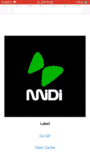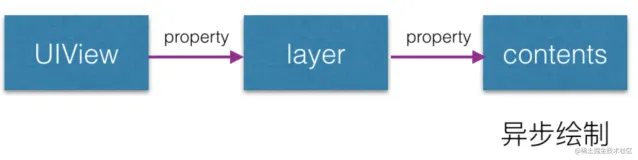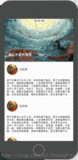制作一个通讯录,包括姓名、电话、头像,将表格视图类型设置为UITableViewCellStyleSubtitle
效果图:
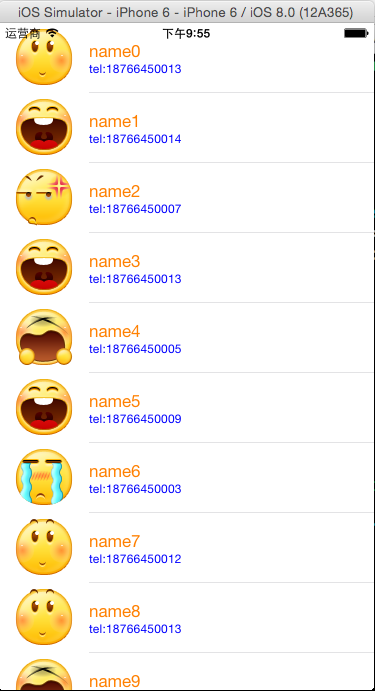
//创建一个联系人的类,初始化数据

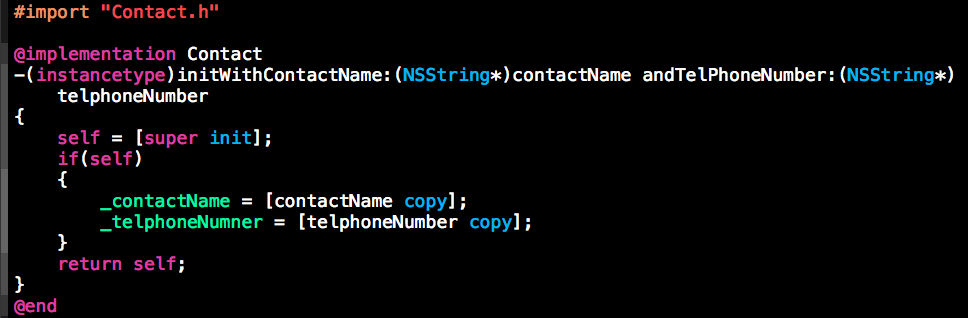
在视图控制器中实现表格内容的显示
1 #import "ViewController.h" 2 #import "Contact.h" 3 #define NUM 20 4 5 @interface ViewController ()<UITableViewDataSource,UITableViewDelegate> 6 @property (weak, nonatomic) IBOutlet UITableView *tableView; 7 @property (strong,nonatomic)NSMutableArray *contacts; //联系人数组 8 @end 9 10 @implementation ViewController 11 12 - (void)viewDidLoad 13 { 14 [super viewDidLoad]; 15 //初始化 16 for(int i=0; i<NUM; i++) 17 { 18 Contact *contact = [[Contact alloc]initWithContactName:[NSString stringWithFormat:@"name%d",i] andTelPhoneNumber:[NSString stringWithFormat:@"tel:1876645%04d",arc4random_uniform(NUM)]]; 19 [self.contacts addObject:contact]; 20 } 21 22 //设置数据源和代理 23 self.tableView.dataSource = self; 24 self.tableView.delegate = self; 25 } 26 27 #pragma mark -tableView的数据源方法 28 //每一个section有多少行 29 -(NSInteger)tableView:(UITableView *)tableView numberOfRowsInSection:(NSInteger)section 30 { 31 return self.contacts.count; 32 } 33 //设置每一个单元格的内容 34 -(UITableViewCell *)tableView:(UITableView *)tableView cellForRowAtIndexPath:(NSIndexPath *)indexPath 35 { 36 //1.根据reuseIdentifier,先到对象池中去找重用的单元格对象 37 static NSString *reuseIdentifier = @"contactCell"; 38 UITableViewCell *cell = [self.tableView dequeueReusableCellWithIdentifier:reuseIdentifier]; 39 //2.如果没有找到,自己创建单元格对象 40 if(cell == nil) 41 { 42 cell = [[UITableViewCell alloc]initWithStyle:UITableViewCellStyleSubtitle reuseIdentifier:reuseIdentifier]; 43 } 44 45 //3.设置单元格对象的内容 46 47 //设置图像 48 [cell.imageView setImage:[UIImage imageNamed:[NSString stringWithFormat:@"%d.png",arc4random_uniform(9)]]]; 49 //设置主标题 50 cell.textLabel.text = [self.contacts[indexPath.row] contactName]; 51 //设置副标题 52 cell.detailTextLabel.text = [self.contacts[indexPath.row] telphoneNumner]; 53 54 55 //设置字体颜色 56 cell.textLabel.textColor = [UIColor orangeColor]; 57 cell.detailTextLabel.textColor = [UIColor blueColor]; 58 59 return cell; 60 } 61 62 #pragma mark -tableView的代理方法 63 //设置行高 64 -(CGFloat)tableView:(UITableView *)tableView heightForRowAtIndexPath:(NSIndexPath *)indexPath 65 { 66 return 70; 67 } 68 69 //懒加载(重写get方法) 70 -(NSMutableArray*)contacts 71 { 72 if(!_contacts) 73 { 74 _contacts = [NSMutableArray arrayWithCapacity:NUM]; 75 } 76 return _contacts; 77 } 78 @end
所谓懒加载,就是当该对象做为具有特性的@property属性时,只有在需要该对象的时候,通过重写它的get方法进行创建,否则,不创建。
程序猿神奇的手,每时每刻,这双手都在改变着世界的交互方式!
本文转自当天真遇到现实博客园博客,原文链接:http://www.cnblogs.com/XYQ-208910/p/4793052.html,如需转载请自行联系原作者