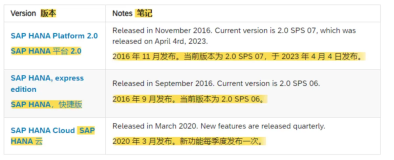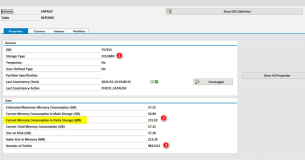Procedure
SAP HANA is offering possibility to import content of CSV file into database table. This procedure is having several steps.
Required steps will be illustrated on following example. Goal is to create table USERS in SAP HANA database and populate is with following data:
| UID | LAST |
FIRST |
GENDER |
COUNTRY |
|---|---|---|---|---|
| 1 |
KROJZL |
TOMAS |
M |
CZ |
| 2 |
ANN |
MARY |
F |
UK |
| 3 |
DOE |
JOHN |
M |
US |
1.) Planning of the import
At the beginning you should take some time to read through whole procedure and answer yourself questions like:
- Which working directory you will use
- In which schema you will create the table
In our example we will use working directory /dropbox/S0004108322 and we will create table USERS in schema S0004108322.
2.) Prepare CSV file containing the data you will be importing
You can use spreadsheet editor to export the data or you can produce the file manually.
| Ensure that there are no empty lines (especially at the end of file) as these will lead to error during import of the file. |
In our example we will create file USERS.CSV with following content.
3.) Create control file specifying details for the import command
Create new file and insert IMPORT DATA command that is having following syntax:
Detail explanation of syntax is described in SAP HANA SQL Reference Guide on page 119: https://service.sap.com/~sapidb/011000358700000604922011
In order to import our CSV file we will create following control file:
Notice that we intentionally skipped unnecessary optional parts of the command (like RECORD DELIMITED BY, FIELD DELIMITED BY and OPTIONALLY ENCLOSED BY). We do not need them because we are using default values (records are separated by ',' character and each record is on separate row).
| Directories and file names on Linux operating system are case sensitive. Ensure that you used proper case for both working directory and referenced CSV file name. |
4.) Upload prepared files on SAP HANA server
Either create files directly on HANA server or use FTP, SFTP or other approach to upload files to HANA server.
In case that you are working on SAP HANA sandbox system provided by SAP HANA Developer Center you can use following approach:
On HANA server run following query: SELECT * FROM SYSTEM.FTP_SERVER. You will be returned FTP hostname, user and password - do not share the user or password anywhere.
Then you can use FTP application to connect from your notebook to target hostname (ftp.sapdevcenter.com). Be sure to configure FTP to login using obtained user and password.
Create new directory with user name you are having in SAP HANA to keep files organized and upload your files.
You might not be able to see the files you uploaded. If this is the case then you need to use your FTP application to adjust directory permissions.
Our example is illustrated by image below: 
5.) Create target tables in SAP HANA database
If target table does not exit you need to create it before executing the import.
This can be done either graphically or using SQL Editor. In our example we will create table using SQL statement CREATE TABLE.
Detail explanation of syntax is described in SAP HANA SQL Reference Guide on page 85: https://service.sap.com/~sapidb/01100035870000060492201
6.) Execute the import
As last step you need to execute the import. Open SQL Editor and use IMPORT FROM statement to start the import.
In our example we will use following statement:
Detail explanation of syntax is described in SAP HANA SQL Reference Guide on page 119: https://service.sap.com/~sapidb/01100035870000060492201
| You should see the result that statement was successfully executed and amount of affected rows is 0. This is expected result. |
7.) Checking result of import
Review the content of error log file. Location of error log file is defined in control file (see step 3 of this procedure).
In our example we will need to use FTP client to see the error file. It is located in same directory where we uploaded CSV and CTL files - /S0004108322/USERS.ERR
Import was successful in case that error log file is empty.
8.) Checking content of target table
Use Open Content or Open Data Preview functions to check the data stored in table.
Alternatively you can execute following query in SQL Editor to calculate amount table rows: SELECT COUNT(*) FROM <schema>.<tablename>