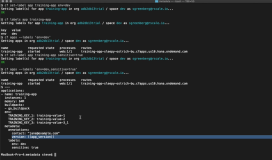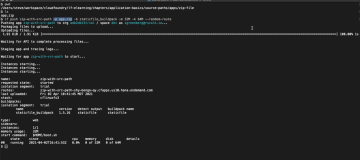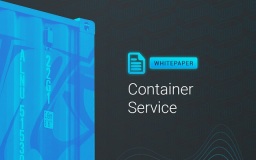RancherOS is one of the most popular container management platform used for running Docker. It runs Docker directly on top of the kernel and delivers Linux services as containers. Its popularity draws from its features that offer numerous advantages to its users, which include convenient usability, enterprise capabilities, and a holistic container management platform.
RancherOS Architecture
Let us look at the RancherOS Architecture now.
The primary elements that form RancherOS are Docker containers. Such feature is possible by launching two instances of Docker. The first being System Docker, which is also the first process on the system. All other system services, like ntpd, syslog, and console run simultaneously in the Docker containers. Additionally, System Docker replaces traditional init systems such as systemd, and can be used to launch additional system services.
Moreover, System Docker runs a special container called User Docker, which is responsible for managing all the containers. The User Docker is the destination for running all the containers launched. This creates isolation from the System Docker containers and ensures standard user commands have no impact on the system services.

Moving forward, below are the steps that should help you run RancherOS on Alibaba Cloud.
Running RancherOS on Alibaba Cloud ECS
Step 1: Download RancherOS ISO and convert it to VHD format
The commonly used tools for image conversion to Alibaba Cloud include Alip2v, Disk2VHD, DD, etc. There are several image format conversion tools such as XenConvert, StarWindConverter, and qemu-img. You can use these tools in conjunction with each other as per your requirement and convenience.
Step 2: Upload RancherOS VHD image onto OSS
Next, you have to upload the RancherOS VHD image to Alibaba Cloud's image center. For this, you require Alibaba Cloud OSS. If you have not activated the OSS service yet, make sure to activate it so that you can upload the image.
Once you have completed uploading the image to OSS, authorize the ECS to import the image through a ticket within the Alibaba Cloud console. Next, initiate authorization of the OSS access permission to the ECS official service account.
Then proceed to the Alibaba Cloud ECS console to import the image. Before executing the import process, you need to fill in the information form of the imported image. Make sure that the image information is correct.

Step 3: Import into ECS image from OSS.
You can now proceed towards the Alibaba Cloud ECS console to create an instance based on the uploaded image. Choose a user-defined image when selecting an image source. You should be able to view the imported image in the user-defined image list.

Step 4:
Once you have completed step 3 and step 4 (uploading and importing the image) you should be able to see the RancherOS on the ECS purchase page. Your screen should look like this: