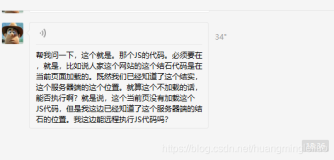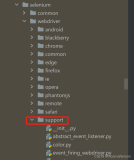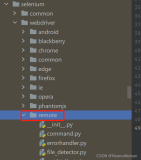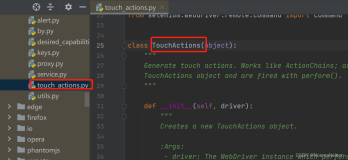WebDriver提供了常用的WEB控件的操作方法,比如:按钮、输入框、超链接等,废话不多说,直接上代码:
import org.openqa.selenium.By; import org.openqa.selenium.WebDriver; import org.openqa.selenium.WebElement; import org.openqa.selenium.firefox.FirefoxDriver; import org.openqa.selenium.support.ui.Select; public class WebDriverSimple { WebDriver driver; public WebDriverSimple() {
System.setProperty("webdriver.firefox.bin", "D:/Program Files/Mozilla Firefox/firefox.exe"); this.driver = new FirefoxDriver(); } //启动浏览器 public void startBrowser(String url) { driver.get(url); //最大化浏览器 driver.manage().window().maximize(); } //使用xpath获取元素对象 public WebElement locateElementByXpath(String locator) { WebElement element = driver.findElement(By.xpath(locator)); return element; } //使用CSS获取元素对象 public WebElement locateElementByCss(String locator) { WebElement element = driver.findElement(By.cssSelector(locator)); return element; } /**操作输入框input * 1.sendKeys代表输入,参数为要输入的值 * 2.clear代表清除输入框中原有的数据 */ public void testInput(String locator,String content) { //WebElement input = this.locateElementByXpath(locator); WebElement input = this.locateElementByCss(locator); input.clear(); input.sendKeys(content); input.clear(); input.sendKeys(content); } // /**操作超链接link * 1.click代表点击这个a链接 */ public void testLink(String locator) { WebElement link = this.locateElementByXpath(locator); link.click(); } /**操作 下拉框 select * 1.需要一个Select的类 * 2.selectByValue的参数为option中的value属性 * 3.selectByIndex的参数为option的顺序 * 4.selectByVisibleText的参数为option的text值 */ public void testSelect(String locator,int index) { WebElement element = this.locateElementByXpath(locator); Select select = new Select(element); select.selectByIndex(index); } public void testSelect(String locator,String value) { WebElement element = this.locateElementByXpath(locator); Select select = new Select(element); select.selectByValue(value); //select.selectByVisibleText(text); } /**操作单选按钮radiobox * 1.click代表点击选中这个单选框 * 2.isSelected代表检查这个单选框有没有被选中 */ public void testRaidoBox(String locator) { WebElement radio = this.locateElementByXpath(locator); radio.click(); radio.isSelected(); } /**操作 复选框checkbox * 1.click代表点击选中这个多选框 * 2.isSelected代表检查这个多选框有没有被选中 */ public void testCheckBox(String locator) { WebElement checkbox = this.locateElementByXpath(locator); checkbox.click(); checkbox.isSelected(); } /**操作 按钮button * 1.click代表点击这个按钮 * 2.sEnabled代表检查这个按钮是不是可用的 */ public void testButton(String locator) { WebElement submit = this.locateElementByXpath(locator); submit.click(); submit.isEnabled(); }
/**操作 上传控件upload
* 1.一般是把路他径直接sendKeys到这个输入框中
* 2.如果输入框被加了readonly属性,不能输入,则需要用JS来去掉readonly属性!
*/
public void testUpload(String locator,String path)
{ WebElement load = this.locateElementByXpath(locator); load.sendKeys(path); } //关闭并退出driver public void closeBrowser() { driver.close(); driver.quit(); } }