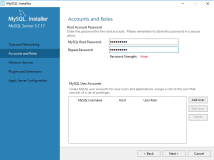也许WP7的时候,是想着让云服务露两手,故似乎并不支持本地数据库,所有数据都上传上“云”数据库中。不过呢,在SDK 7.1后,又加进了本地数据库功能。
这个本地数据库的操作,与我们平常在WindowsForm或WPF项目中所使用数据库的情况有些不一样:一者没有图形化的设计器;二来不使用SQL语句。
那么,你一定会问:“那用什么来处理与数据库的交互?”
不知道各位.NET基础学得怎么样,如果你的基础比较扎实,一提到不使用SQL语句也能操作数据库,你大脑里肯定闪出一道亮光,你一定想到了。
对啊,就是那个很有趣很好玩的LINQ,是啊,LINQ是什么,估计不用我介绍了,新发明,当然也不新了,呵呵。
那么,我们应该还记得Linq to SQL这个东西,各位在其他项目中一定玩得很熟,怎么玩的呢?我来帮大家回忆一下吧。在VS里面打开一个数据库,新建一个LINQ to SQL类,然后把数据库中的表拖到设计窗口,实际上,就生成了一个个实体类了。如何?有印象吧,如果没有,对不起,回去复习。
DataContext类会被翻译为“数据上下文”,读起来是不是有些莫名其妙,不管它,你就把它当成是数据库的一个代理,就好像看到它就看到数据库一样;就好比某人的照片一样,看到照片你就想起她。
也可以理解为,一个DataContext就表示一个数据库,然后在DataContext的派生类中声明N个公共字段,类型为Table<T>,T就是你定义的实体类,一个实体类的定义就等于一个表的定义,一个DataContext的子类中定义N个Table<T>,就如同一个数据库中包含N个表一样。
我相信,只要对把LINQ和LINQ to SQL学得好,在WP中的本地数据库操作是绝对不需要学习新知识的。这也是.NET的一个不错的优点,高度集成统一。
不过呢,连接字符串就必须了解一下了,毕竟它和其他项目中的连接字符串是不同的。
重点一:数据库的路径。数据库也是一个文件,因此,它肯定也有保存路径,我们知道WP是使用独立存储的,所以,一般情况下,我们会在独立存储中创建数据库。当然,路径有两种:
(1)以appdata开头的,如appdata:/abc.sdf,意思就是应用程序安装包里面的文件(如XAP文件),这种情况不推荐,因为我们只能通过代码来创建数据库的,而添加到VS项目中的数据库文件一般是从独立存储区中提取的,但我们不太必要这样做。
(2)以isostore开头的,如isostore:/abc.sdf,这指示数据库位于独立存储空间中。
如果各位觉得这些东西太复杂,我给大家两个连接字符串,基本上可以通过,如果没有特殊需要,侈直接照抄,然后把相关的参数改一个就是了。
第一条:不带密码的:
isostore:/database.sdf
这个够简单吧,如果不带密码,就这句就够,绝对万能的,其中,database.sdf是文件名,这个嘛,你自己喜欢。
第二条:带密码的,最好要有密码
Data Source='isostore:/database.sdf';Password='123456789'
不多说,就是多了一个密码而已。
用这两条,基本可以走遍天下了。
没有例子是不行的,接下来,我们用实例去说明,这个实例内容不少。
在你新建WP项目后,在“解决方案资源管理器”中右击“引用”,添加引用,并找到“System.Data.Linq”。
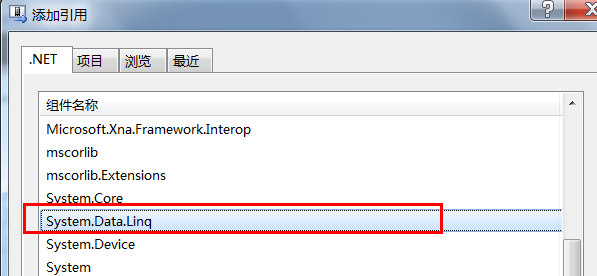
第一部分,先写好与数据库有关的逻辑。
using System;
using System.Net;
using System.Windows;
using System.Windows.Controls;
using System.Windows.Documents;
using System.Windows.Ink;
using System.Windows.Input;
using System.Windows.Media;
using System.Windows.Media.Animation;
using System.Windows.Shapes;
using Microsoft.Phone.Data.Linq;
using System.Data.Linq;
using System.Data.Linq.Mapping;
using System.ComponentModel;
namespace MyApp
{
public class MyDataContext : DataContext
{
/// <summary>
/// 连接字符串
/// </summary>
public const string ConnectionString = "Data Source='isostore:/MyDb.sdf';Password='123456'";
/// <summary>
/// 构造函数
/// </summary>
public MyDataContext() : base(ConnectionString) { }
public Table<Students> Students;
}
[Table]
public class Students : INotifyPropertyChanged, INotifyPropertyChanging
{
string _stuNo;
/// <summary>
/// 学号
/// </summary>
[Column(CanBeNull = false, IsPrimaryKey = true)]
public string StuNo
{
get
{
return this._stuNo;
}
set
{
if (_stuNo != value)
{
OnPropertyChanging(new PropertyChangingEventArgs("StuNo"));
this._stuNo = value;
OnPropertyChanged(new PropertyChangedEventArgs("StuNo"));
}
}
}
string _name;
/// <summary>
/// 姓名
/// </summary>
[Column]
public string Name
{
get
{
return this._name;
}
set
{
if (_name != value)
{
OnPropertyChanging(new PropertyChangingEventArgs("Name"));
_name = value;
OnPropertyChanged(new PropertyChangedEventArgs("Name"));
}
}
}
string _email;
/// <summary>
/// 电邮
/// </summary>
[Column]
public string Email
{
get
{
return this._email;
}
set
{
if (_email != value)
{
OnPropertyChanging(new PropertyChangingEventArgs("Email"));
_email = value;
OnPropertyChanged(new PropertyChangedEventArgs("Email"));
}
}
}
public event PropertyChangingEventHandler PropertyChanging;
public event PropertyChangedEventHandler PropertyChanged;
protected void OnPropertyChanging(PropertyChangingEventArgs e)
{
if (PropertyChanging != null)
{
PropertyChanging(this, e);
}
}
protected void OnPropertyChanged(PropertyChangedEventArgs e)
{
if (PropertyChanged != null)
{
PropertyChanged(this, e);
}
}
}
}
注意,实体类必须要实现INotifyPropertyChanged接口,最好连同INotifyPropertyChanging接口,这样可以改善性能。记住了,一定要实现这两个接口,而且要触发PropertyChanging和PropertyChanged事件,不然你提交到数据库是不能更新数据的。
这个我想不难懂,因为在WPF里面也是这样的,除非你把实体类的属性都定义为依赖项属性,但最好不要这样,依赖项属性虽然节约内存,但是因为它需要进行全局注册,有可能会拖延应用程序的启动时间。
第二部分,创建数据库。
独立存储本来是没有数据库的,所以,在第一次使用应用程序时,必须先创建数据库,你说,在什么时候创建呢?想来想去,还是在应用程序类的构造函数中判断数据库是否存在,如果不存在,就创建。
#region 创建数据库
using (MyDataContext dc = new MyDataContext())
{
if (dc.DatabaseExists() == false)
{
dc.CreateDatabase();
}
}
#endregion
以上代码是写在App类的构造函数中。
第三部分,应用程序页面。
我们做一个简单的“学员信息登记系统”,道先应用程序运行时打开主页,主页上显示已经添加到数据库中的学员信息,在列表上每条记录都有两个操作按钮:“编辑”按钮点击后会跳到修改页,允许用户修改学员信息;“删除”按钮不用我说了,一去不复返。
主页一下方的应用程序栏中有两个按钮,“刷新”和“新增”,刷新不用解释,新增就是跳到新增页面,输入新学员信息,然后保存。
先看看几个效果图吧。
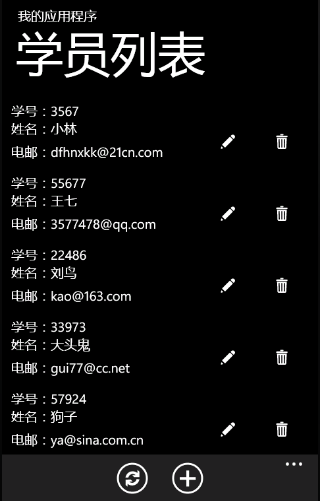
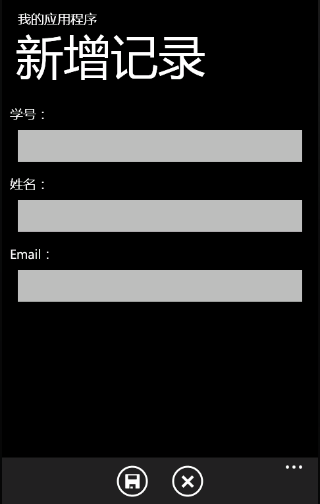
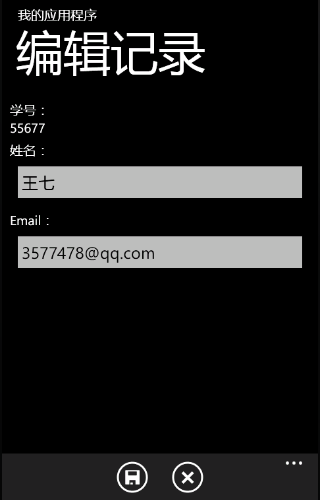
首先,我们要用到一个图标,不用自己做,SDK自带了一堆,在这里可以找到C:\Program Files (x86)\Microsoft SDKs\Windows Phone\v7.1\Icons\dark,看到喜欢的添加到项目中即可,生成操作设为“内容”,“如果较新则复制”。
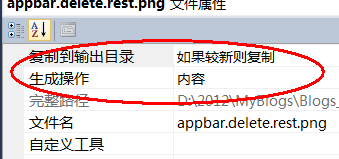
主页:MainPage.xaml
<phone:PhoneApplicationPage
x:Class="MyApp.MainPage"
xmlns="http://schemas.microsoft.com/winfx/2006/xaml/presentation"
xmlns:x="http://schemas.microsoft.com/winfx/2006/xaml"
xmlns:phone="clr-namespace:Microsoft.Phone.Controls;assembly=Microsoft.Phone"
xmlns:shell="clr-namespace:Microsoft.Phone.Shell;assembly=Microsoft.Phone"
xmlns:d="http://schemas.microsoft.com/expression/blend/2008"
xmlns:mc="http://schemas.openxmlformats.org/markup-compatibility/2006"
mc:Ignorable="d" d:DesignWidth="480" d:DesignHeight="696"
FontFamily="{StaticResource PhoneFontFamilyNormal}"
FontSize="{StaticResource PhoneFontSizeNormal}"
Foreground="{StaticResource PhoneForegroundBrush}"
SupportedOrientations="Portrait" Orientation="Portrait"
shell:SystemTray.IsVisible="True">
<!--LayoutRoot 是包含所有页面内容的根网格-->
<Grid x:Name="LayoutRoot" Background="Transparent">
<Grid.RowDefinitions>
<RowDefinition Height="Auto"/>
<RowDefinition Height="*"/>
</Grid.RowDefinitions>
<!--TitlePanel 包含应用程序的名称和页标题-->
<StackPanel x:Name="TitlePanel" Grid.Row="0" Margin="12,17,0,28">
<TextBlock x:Name="ApplicationTitle" Text="我的应用程序" Style="{StaticResource PhoneTextNormalStyle}"/>
<TextBlock x:Name="PageTitle" Text="学员列表" Margin="9,-7,0,0" Style="{StaticResource PhoneTextTitle1Style}"/>
</StackPanel>
<!--ContentPanel - 在此处放置其他内容-->
<Grid x:Name="ContentPanel" Grid.Row="1" Margin="12,0,12,0">
<ListBox Name="stuList" HorizontalContentAlignment="Center">
<ListBox.ItemTemplate>
<DataTemplate>
<Grid Margin="2,10,2,2">
<Grid.RowDefinitions>
<RowDefinition Height="auto"/>
<RowDefinition Height="auto"/>
<RowDefinition Height="auto"/>
</Grid.RowDefinitions>
<Grid.ColumnDefinitions>
<ColumnDefinition Width="Auto" />
<ColumnDefinition />
<ColumnDefinition Width="Auto" />
</Grid.ColumnDefinitions>
<TextBlock Grid.Column="0"
Grid.Row="0"
Text="学号:"/>
<TextBlock Grid.Column="0"
Grid.Row="1"
Text="姓名:"/>
<TextBlock Grid.Column="0"
Grid.Row="2"
Text="电邮:"/>
<TextBlock Grid.Column="1"
Grid.Row="0"
Text="{Binding StuNo}"/>
<TextBlock Grid.Column="1"
Grid.Row="1"
Text="{Binding Name}"/>
<TextBlock Grid.Column="1"
Grid.Row="2"
Text="{Binding Email}"/>
<StackPanel Orientation="Horizontal" Grid.Column="2" Grid.Row="1" Grid.RowSpan="2">
<Button BorderThickness="0"
Tag="{Binding StuNo}"
Click="OnDataEdit"
Margin="-5">
<Button.Content>
<Image Stretch="Uniform" Source="appbar.edit.rest.png"/>
</Button.Content>
</Button>
<Button Tag="{Binding StuNo}"
Click="OnDataDelete"
BorderThickness="0" Margin="-5">
<Button.Content>
<Image Stretch="Uniform" Source="appbar.delete.rest.png"/>
</Button.Content>
</Button>
</StackPanel>
</Grid>
</DataTemplate>
</ListBox.ItemTemplate>
<ListBox.ItemContainerStyle>
<Style TargetType="ListBoxItem">
<Setter Property="HorizontalContentAlignment" Value="Stretch"/>
</Style>
</ListBox.ItemContainerStyle>
</ListBox>
</Grid>
</Grid>
<phone:PhoneApplicationPage.ApplicationBar>
<shell:ApplicationBar>
<shell:ApplicationBarIconButton Text="刷新" IconUri="appbar.refresh.rest.png" Click="onRefresh"/>
<shell:ApplicationBarIconButton Text="新增" IconUri="appbar.add.rest.png" Click="onNew"/>
</shell:ApplicationBar>
</phone:PhoneApplicationPage.ApplicationBar>
</phone:PhoneApplicationPage>
ListBox由于显示的项结构复杂,所以就搞了个自定义数据模板。
MainPage.xaml.cs中的代码如下:
using System;
using System.Collections.Generic;
using System.Linq;
using System.Net;
using System.Windows;
using System.Windows.Controls;
using System.Windows.Documents;
using System.Windows.Input;
using System.Windows.Media;
using System.Windows.Media.Animation;
using System.Windows.Shapes;
using Microsoft.Phone.Controls;
namespace MyApp
{
public partial class MainPage : PhoneApplicationPage
{
// 构造函数
public MainPage()
{
InitializeComponent();
}
// 编辑
private void OnDataEdit(object sender, RoutedEventArgs e)
{
Button btn = e.OriginalSource as Button;
if (btn != null)
{
string no = btn.Tag as string;
NavigationService.Navigate(new Uri("/EditPage.xaml?sno=" + no, UriKind.Relative));
}
}
// 删除数据
private void OnDataDelete(object sender, RoutedEventArgs e)
{
Button btn = e.OriginalSource as Button;
if (btn != null)
{
string sNo = btn.Tag.ToString();
using (MyDataContext dc = new MyDataContext())
{
Students stu = dc.Students.FirstOrDefault(s => s.StuNo == sNo);
if (stu != null)
{
dc.Students.DeleteOnSubmit(stu);
dc.SubmitChanges();
BindList();
}
}
}
}
private void onRefresh(object sender, EventArgs e)
{
BindList();
}
// 新增
private void onNew(object sender, EventArgs e)
{
NavigationService.Navigate(new Uri("/AddPage.xaml", UriKind.Relative));
}
/// <summary>
/// 把数据绑定到ListBox
/// </summary>
private void BindList()
{
using (MyDataContext dc = new MyDataContext())
{
var res =
from s in dc.Students
select s;
this.stuList.ItemsSource = res.ToList();
}
}
protected override void OnNavigatedTo(System.Windows.Navigation.NavigationEventArgs e)
{
base.OnNavigatedTo(e);
BindList();
}
}
}
新增页:AddPage.xaml
<phone:PhoneApplicationPage
x:Class="MyApp.AddPage"
xmlns="http://schemas.microsoft.com/winfx/2006/xaml/presentation"
xmlns:x="http://schemas.microsoft.com/winfx/2006/xaml"
xmlns:phone="clr-namespace:Microsoft.Phone.Controls;assembly=Microsoft.Phone"
xmlns:shell="clr-namespace:Microsoft.Phone.Shell;assembly=Microsoft.Phone"
xmlns:d="http://schemas.microsoft.com/expression/blend/2008"
xmlns:mc="http://schemas.openxmlformats.org/markup-compatibility/2006"
FontFamily="{StaticResource PhoneFontFamilyNormal}"
FontSize="{StaticResource PhoneFontSizeNormal}"
Foreground="{StaticResource PhoneForegroundBrush}"
SupportedOrientations="Portrait" Orientation="Portrait"
mc:Ignorable="d" d:DesignHeight="696" d:DesignWidth="480"
shell:SystemTray.IsVisible="True">
<!--LayoutRoot 是包含所有页面内容的根网格-->
<Grid x:Name="LayoutRoot" Background="Transparent">
<Grid.RowDefinitions>
<RowDefinition Height="Auto"/>
<RowDefinition Height="*"/>
</Grid.RowDefinitions>
<!--TitlePanel 包含应用程序的名称和页标题-->
<StackPanel x:Name="TitlePanel" Grid.Row="0" Margin="12,17,0,28">
<TextBlock x:Name="ApplicationTitle" Text="我的应用程序" Style="{StaticResource PhoneTextNormalStyle}"/>
<TextBlock x:Name="PageTitle" Text="新增记录" Margin="9,-7,0,0" Style="{StaticResource PhoneTextTitle1Style}"/>
</StackPanel>
<!--ContentPanel - 在此处放置其他内容-->
<Grid x:Name="ContentPanel" Grid.Row="1" Margin="12,0,12,0">
<StackPanel>
<TextBlock Text="学号:"/>
<TextBox Name="txtNo"/>
<TextBlock Text="姓名:" Margin="0,7,0,0"/>
<TextBox Name="txtName"/>
<TextBlock Margin="0,7,0,0" Text="Email:"/>
<TextBox Name="txtEmail"/>
</StackPanel>
</Grid>
</Grid>
<phone:PhoneApplicationPage.ApplicationBar>
<shell:ApplicationBar IsVisible="True">
<shell:ApplicationBarIconButton IconUri="appbar.save.rest.png" Text="保存" Click="onSave"/>
<shell:ApplicationBarIconButton IconUri="appbar.cancel.rest.png" Text="取消" Click="onCancel"/>
</shell:ApplicationBar>
</phone:PhoneApplicationPage.ApplicationBar>
</phone:PhoneApplicationPage>
AddPage.xaml.cs中的代码如下:
using System;
using System.Collections.Generic;
using System.Linq;
using System.Net;
using System.Windows;
using System.Windows.Controls;
using System.Windows.Documents;
using System.Windows.Input;
using System.Windows.Media;
using System.Windows.Media.Animation;
using System.Windows.Shapes;
using Microsoft.Phone.Controls;
namespace MyApp
{
public partial class AddPage : PhoneApplicationPage
{
public AddPage()
{
InitializeComponent();
}
private void onCancel(object sender, EventArgs e)
{
//NavigationService.Navigate(new Uri("/MainPage.xaml", UriKind.Relative));
if (NavigationService.CanGoBack)
{
NavigationService.GoBack();
}
}
private void onSave(object sender, EventArgs e)
{
if (txtNo.Text == "")
{
MessageBox.Show("学号不能为空。"); return;
}
if (txtName.Text == "")
{
MessageBox.Show("姓名不能为空。"); return;
}
using (MyDataContext dc = new MyDataContext())
{
if (dc.Students.Where(c=>c.StuNo == txtNo.Text).Count() > 0)
{
MessageBox.Show("输入的学号已经存在。"); return;
}
Students stu = new Students()
{
StuNo = txtNo.Text,
Name = txtName.Text,
Email = txtEmail.Text
};
dc.Students.InsertOnSubmit(stu);
dc.SubmitChanges();
}
//NavigationService.Navigate(new Uri("/MainPage.xaml", UriKind.Relative));
if (NavigationService.CanGoBack)
{
NavigationService.GoBack();
}
}
}
}
编辑页:EditPage.xaml
<phone:PhoneApplicationPage
x:Class="MyApp.EditPage"
xmlns="http://schemas.microsoft.com/winfx/2006/xaml/presentation"
xmlns:x="http://schemas.microsoft.com/winfx/2006/xaml"
xmlns:phone="clr-namespace:Microsoft.Phone.Controls;assembly=Microsoft.Phone"
xmlns:shell="clr-namespace:Microsoft.Phone.Shell;assembly=Microsoft.Phone"
xmlns:d="http://schemas.microsoft.com/expression/blend/2008"
xmlns:mc="http://schemas.openxmlformats.org/markup-compatibility/2006"
FontFamily="{StaticResource PhoneFontFamilyNormal}"
FontSize="{StaticResource PhoneFontSizeNormal}"
Foreground="{StaticResource PhoneForegroundBrush}"
SupportedOrientations="Portrait" Orientation="Portrait"
mc:Ignorable="d" d:DesignHeight="696" d:DesignWidth="480"
shell:SystemTray.IsVisible="True">
<!--LayoutRoot 是包含所有页面内容的根网格-->
<Grid x:Name="LayoutRoot" Background="Transparent">
<Grid.RowDefinitions>
<RowDefinition Height="Auto"/>
<RowDefinition Height="*"/>
</Grid.RowDefinitions>
<!--TitlePanel 包含应用程序的名称和页标题-->
<StackPanel x:Name="TitlePanel" Grid.Row="0" Margin="12,17,0,28">
<TextBlock x:Name="ApplicationTitle" Text="我的应用程序" Style="{StaticResource PhoneTextNormalStyle}"/>
<TextBlock x:Name="PageTitle" Text="编辑记录" Margin="9,-7,0,0" Style="{StaticResource PhoneTextTitle1Style}"/>
</StackPanel>
<!--ContentPanel - 在此处放置其他内容-->
<Grid x:Name="ContentPanel" Grid.Row="1" Margin="12,0,12,0">
<StackPanel>
<TextBlock Text="学号:"/>
<TextBlock Name="txtNo"/>
<TextBlock Text="姓名:" Margin="0,7,0,0"/>
<TextBox Name="txtName"/>
<TextBlock Margin="0,7,0,0" Text="Email:"/>
<TextBox Name="txtEmail"/>
</StackPanel>
</Grid>
</Grid>
<phone:PhoneApplicationPage.ApplicationBar>
<shell:ApplicationBar IsVisible="True">
<shell:ApplicationBarIconButton IconUri="appbar.save.rest.png" Text="保存" Click="onSave"/>
<shell:ApplicationBarIconButton IconUri="appbar.cancel.rest.png" Text="取消" Click="onCancel"/>
</shell:ApplicationBar>
</phone:PhoneApplicationPage.ApplicationBar>
</phone:PhoneApplicationPage>
EditPage.xaml.cs中的代码如下:
using System;
using System.Collections.Generic;
using System.Linq;
using System.Net;
using System.Windows;
using System.Windows.Controls;
using System.Windows.Documents;
using System.Windows.Input;
using System.Windows.Media;
using System.Windows.Media.Animation;
using System.Windows.Shapes;
using Microsoft.Phone.Controls;
namespace MyApp
{
public partial class EditPage : PhoneApplicationPage
{
public EditPage()
{
InitializeComponent();
}
private void onSave(object sender, EventArgs e)
{
if (txtName.Text == "" )
{
MessageBox.Show("姓名不能为空。"); return;
}
using (MyDataContext dc = new MyDataContext())
{
Students stu = dc.Students.FirstOrDefault(s => s.StuNo == txtNo.Text);
if (stu != null)
{
stu.Name = txtName.Text;
stu.Email = txtEmail.Text;
dc.SubmitChanges();
}
}
//NavigationService.Navigate(new Uri("/MainPage.xaml", UriKind.Relative));
if (NavigationService.CanGoBack)
{
NavigationService.GoBack();
}
}
private void onCancel(object sender, EventArgs e)
{
//NavigationService.Navigate(new Uri("/MainPage.xaml", UriKind.Relative));
if (NavigationService.CanGoBack)
{
NavigationService.GoBack();
}
}
protected override void OnNavigatedTo(System.Windows.Navigation.NavigationEventArgs e)
{
base.OnNavigatedTo(e);
if (NavigationContext.QueryString.ContainsKey("sno"))
{
txtNo.Text = NavigationContext.QueryString["sno"];
using (MyDataContext dc = new MyDataContext())
{
Students stu = dc.Students.FirstOrDefault(s => s.StuNo == txtNo.Text);
if (stu != null)
{
txtName.Text = stu.Name;
txtEmail.Text = stu.Email;
}
}
}
}
}
}
代码贴完了,因为实在不太好解释,而且也不算很复杂,相信各位能看得懂。
但这次的例子,代码实在有点多,所以,我会上传到“资源”中,大家去下载之后再看吧,在VS里面看代码舒服一些。