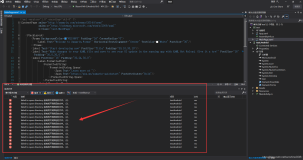前面两篇说到了Xamarin的安装和一些简单的控件,今天来说说一些对话框和提示信息,以及简单的布局元素。
一、对话框和提示信息
一、对话框
我们首先从简单的对话框开始。
1、普通对话框
在android里面,对话框用的是AlertDialog,这个呢,其实就和winform里面的MessageBox一样的。最简单的
AlertDialog.Builder ad_build = new AlertDialog.Builder(this)
.SetTitle(Resource.String.warming)//标题(警告)
.SetMessage(Resource.String.info)//获取本地string.xml定义的数据
.SetNegativeButton("确定", this)
.SetPositiveButton("取消", this)
.SetNeutralButton("中间按钮", this)
.SetIcon(Android.Resource.Drawable.StatSysWarning);
ad_build.Show();
其中,SetNeutralButton这里是设置的一个中间按钮,这个东西,可以有,也可以没有,代码可以直接添加到程序里面运行即可。在代码中,我们可以看到提示信息里面的, 获取本地strings.xml定义的数据。我们可以看下本地的xml数据。
<?xml version="1.0" encoding="utf-8"?> <resources> <string name="myapp">爺的APP</string> <string name="info">您确定结束本次任务?</string> <string name="yesorno">确定要退出吗?</string> <string name="warming">警告</string> <string name="jiazai">正在加载……</string> <string name="Img_Info">您有一个未接电话</string> <string name="MyToast">自定义提示信息</string> </resources>
在这里,不得不说一下,这里的SetIcon的问题,这里的Android.Resource.Drawable这个是系统自带的图片,可能我们有时候需要去访问本地自己的图片。
在dialog显示gif图片 由于dialog不容易取到里面空间对象,推荐使用透明样式的activity,只需把该activity的样式设置为透明样式 即android:theme="@android:style/Theme.Translucent",同时在oncreat()方法的setcontenview()之前设置requestWindowFeature(Window.FEATURE_NO_TITLE);去掉标题. 播放gif图片 由于android控件不支持播放gif。推荐使用webview 里面放入html中含有img标签 src便是图片的地址 可以使网络地址 也可以是本地地址 然后webview加载该html即实现了播放
2、单选对话框
单选对话框,还用的是AlertDialog
AlertDialog.Builder ad_build = new AlertDialog.Builder(this)
.SetTitle(Resource.String.warming)//标题(警告)
.SetSingleChoiceItems(new string[] { "中国", "日本", "韩国" }, 0, this)//自定义的单选数组
.SetNegativeButton("确定", this)
.SetPositiveButton("取消", this)
.SetIcon(Android.Resource.Drawable.StatSysWarning);
ad_build.Show();
在这里,任然可以添加中间按钮,直接在后面继续加点,加Set就可以,但是单选要实现 IDialogInterfaceOnClickListener 接口,通过这个接口,我们可以获取到现在选择的到底是哪一个的值。其实,单选就是多了一个SetSingleChoiceItems这个参数,然后传值就可以。
/// <summary>
/// 单选和普通对话框
/// </summary>
/// <param name="dialog"></param>
/// <param name="which"></param>
public void OnClick(IDialogInterface dialog, int which)
{
Toast.MakeText(this, which + "", ToastLength.Short).Show();
}
这里的which就是选择的是哪一个的值,获取到值一般来说才是最重要的,我们才可以继续其他的事情。
3、多选对话框
多选对话框,还用的是AlertDialog
AlertDialog.Builder ad_build = new AlertDialog.Builder(this)
.SetTitle(Resource.String.warming)//标题(警告)
.SetMultiChoiceItems(new string[] { "中国", "日本", "韩国" }, new bool[] { false, true, true }, this)//多选自定义数组
.SetNegativeButton("确定", this)
.SetPositiveButton("取消", this)
.SetIcon(Android.Resource.Drawable.StatSysWarning);
ad_build.Show();
其中,多选框实现的 IDialogInterfaceOnMultiChoiceClickListener 是这个接口。
/// <summary>
/// 多选接口的实现
/// </summary>
/// <param name="dialog"></param>
/// <param name="which"></param>
/// <param name="isChecked"></param>
public void OnClick(IDialogInterface dialog, int which, bool isChecked)
{
Toast.MakeText(this, which.ToString() +" "+ isChecked.ToString(), ToastLength.Short).Show();
}
同样的,这里的which是在这个多选框中的唯一ID,后面的isChecked,是否选择,通过这些,我们就可以获取到很多信息了。
4、正在加载对话框
正在加载用的是ProgressDialog 这个方法,这个方法同样可以 Builder,但是和SetIcon一样,如果想采取自定义的图片,同样需要前面的图片自定义的办法。
ProgressDialog p_dialog = new ProgressDialog(this);
p_dialog.SetMessage("正在加载……");
p_dialog.Show();
这个效果就是登陆或者其他的那个,如果这里用 ProgressDialog.Builder 也是可以,但是要自定义显示信息,包括图片信息等等。
5、自定义对话框
这里自定义对话框用的还是AlertDialog,但是不同的是,自定义的对话框,要注意。自定义对话框,要完全自定义布局,也就是说,要完全定义所有的相关信息,这就相当于我们做web的时候,填出一个提示框一样,在Android里面,要完全弹出自定义对话框,哪就需要View,因为所有的界面都是View,直接右键添加一个Android Layout就可以,哇咔咔,继续开始设计。

我的界面是这样定义的:
<?xml version="1.0" encoding="utf-8"?>
<LinearLayout xmlns:android="http://schemas.android.com/apk/res/android"
android:orientation="vertical"
android:layout_width="match_parent"
android:layout_height="match_parent">
<TextView
android:layout_width="fill_parent"
android:layout_height="wrap_content"
android:gravity="center"
android:text="系统提示"
android:background="#0094FF"
android:textColor="#ffffff" />
<LinearLayout
android:layout_width="fill_parent"
android:layout_height="wrap_content"
android:gravity="center"
android:background="#848484">
<!--@android:drawable/stat_notify_missed_call 引用的是系统的图片-->
<ImageView
android:layout_width="wrap_content"
android:layout_height="wrap_content"
android:src="@android:drawable/stat_notify_missed_call" />
<TextView
android:layout_width="wrap_content"
android:layout_height="wrap_content"
android:text="一个未接电话" />
</LinearLayout>
</LinearLayout>
OK,这里要注意一点 关于 ImageView 的 src 的问题 android:src="@drawable/myapk" 这么写,引用的本地定义的myapk的图片,最好能是 png、jpg等等此类的,要是gif的好像还是要重新加载一下,这里的引用也就是自己在 drawable 文件夹添加的图片的 名字。 @android:drawable/stat_notify_missed_call 这么写就是引用的 Android SDK文件夹下面的 drawable 的文件,这些文件你得先找到你自己的文件安装路径,也就是你定义的SDK的安装路径,找到安装路径之后,platforms→android-15→data→res→drawable-ldpi 在这个文件夹下面,你就可以看到很多图片了,如果实在找不到,你还是用Android Studio安装的话,我告诉一个好消息,SDK Manager (sdk管理器)或者 AVD Manager (虚拟机管理器)的快捷方式,找到安装的根目录,这个可以做到吧。

如图,找到对应的文件夹,依次按照platforms→android-15→data→res→drawable-ldpi 这个顺序往下点击就可以了,你就能看到你想要的了。
后台代码:
View view = LayoutInflater.From(this).Inflate(Resource.Layout.MyDialog, null); AlertDialog.Builder a_bulid = new AlertDialog.Builder(this); a_bulid.SetMessage("自定义对话框").SetView(view); a_bulid.Show();
先用View来接收我刚定义的界面,然后给这个界面设置一个标题,然后直接用 AlertDialog 直接 Show 就可以,其中 LayoutInflater 这就是一点要注意的,这个和本身的 FindViewById就是一个相同的意思,一个找布局文件,一个找界面元素。
6、列表对话框
列表对话框用的还是AlertDialog
AlertDialog.Builder ad_build = new AlertDialog.Builder(this)
.SetTitle(Resource.String.warming)//标题(警告)
.SetItems(new string[] { "中国", "日本", "韩国" }, this)
.SetNegativeButton("确定", this)
.SetPositiveButton("取消", this)
.SetIcon(Android.Resource.Drawable.StatSysWarning);
ad_build.Show();
这里不同的就是列表对话框用的是 SetItems 这个属性
二、提示信息
1、普通提示信息
var item = Toast.MakeText(this, Resource.String.info, ToastLength.Short);
//设置垂直水平居中
item.SetGravity(GravityFlags.CenterHorizontal | GravityFlags.CenterVertical, 0, 0);
item.Show();
这里的其实没有什么注意的,就是一个 SetGravity 设置显示的位置的属性。
2、含图片提示信息
var item = Toast.MakeText(this, Resource.String.Img_Info, ToastLength.Short); //创建一个图片视图 ImageView iv = new ImageView(this); iv.SetImageResource(Android.Resource.Drawable.StatNotifyMissedCall); //得到Toast布局(强制改变为线型布局) LinearLayout toastView = (LinearLayout)item.View; //设置内容显示位置 toastView.SetGravity(GravityFlags.Center); //设置布局的方向 // //Orientation.Horizontal 居于屏幕下方 //Orientation.Horizontal | Orientation.Vertical // toastView.Orientation = Orientation.Horizontal; //给布局添加一个视图,并且设置位置 toastView.AddView(iv, 0); //显示Toast item.Show();
3、完全自定义提示信息
View view = LayoutInflater.From(this).Inflate(Resource.Layout.MyDialog, null);
Toast toast = new Toast(this);
toast.View = view;
toast.Show();
看到这里,相信大家都有一个简单的了解了,我做了一个简单的反思,就是Android的这个东西,当你要呈现一个新的元素或者其他的任务之类的,都需要去单独接受,感觉和委托的意思一样,是这样吗?
二、布局
在android里面,不同的像素密度,一般使用的是dip做单位的,文字使用的是sp
AbsoluteLayout 绝对布局(所有的信息都是写死的)
FramerLayout 帧布局 这个布局所有的东西都是从左上角开始的,就是会叠加显示,不会像div那样挤压
LinearLayout 线程布局(默认)默认从上到下依次
android:orientation 设置布局方向
horizontal 水平均分
layout_weight 在相同的情况下,呈现的是正好是对立的状态,在同一个线型布局里面就可以看到,
带有layout_的都指的的是父空间的样式
如 layout_gravity 指的是自己在父控件里面对齐样式 gravity 就是本身自己的样式
RelativeLayout 该布局是参照父控件或者是其他控件的位置进行布局。比如说我要把A控件 ,放到B控件的下面,并且A控件的右边与B的左边对齐。类似这样的布局就可以使用相对布局来完成比较容易
fill_parent 填满当前视图,在2.2之后的android版本 match_parent 即可(相同的意思)
wrap_content 设置一个视图的尺寸为wrap_content将强制性地使视图扩展以显示全部内容。
TableLayout 布局页面
单元格属性:
android:layout_column:指定该单元格在第几列显示(从0开始)
android:layout_span:跨列(意思就是当前的控件占据单元格多少列)
列属性:
android:stretchColumns 设置可伸展的列。该列可以向行方向伸展,最多可占据一整行。
android:shrinkColumns 设置可收缩的列。当该列子控件的内容太多,已经挤满所在行,那么该子控件的内容将往列方向显示。
android:collapseColumns 设置要隐藏的列。
本人对于布局就是个菜,本来就很不擅长做布局,No,不能用这个词,用这个词瞬间拉低了擅长这个词的身价,这样吧,我自己摸索的几个简单的布局,可以大家参考,参考
<?xml version="1.0" encoding="utf-8"?>
<LinearLayout xmlns:android="http://schemas.android.com/apk/res/android"
android:layout_width="match_parent"
android:layout_height="wrap_content"
android:orientation="horizontal"
android:id="@+id/absoluteLayout1">
<!--android:orientation 设置的线型布局的方向-->
<!--在android里面,不同的像素密度,一般使用的是dip做单位的,文字使用的是sp-->
<!--layout_weight 在相同的情况下,呈现的是正好是对立的状态-->
<Button
android:id="@+id/MyButton1"
android:layout_width="fill_parent"
android:layout_height="wrap_content"
android:text="按钮一"
android:layout_weight="3" />
<Button
android:id="@+id/MyButton2"
android:layout_width="fill_parent"
android:layout_height="wrap_content"
android:text="按钮二"
android:layout_weight="3" />
<Button
android:id="@+id/MyButton3"
android:layout_width="fill_parent"
android:layout_height="wrap_content"
android:text="按钮三"
android:layout_weight="3" />
</LinearLayout>
效果图:

<?xml version="1.0" encoding="utf-8"?>
<RelativeLayout xmlns:android="http://schemas.android.com/apk/res/android"
android:layout_width="fill_parent"
android:layout_height="fill_parent">
<EditText
android:id="@+id/edit"
android:layout_width="fill_parent"
android:layout_height="wrap_content"
android:text="下面有个按钮" />
<Button
android:layout_width="wrap_content"
android:layout_height="wrap_content"
android:text="按钮"
android:layout_below="@id/edit"
android:layout_alignRight="@id/edit" />
</RelativeLayout>
效果图

来个带后台代码的。
<?xml version="1.0" encoding="utf-8"?>
<LinearLayout xmlns:android="http://schemas.android.com/apk/res/android"
android:orientation="vertical"
android:layout_width="fill_parent"
android:layout_height="fill_parent">
<!--wrap_content 包裹内容-->
<!--horizontal 水平-->
<!--android:layout_height="wrap_content" 横向包裹内容-->
<LinearLayout
android:orientation="horizontal"
android:layout_width="fill_parent"
android:layout_height="wrap_content">
<Button
android:id="@+id/home"
android:layout_width="wrap_content"
android:layout_height="wrap_content"
android:text="首页" />
<Button
android:id="@+id/jiankang"
android:layout_width="wrap_content"
android:layout_height="wrap_content"
android:text="第二个页面" />
<Button
android:text="第三个"
android:layout_width="wrap_content"
android:layout_height="match_parent"
android:id="@+id/button1" />
</LinearLayout>
<FrameLayout
android:layout_width="fill_parent"
android:layout_height="fill_parent">
<LinearLayout
android:id="@+id/layout1"
android:layout_width="fill_parent"
android:layout_height="fill_parent">
<TextView
android:layout_width="fill_parent"
android:layout_height="fill_parent"
android:text="第一个布局"
android:background="#0094ff" />
</LinearLayout>
<LinearLayout
android:id="@+id/layout2"
android:layout_width="fill_parent"
android:layout_height="fill_parent">
<TextView
android:layout_width="fill_parent"
android:layout_height="fill_parent"
android:text="第二个布局"
android:background="#0045ff" />
</LinearLayout>
<LinearLayout
android:id="@+id/layout3"
android:layout_width="fill_parent"
android:layout_height="wrap_content"
android:orientation="vertical">
<TextView
android:layout_width="wrap_content"
android:layout_height="match_parent"
android:text="第三个布局"
android:textSize="24sp"
android:id="@+id/tv1" />
<TextView
android:layout_width="wrap_content"
android:layout_height="match_parent"
android:textSize="36sp"
android:id="@+id/tv2"
android:gravity="center" />
</LinearLayout>
</FrameLayout>
</LinearLayout>
后台代码
public class MainActivity : Activity, View.IOnClickListener
{
public void OnClick(View v)
{
LinearLayout layout3 = FindViewById<LinearLayout>(Resource.Id.layout3);
LinearLayout layout2 = FindViewById<LinearLayout>(Resource.Id.layout2);
LinearLayout layout1 = FindViewById<LinearLayout>(Resource.Id.layout1);
if (v.Id == Resource.Id.home)
{
layout1.Visibility = ViewStates.Visible;
layout2.Visibility = ViewStates.Invisible;
layout3.Visibility = ViewStates.Invisible;
}
if (v.Id == Resource.Id.jiankang)
{
layout2.Visibility = ViewStates.Visible;
layout1.Visibility = ViewStates.Invisible;
layout3.Visibility = ViewStates.Invisible;
}
if (v.Id == Resource.Id.button1)
{
layout3.Visibility = ViewStates.Visible;
layout1.Visibility = ViewStates.Invisible;
layout2.Visibility = ViewStates.Invisible;
}
}
protected override void OnCreate(Bundle bundle)
{
base.OnCreate(bundle);
// Set our view from the "main" layout resource
// RelativeLayout
//该布局是参照父控件或者是其他控件的位置进行布局。比如说我要把A控件
//放到B控件的下面,并且A控件的右边与B的左边对齐。类似这样的布局就可
//以使用相对布局来完成比较容易
SetContentView(Resource.Layout.line);
/*
// 相对于给定ID控件
android:layout_above 将该控件的底部置于给定ID的控件之上;
android:layout_below 将该控件的底部置于给定ID的控件之下;
android:layout_toLeftOf 将该控件的右边缘与给定ID的控件左边缘对齐;
android:layout_toRightOf 将该控件的左边缘与给定ID的控件右边缘对齐;
android:layout_alignBaseline 将该控件的baseline与给定ID的baseline对齐;
android:layout_alignTop 将该控件的顶部边缘与给定ID的顶部边缘对齐;
android:layout_alignBottom 将该控件的底部边缘与给定ID的底部边缘对齐;
android:layout_alignLeft 将该控件的左边缘与给定ID的左边缘对齐;
android:layout_alignRight 将该控件的右边缘与给定ID的右边缘对齐;
// 相对于父组件
android:layout_alignParentTop 如果为true,将该控件的顶部与其父控件的顶部对齐;
android:layout_alignParentBottom 如果为true,将该控件的底部与其父控件的底部对齐;
android:layout_alignParentLeft 如果为true,将该控件的左部与其父控件的左部对齐;
android:layout_alignParentRight 如果为true,将该控件的右部与其父控件的右部对齐;
// 居中
android:layout_centerHorizontal 如果为true,将该控件的置于水平居中;
android:layout_centerVertical 如果为true,将该控件的置于垂直居中;
android:layout_centerInParent 如果为true,将该控件的置于父控件的中央;
// 指定移动像素
android:layout_marginTop 上偏移的值;
android:layout_marginBottom 下偏移的值;
android:layout_marginLeft 左偏移的值;
android:layout_marginRight 右偏移的值;
*/
/*
设置line简单布局
Introduce/Test007 布局说明.txt
*/
//SetContentView(Resource.Layout.line);
//layoutExample();
}
/// <summary>
/// Line布局
/// </summary>
private void layoutExample()
{
Button btn = FindViewById<Button>(Resource.Id.home);
btn.SetOnClickListener(this);
Button btn1 = FindViewById<Button>(Resource.Id.jiankang);
btn1.SetOnClickListener(this);
Button bt1 = FindViewById<Button>(Resource.Id.button1);
bt1.SetOnClickListener(this);
}
}
原谅我,神呀,就这样了,对了,给大家留下点源码,解压之后,可以看到有一个test007和test011,其中011包含了前面所说到的所有的提示信息和消息框。007里面就是一些让正常人看着头疼的布局,额,相信我,好吧,不过你可以运行一下007的源码,点击一下那几个按钮,额,还是可以的么。
百度网盘链接:http://pan.baidu.com/s/1jHpbEoI 密码:afqf
前面两篇随笔的地址: