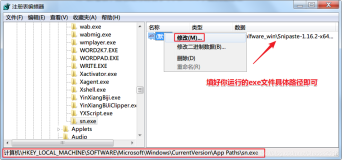原文:
背水一战 Windows 10 (52) - 控件(集合类): ItemsControl - 自定义 ItemsControl, 自定义 ContentPresenter
背水一战 Windows 10 (52) - 控件(集合类): ItemsControl - 自定义 ItemsControl, 自定义 ContentPresenter
作者:webabcd
介绍
背水一战 Windows 10 之 控件(集合类 - ItemsControl)
- 自定义 ItemsControl(自定义 GirdView 使其每个 item 占用不同大小的空间)
- 自定义 ContentPresenter 实现类似 GridViewItemPresenter 和 ListViewItemPresenter 的效果
示例
1、自定义 ItemsControl(自定义 GirdView 使其每个 item 占用不同大小的空间)
Controls/CollectionControl/ItemsControlDemo/MyItemsControlDemo.xaml
<Page x:Class="Windows10.Controls.CollectionControl.ItemsControlDemo.MyItemsControlDemo" xmlns="http://schemas.microsoft.com/winfx/2006/xaml/presentation" xmlns:x="http://schemas.microsoft.com/winfx/2006/xaml" xmlns:local="using:Windows10.Controls.CollectionControl.ItemsControlDemo" xmlns:d="http://schemas.microsoft.com/expression/blend/2008" xmlns:mc="http://schemas.openxmlformats.org/markup-compatibility/2006" mc:Ignorable="d"> <Page.Resources> <DataTemplate x:Key="ItemTemplate"> <Grid Background="{Binding ColorValue}"> <Grid Background="Black" VerticalAlignment="Top" Opacity="0.7"> <TextBlock Text="{Binding ColorName}" /> </Grid> </Grid> </DataTemplate> <Style x:Key="ItemContainerStyle" TargetType="GridViewItem"> <Setter Property="VerticalContentAlignment" Value="Stretch" /> <Setter Property="HorizontalContentAlignment" Value="Stretch" /> <Setter Property="Margin" Value="0" /> <Setter Property="Padding" Value="0" /> </Style> <ItemsPanelTemplate x:Key="ItemsPanel"> <VariableSizedWrapGrid MaximumRowsOrColumns="8" Orientation="Horizontal" ItemWidth="100" ItemHeight="100" /> </ItemsPanelTemplate> </Page.Resources> <Grid Background="Transparent" Margin="10 0 10 10"> <!-- 使用 MyGridView 控件,其重写了 GridView 的 PrepareContainerForItemOverride() 方法,详见 MyGridView.cs --> <local:MyGridView x:Name="gridView" Width="812" VerticalAlignment="Top" HorizontalAlignment="Left" ItemTemplate="{StaticResource ItemTemplate}" ItemContainerStyle="{StaticResource ItemContainerStyle}" ItemsPanel="{StaticResource ItemsPanel}" IsItemClickEnabled="False" SelectionMode="None"> </local:MyGridView> </Grid> </Page>
Controls/CollectionControl/ItemsControlDemo/MyItemsControlDemo.xaml.cs
/* * ItemsControl - 集合控件(继承自 Control, 请参见 /Controls/BaseControl/ControlDemo/) * protected virtual void PrepareContainerForItemOverride(DependencyObject element, object item); - 为 item 准备 container 时 * element - item 的 container * item - item * * * 本例用于演示如何使 GirdView 中的每个 item 占用不同大小的空间 * 1、布局控件要使用 VariableSizedWrapGrid(利用其 RowSpan 和 ColumnSpan 来实现 item 占用不同大小的空间),需要注意的是其并非是虚拟化布局控件 * 2、自定义 GridView,并重写 ItemsControl 的 protected override void PrepareContainerForItemOverride(DependencyObject element, object item) 方法 * 然后设置每个 item 的 VariableSizedWrapGrid.RowSpan 和 VariableSizedWrapGrid.ColumnSpan */ using System; using System.Collections.Generic; using System.Linq; using Windows.UI; using Windows.UI.Xaml; using Windows.UI.Xaml.Controls; using Windows.UI.Xaml.Media; using System.Reflection; namespace Windows10.Controls.CollectionControl.ItemsControlDemo { public sealed partial class MyItemsControlDemo : Page { public MyItemsControlDemo() { this.InitializeComponent(); BindData(); } private void BindData() { Random random = new Random(); // 获取 Windows.UI.Colors 的全部数据 Type type = typeof(Colors); List<ColorModel> colors = type.GetRuntimeProperties() // GetRuntimeProperties() 在 System.Reflection 命名空间下 .Select(c => new ColorModel { ColorName = c.Name, ColorValue = new SolidColorBrush((Color)c.GetValue(null)), ColSpan = random.Next(1, 3), // 此对象所占网格的列合并数 RowSpan = random.Next(1, 3) // 此对象所占网格的行合并数 }) .ToList(); // 绑定数据 gridView.ItemsSource = colors; } } /// <summary> /// 用于数据绑定的对象 /// </summary> public class ColorModel { public string ColorName { get; set; } public SolidColorBrush ColorValue { get; set; } // 此对象所占的网格的列合并数 public int ColSpan { get; set; } // 此对象所占的网格的行合并数 public int RowSpan { get; set; } } /// <summary> /// 自定义 GridView,重写 ItemsControl 的 protected override void PrepareContainerForItemOverride(DependencyObject element, object item) 方法 /// 用于指定 GridView 的每个 item 所占网格的列合并数和行合并数 /// </summary> public class MyGridView : GridView { protected override void PrepareContainerForItemOverride(DependencyObject element, object item) { try { // 设置每个 item 的 VariableSizedWrapGrid.RowSpan 和 VariableSizedWrapGrid.ColumnSpan, 从而实现每个 item 占用不同大小的空间 // 仅为演示用,由于这里的 ColSpan 和 RowSpan 都是随机计算的,所以可能会出现空白空间 dynamic dynamicItem = item; element.SetValue(VariableSizedWrapGrid.ColumnSpanProperty, dynamicItem.ColSpan); element.SetValue(VariableSizedWrapGrid.RowSpanProperty, dynamicItem.RowSpan); } catch (Exception ex) { var ignore = ex; // 当有异常情况发生时(比如:item 没有 ColSpan 属性或 RowSpan 属性) element.SetValue(VariableSizedWrapGrid.ColumnSpanProperty, 1); element.SetValue(VariableSizedWrapGrid.RowSpanProperty, 1); } finally { base.PrepareContainerForItemOverride(element, item); } } } }
2、自定义 ContentPresenter 实现类似 GridViewItemPresenter 和 ListViewItemPresenter 的效果
Controls/CollectionControl/ItemsControlDemo/MyItemPresenter.cs
/* * 自定义 ContentPresenter 实现类似 GridViewItemPresenter 和 ListViewItemPresenter 的效果 */ using System; using Windows.Foundation; using Windows.UI; using Windows.UI.Xaml; using Windows.UI.Xaml.Controls; using Windows.UI.Xaml.Media; using Windows.UI.Xaml.Media.Animation; using Windows.UI.Xaml.Shapes; namespace Windows10.Controls.CollectionControl.ItemsControlDemo { class MyItemPresenter : ContentPresenter { Panel _container = null; // item 的容器(即在 DataTemplate 中定义的根元素,在示例 MyItemPresenterDemo.xaml 中用的是 Grid) Rectangle _pointerOverBorder = null; // 鼠标经过 item 时覆盖在 item 上的 rectangle Rectangle _focusVisual = null; // 选中 item 时覆盖在 item 上的 rectangle Storyboard _pointerDownStoryboard = null; // 鼠标按下时的动画 Storyboard _pointerUpStoryboard = null; // 鼠标抬起时的动画 public MyItemPresenter() : base() { base.Margin = new Thickness(10); } // override OnApplyTemplate() - 应用控件模板时调用 protected override void OnApplyTemplate() { base.OnApplyTemplate(); _container = (Panel)VisualTreeHelper.GetChild(this, 0); } // override GoToElementStateCore() - VisualState 转换时调用(此方法仅在自定义 ContentPresenter 并将其应用于 GridView 或 ListView 的 ItemContainerStyle 时才会被调用) // stateName - VisualState 的名字 // useTransitions - 是否使用 VisualTransition 过渡效果 protected override bool GoToElementStateCore(string stateName, bool useTransitions) { base.GoToElementStateCore(stateName, useTransitions); switch (stateName) { // 正常状态 case "Normal": HidePointerOverVisuals(); HideFocusVisuals(); if (useTransitions) { StopPointerDownAnimation(); } break; // 选中状态 case "Selected": case "PointerFocused": ShowFocusVisuals(); if (useTransitions) { StopPointerDownAnimation(); } break; // 取消选中状态 case "Unfocused": HideFocusVisuals(); break; // 鼠标经过状态 case "PointerOver": ShowPointerOverVisuals(); if (useTransitions) { StopPointerDownAnimation(); } break; // 鼠标点击状态 case "Pressed": case "PressedSelected": if (useTransitions) { StartPointerDownAnimation(); } break; default: break; } return true; } private void StartPointerDownAnimation() { if (_pointerDownStoryboard == null) CreatePointerDownStoryboard(); _pointerDownStoryboard.Begin(); } private void StopPointerDownAnimation() { if (_pointerUpStoryboard == null) CreatePointerUpStoryboard(); _pointerUpStoryboard.Begin(); } private void ShowFocusVisuals() { if (!FocusElementsAreCreated()) CreateFocusElements(); _focusVisual.Opacity = 1; } private void HideFocusVisuals() { if (FocusElementsAreCreated()) _focusVisual.Opacity = 0; } private void ShowPointerOverVisuals() { if (!PointerOverElementsAreCreated()) CreatePointerOverElements(); _pointerOverBorder.Opacity = 1; } private void HidePointerOverVisuals() { if (PointerOverElementsAreCreated()) _pointerOverBorder.Opacity = 0; } private void CreatePointerDownStoryboard() { /* * 用这种方式为 item 实现鼠标按下的效果会报错(Attempted to read or write protected memory. This is often an indication that other memory is corrupt.),不知道为什么 * PointerDownThemeAnimation pointerDownAnimation = new PointerDownThemeAnimation(); * Storyboard.SetTarget(pointerDownAnimation, _container); * Storyboard pointerDownStoryboard = new Storyboard(); * pointerDownStoryboard.Children.Add(pointerDownAnimation); */ DoubleAnimation da1 = new DoubleAnimation() { To = 0.9, Duration = TimeSpan.FromMilliseconds(100) }; DoubleAnimation da2 = new DoubleAnimation() { To = 0.9, Duration = TimeSpan.FromMilliseconds(100) }; Storyboard.SetTarget(da1, _container); Storyboard.SetTargetProperty(da1, "(UIElement.RenderTransform).(TransformGroup.Children)[0].(ScaleTransform.ScaleX)"); Storyboard.SetTarget(da2, _container); Storyboard.SetTargetProperty(da2, "(UIElement.RenderTransform).(TransformGroup.Children)[0].(ScaleTransform.ScaleY)"); if (!(_container.RenderTransform is TransformGroup)) { TransformGroup Group = new TransformGroup(); Group.Children.Add(new ScaleTransform()); _container.RenderTransform = Group; _container.RenderTransformOrigin = new Point(0.5, 0.5); } _pointerDownStoryboard = new Storyboard(); _pointerDownStoryboard.Children.Add(da1); _pointerDownStoryboard.Children.Add(da2); _pointerDownStoryboard.Begin(); } private void CreatePointerUpStoryboard() { DoubleAnimation da1 = new DoubleAnimation() { To = 1, Duration = TimeSpan.FromMilliseconds(100) }; DoubleAnimation da2 = new DoubleAnimation() { To = 1, Duration = TimeSpan.FromMilliseconds(100) }; Storyboard.SetTarget(da1, _container); Storyboard.SetTargetProperty(da1, "(UIElement.RenderTransform).(TransformGroup.Children)[0].(ScaleTransform.ScaleX)"); Storyboard.SetTarget(da2, _container); Storyboard.SetTargetProperty(da2, "(UIElement.RenderTransform).(TransformGroup.Children)[0].(ScaleTransform.ScaleY)"); if (!(_container.RenderTransform is TransformGroup)) { TransformGroup Group = new TransformGroup(); Group.Children.Add(new ScaleTransform()); _container.RenderTransform = Group; _container.RenderTransformOrigin = new Point(0.5, 0.5); } _pointerUpStoryboard = new Storyboard(); _pointerUpStoryboard.Children.Add(da1); _pointerUpStoryboard.Children.Add(da2); _pointerUpStoryboard.Begin(); } private void CreatePointerOverElements() { _pointerOverBorder = new Rectangle(); _pointerOverBorder.IsHitTestVisible = false; _pointerOverBorder.Opacity = 0; // 这里把颜色写死了,仅为演示用,实际写的时候要摘出来写成依赖属性 _pointerOverBorder.Fill = new SolidColorBrush(Color.FromArgb(0x50, 0x50, 0x50, 0x50)); _container.Children.Insert(_container.Children.Count, _pointerOverBorder); } private void CreateFocusElements() { _focusVisual = new Rectangle(); _focusVisual.IsHitTestVisible = false; _focusVisual.Height = 10; _focusVisual.VerticalAlignment = VerticalAlignment.Bottom; // 这里把颜色写死了,仅为演示用,实际写的时候要摘出来写成依赖属性 _focusVisual.Fill = new SolidColorBrush(Color.FromArgb(0xff, 0xff, 0x0, 0x0)); _container.Children.Insert(0, _focusVisual); } private bool FocusElementsAreCreated() { return _focusVisual != null; } private bool PointerOverElementsAreCreated() { return _pointerOverBorder != null; } } }
Controls/CollectionControl/ItemsControlDemo/MyItemPresenterDemo.xaml
<Page x:Class="Windows10.Controls.CollectionControl.ItemsControlDemo.MyItemPresenterDemo" xmlns="http://schemas.microsoft.com/winfx/2006/xaml/presentation" xmlns:x="http://schemas.microsoft.com/winfx/2006/xaml" xmlns:local="using:Windows10.Controls.CollectionControl.ItemsControlDemo" xmlns:d="http://schemas.microsoft.com/expression/blend/2008" xmlns:mc="http://schemas.openxmlformats.org/markup-compatibility/2006" mc:Ignorable="d"> <Page.Resources> <Style x:Key="MyGridViewItemPresenterTemplate" TargetType="GridViewItem"> <Setter Property="Background" Value="Transparent"/> <Setter Property="Template"> <Setter.Value> <ControlTemplate TargetType="GridViewItem"> <!-- 自定义 ContentPresenter 实现类似 GridViewItemPresenter 和 ListViewItemPresenter 的效果 --> <local:MyItemPresenter /> </ControlTemplate> </Setter.Value> </Setter> </Style> </Page.Resources> <Grid Background="Transparent"> <GridView x:Name="gridView" SelectionMode="Single" Margin="10 0 10 10" ItemContainerStyle="{StaticResource MyGridViewItemPresenterTemplate}"> <GridView.ItemTemplate> <DataTemplate> <Grid Height="100" Width="100" Background="Blue"> <TextBlock x:Name="lblName" Text="{Binding Name}" Foreground="Yellow" /> </Grid> </DataTemplate> </GridView.ItemTemplate> </GridView> </Grid> </Page>
Controls/CollectionControl/ItemsControlDemo/MyItemPresenterDemo.xaml.cs
/* * 本例用于演示如何自定义 ContentPresenter 实现类似 GridViewItemPresenter 和 ListViewItemPresenter 的效果 */ using Windows.UI.Xaml.Controls; using Windows.UI.Xaml.Navigation; using Windows10.Common; namespace Windows10.Controls.CollectionControl.ItemsControlDemo { public sealed partial class MyItemPresenterDemo : Page { public MyItemPresenterDemo() { this.InitializeComponent(); } protected override void OnNavigatedTo(NavigationEventArgs e) { gridView.ItemsSource = TestData.GetEmployees(); } } }
OK
[源码下载]