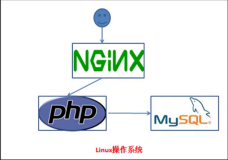个人博客: alex-my.xyz
1 说明
通过Homebrew安装nginx和php5.6, 没有安装Homebrew请先安装。
2 安装php
安装php时禁用apache。
brew install php56 \
--without-snmp \
--without-apache \
--with-debug \
--with-fpm \
--with-intl \
--with-homebrew-curl \
--with-homebrew-libxslt \
--with-homebrew-openssl \
--with-imap \
--with-mysql \
--with-tidy在终端中输入php –version,此时指向的是系统自带的php, 我这边为php5.5版本。
打开 ~/.bash_profile
加入以下语句:
export PATH=/usr/local/bin:/usr/local/sbin:${PATH}此时输入php –version,显示:
PHP 5.6.24 (cli) (built: Dec 21 2016 18:31:29) (DEBUG)
Copyright (c) 1997-2016 The PHP Group
Zend Engine v2.6.0, Copyright (c) 1998-2016 Zend Technologies如果需要安装扩展,可以使用brew search php56进行搜索。
安装扩展时遇见问题见 7-1, 7-2。
php-fpm的启动与关闭
# 开启
php-fpm -D
# 关闭
killall php-fpm
# 开机启动
ln -sfv /usr/local/opt/php56/*.plist ~/Library/LaunchAgents
launchctl load ~/Library/LaunchAgents/homebrew.mxcl.php56.plist3 安装nginx
# 安装
brew install nginx
# 启动
nginx
# 关闭
nginx -s quit
# 其余操作
nginx -s reload/reopen/stop
# 开启启动
ln -sfv /usr/local/opt/nginx/*.plist ~/Library/LaunchAgents
launchctl load ~/Library/LaunchAgents/homebrew.mxcl.nginx.plist4 配置多个web项目
nginx配置文件位置:
/usr/local/etc/nginxnginx日志文件位置:
/usr/local/var/logs/nginx /usr/local/etc/nginx/nginx.conf:
worker_processes 1;
error_log /usr/local/var/logs/nginx/error.log debug;
pid /usr/local/var/run/nginx.pid;
worker_rlimit_nofile 1000;
events {
worker_connections 256;
}
http {
include mime.types;
default_type application/octet-stream;
log_format main '$remote_addr - $remote_user [$time_local] '
'"$request" $status $body_bytes_sent '
'"$http_referer" "$http_user_agent" '
'"$http_x_forwarded_for" $host $request_time $upstream_response_time $scheme '
'$cookie_evalogin';
access_log /usr/local/var/logs/access.log main;
sendfile on;
keepalive_timeout 65;
port_in_redirect off;
include /usr/local/etc/nginx/sites-enabled/*.conf;
}做了以下修改:
增加了(数字太大可能无效,最好同时修改系统的ulimit)
worker_rlimit_nofile 1000;
将
include /usr/local/etc/nginx/sites-enabled/*
改为
include /usr/local/etc/nginx/sites-enabled/*.conf;需要注意的是, 如果找不到sites-enabled目录, 请查看nginx.conf的最后一行:
include /usr/local/etc/nginx/sites-enabled/*
# 有的是
include /usr/local/etc/nginx/server/*sites-enabled 下将建立多个的conf文件,一个项目对应一个。
创建 /usr/local/etc/nginx/sites-enabled/site1.conf
server {
listen 80;
server_name localhost;
# 自定义的位置, 默认为/opt/htdocs/
root /Users/alex/WWW/site1;
location / {
index index.html index.htm index.php;
include /usr/local/etc/nginx/conf.d/php-fpm;
}
}创建 /usr/local/etc/nginx/sites-enabled/site2.conf
server {
listen 8080;
server_name localhost;
# 自定义的位置, 默认为/opt/htdocs/
root /Users/alex/WWW/site2;
location / {
index index.html index.htm index.php;
include /usr/local/etc/nginx/conf.d/php-fpm;
}
}在site1和site2目录下,编写一个简单的index.html
<!DOCTYPE html>
<html lang="en">
<head>
<meta charset="UTF-8">
<title>index site</title>
</head>
<body>
<h2>Hello</h2>
</body>
</html>如果site1和site2为空文件夹,则会报错:
nginx 403 forbidden分别输入以下地址,即可访问:
# 访问site1项目
127.0.0.1
# 访问site2项目
127.0.0.1:80805 使用本地域名
使用ip地址访问,多有不便,做些小修改即可使用域名访问,域名可以随意定义。
修改 /usr/local/etc/nginx/sites-enabled/site1.conf
server {
listen 80;
# 仅修改了此处
server_name site1.com;
root /Users/alex/WWW/site1;
location / {
index index.html index.htm index.php;
include /usr/local/etc/nginx/conf.d/php-fpm;
}
}修改 /usr/local/etc/nginx/sites-enabled/site2.conf
server {
listen 8080;
server_name site2.com;
root /Users/alex/WWW/site2;
location / {
index index.html index.htm index.php;
include /usr/local/etc/nginx/conf.d/php-fpm;
}
}修改 /etc/hosts, 使用sudo vim
# 添加以下两行
127.0.0.1 site1.com
127.0.0.1 site2.com重载
nginx -s reload分别输入以下地址,即可访问:
# 访问site1项目
site1.com
# 访问site2项目
site2.com:8080如果没有反应,请清空浏览器缓存, Safari–开发–清空缓存
6 共用一个端口
在/usr/local/etc/nginx/sites-enabled/site2.conf
将
listen 8080;
修改为
listen 80;重启nginx,清空浏览器缓存。
分别输入以下地址,即可访问:
# 访问site1项目
site1.com
# 访问site2项目
site2.com7 遇见的问题
7-1 之前使用brew安装过php扩展
在本次安装之前使用brew uninstall将扩展都卸载,安装完php后,输入php –version, 有警告提示:
以php56-redis为例:
PHP Warning: PHP Startup: Unable to load dynamic library '/usr/local/opt/php56-redis/redis.so' - dlopen(/usr/local/opt/php56-redis/redis.so, 9): image not found in Unknown on line 0解决: 仅使用brew uninstall 并不能完全卸载,而还需要手动将/usr/local/etc/php/5.6/conf.d/下相应的ext-*.ini删除。
7-2 使用brew install直接安装php扩展失败
安装时候显示成功,但是使用php –version出现警告,类似于6-1。
此时可以卸载,重新安装,带上 –build-from-source
brew install php56-igbinary --build-from-source
brew install php56-redis --build-from-source