相关文章:
1.背景信息
1.1 alluxio
Alluxio是一个开源的基于内存的分布式存储系统,适合作为云上大数据和AI / ML的数据编排方案。Alluxio可以同时管理多个底层文件系统,将不同的文件系统统一在同一个名称空间下,让上层客户端可以自由访问统一名称空间内的不同路径,不同存储系统的数据。
alluxio的short-circuit功能可以使alluxio客户端直接访问alluxio worker所在主机的工作存储,而不需要通过网络栈与alluxio worker完成通信,可以提高性能。
1.2 spark operator
Spark-operator用于管理k8s集群中spark job。通过spark-operator可以在k8s集群中创建、查看和删除spark job。
2.前提条件
本文档的操作依赖如下的一些条件:
- kubernetes集群:版本大于1.8,本次实验的集群通过阿里云容器服务创建,集群名称为"ack-create-by-openapi-1"。
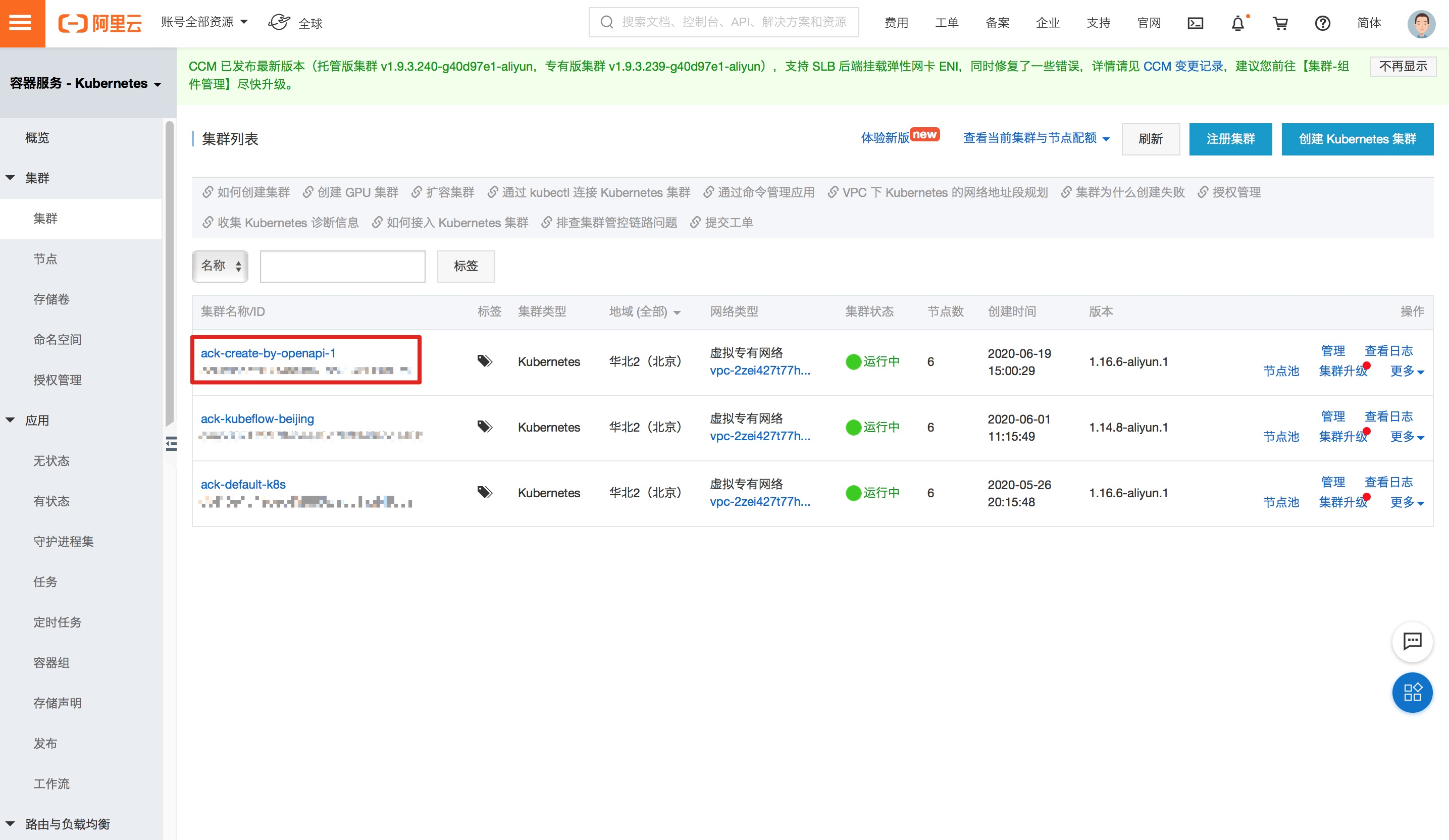
-
安装有linux或者mac操作系统的计算机作为我们的实验环境(本次实验中,假设该计算机名称为alluxio-test)。该计算机需要准备如下环境:
- docker >= 17.06
- kubectl >= 1.8,能够连接kubernets集群ack-create-by-openapi-1
3.实验步骤
实验步骤主要包括如下几步:
- 部署alluxio
- 部署spark-operator
- 制作spark docker镜像
- 上传文件到alluxio
- 提交spark job
下面将对每个步骤进行说明:
3.1 部署alluxio
进入容器服务应用目录,在右上角的搜索框中搜索"alluxio",然后进入alluxio主界面,如图: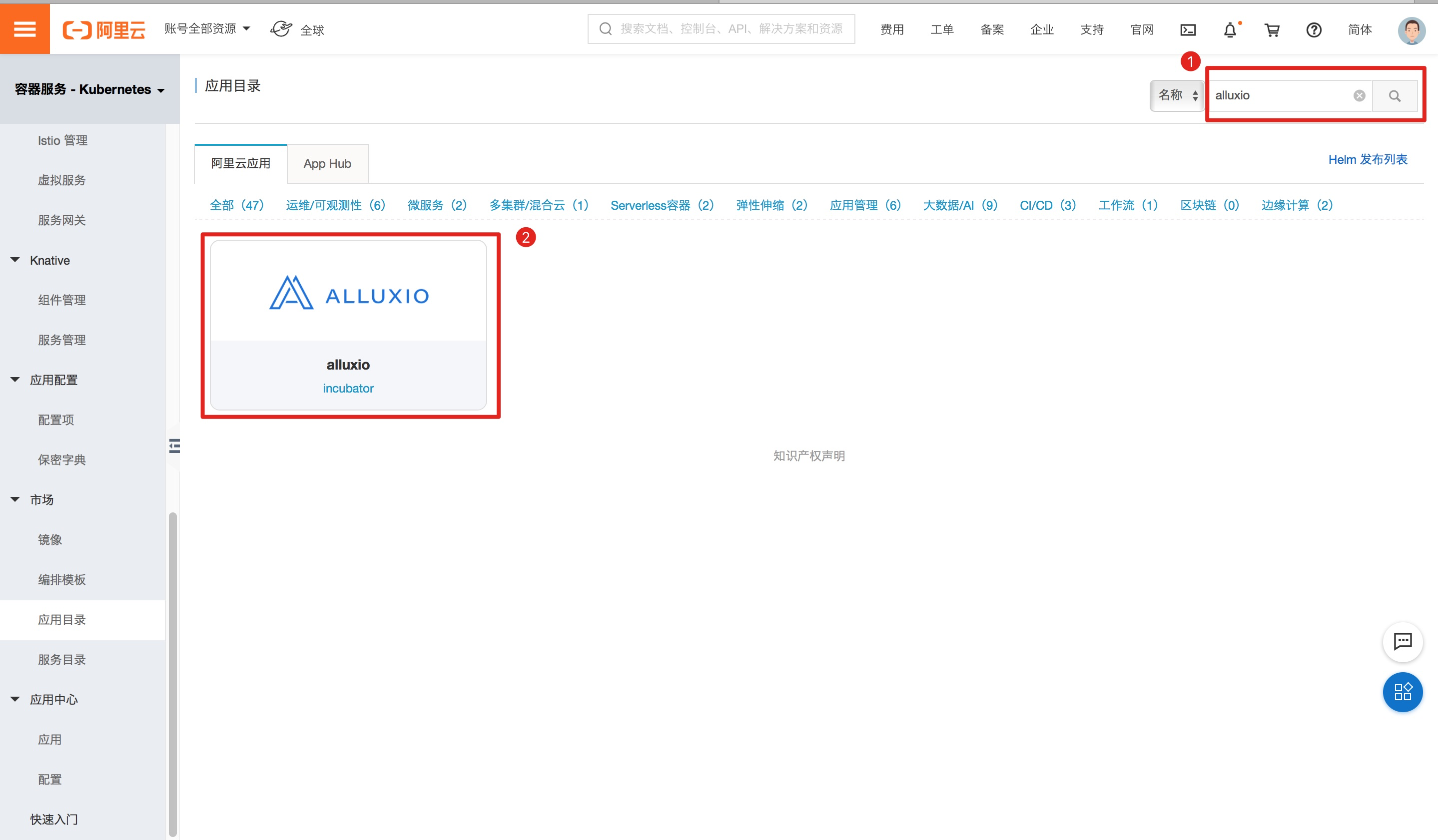
选择“参数”,修改配置中properties部分的"alluxio.user.short.circuit.enabled"值为"false",然后选择将alluxio安装到目标集群上(本次实验的集群为"ack-create-by-openapi-1"),最后点击创建,如图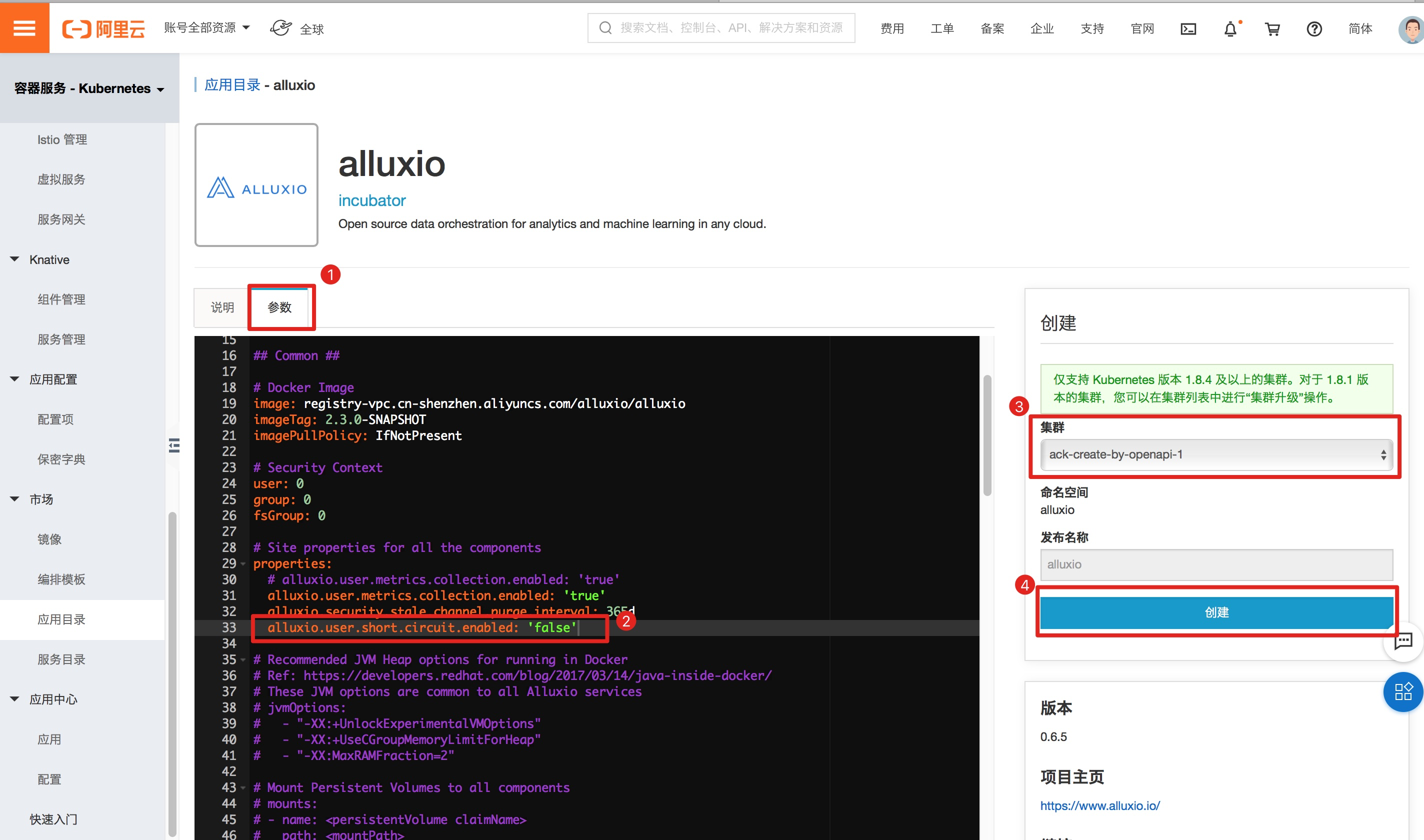
点击创建后,使用kubectl给待安装的alluxio组件的节点打上标签"alluxio=true",首先查看该集群有哪些节点:
$ kubectl get nodes -o wide
NAME STATUS ROLES AGE VERSION INTERNAL-IP EXTERNAL-IP OS-IMAGE KERNEL-VERSION CONTAINER-RUNTIME
cn-beijing.192.168.8.12 Ready master 21d v1.16.6-aliyun.1 192.168.8.12 <none> Aliyun Linux 2.1903 (Hunting Beagle) 4.19.57-15.1.al7.x86_64 docker://19.3.5
cn-beijing.192.168.8.13 Ready master 21d v1.16.6-aliyun.1 192.168.8.13 <none> Aliyun Linux 2.1903 (Hunting Beagle) 4.19.57-15.1.al7.x86_64 docker://19.3.5
cn-beijing.192.168.8.14 Ready master 21d v1.16.6-aliyun.1 192.168.8.14 <none> Aliyun Linux 2.1903 (Hunting Beagle) 4.19.57-15.1.al7.x86_64 docker://19.3.5
cn-beijing.192.168.8.15 Ready <none> 21d v1.16.6-aliyun.1 192.168.8.15 <none> Aliyun Linux 2.1903 (Hunting Beagle) 4.19.57-15.1.al7.x86_64 docker://19.3.5
cn-beijing.192.168.8.16 Ready <none> 21d v1.16.6-aliyun.1 192.168.8.16 <none> Aliyun Linux 2.1903 (Hunting Beagle) 4.19.57-15.1.al7.x86_64 docker://19.3.5
cn-beijing.192.168.8.17 Ready <none> 21d v1.16.6-aliyun.1 192.168.8.17 <none> Aliyun Linux 2.1903 (Hunting Beagle) 4.19.57-15.1.al7.x86_64 docker://19.3.5可以看到有三个worker节点,分别为:
- cn-beijing.192.168.8.15
- cn-beijing.192.168.8.16
- cn-beijing.192.168.8.17
我们给是三个节点都打上标签"alluxio=true":
$ kubectl label nodes cn-beijing.192.168.8.15 \
cn-beijing.192.168.8.16 \
cn-beijing.192.168.8.17 \
alluxio=true使用kubectl查看各个pod是否都处于running状态:
$ kubectl get po -n alluxio
NAME READY STATUS RESTARTS AGE
alluxio-master-0 2/2 Running 0 4h1m
alluxio-worker-5zg26 2/2 Running 0 4h1m
alluxio-worker-ckmr9 2/2 Running 0 4h1m
alluxio-worker-dvgvd 2/2 Running 0 4h1m验证alluxio是否处于ready:
$ kubectl exec -ti alluxio-master-0 -n alluxio bash
//下面步骤alluxio-master-0 pod中执行
bash-4.4# alluxio fsadmin report capacity
Capacity information for all workers:
Total Capacity: 3072.00MB
Tier: MEM Size: 3072.00MB
Used Capacity: 0B
Tier: MEM Size: 0B
Used Percentage: 0%
Free Percentage: 100%
Worker Name Last Heartbeat Storage MEM
192.168.8.15 0 capacity 1024.00MB
used 0B (0%)
192.168.8.16 0 capacity 1024.00MB
used 0B (0%)
192.168.8.17 0 capacity 1024.00MB
used 0B (0%)3.2 部署spark-operator
进入容器服务应用目录,在右上角的搜索框中搜索"ack-spark-operator",然后进入ack-spark-operator主界面,如图:
选择将ack-spark-operator安装到目标集群上(本次实验的集群为"ack-create-by-openapi-1"),然后点击创建,如图: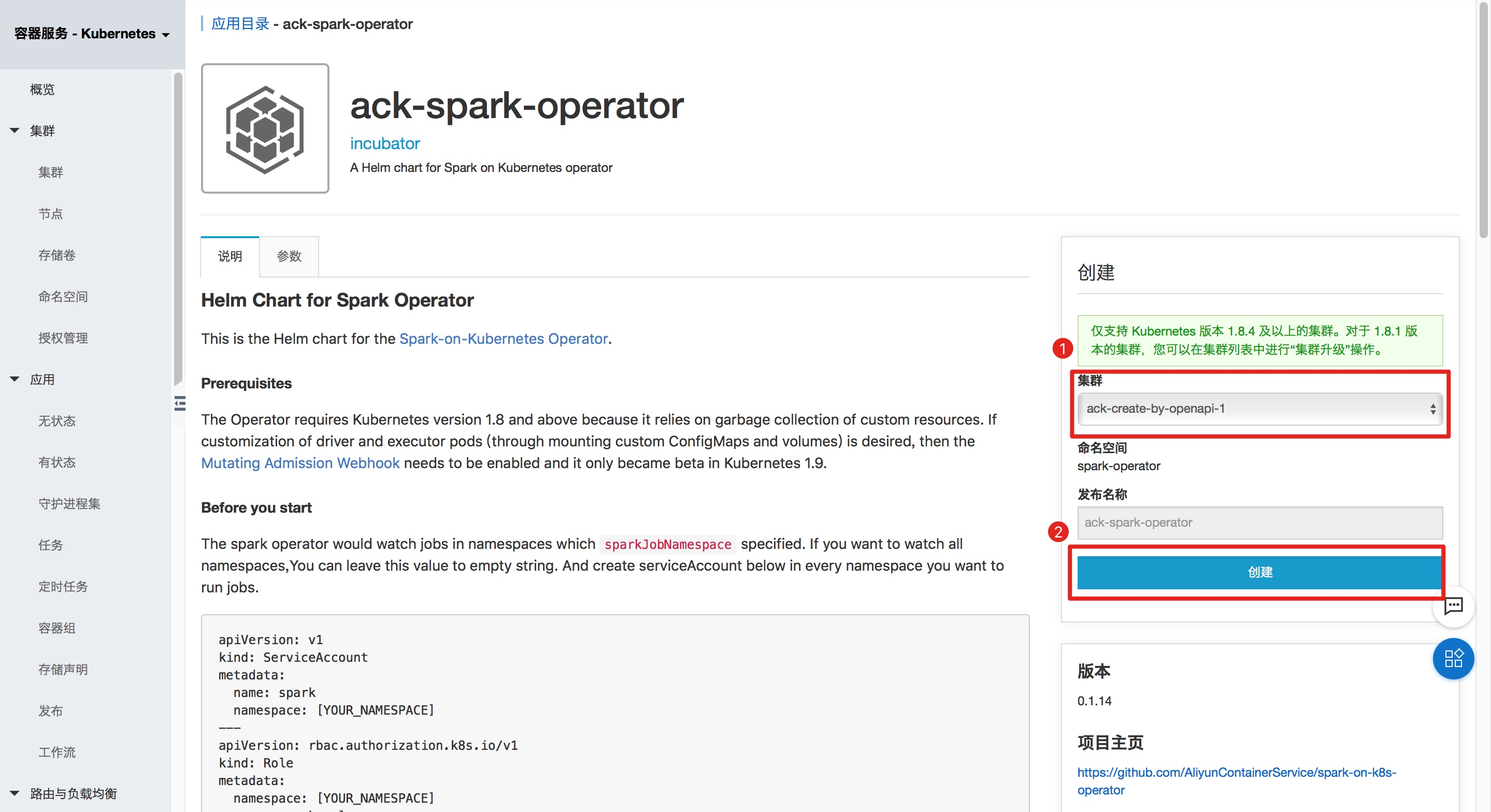
本次实验将会使用sparkctl向k8s集群提交一个spark job,需要将sparkctl安装到我们在"2.前提条件"中所提到的实验环境"alluxio-test"中:
$ wget http://spark-on-k8s.oss-cn-beijing.aliyuncs.com/sparkctl/sparkctl-linux-amd64 -O /usr/local/bin/sparkctl
$ chmod +x /usr/local/bin/sparkctl3.3 制作spark docker镜像
从spark下载页面下载所需的spark版本,本次实验选择的saprk版本为2.4.6。运行如下命令下载spark:
$ cd /root
$ wget https://mirror.bit.edu.cn/apache/spark/spark-2.4.6/spark-2.4.6-bin-hadoop2.7.tgz
#下载完成后,执行解压操作:
$ tar -xf spark-2.4.6-bin-hadoop2.7.tgz
$ export SPARK_HOME=/root/spark-2.4.6-bin-hadoop2.7spark docker镜像是我们提交spark任务时使用到的镜像,这个镜像中需要包含alluxio client jar包。使用如下的命令获取alluxio client jar包:
$ id=$(docker create alluxio/alluxio-enterprise:2.2.1-1.4)
$ docker cp $id:/opt/alluxio/client/alluxio-enterprise-2.2.1-1.4-client.jar \
$SPARK_HOME/jars/alluxio-enterprise-2.2.1-1.4-client.jar
$ docker rm -v $id 1>/dev/nullalluxio client jar包准备好以后,开始构建镜像:
$ docker build -t spark-alluxio:2.4.6 -f kubernetes/dockerfiles/spark/Dockerfile $SPARK_HOME请记住镜像名称“spark-alluxio:2.4.6”,在向k8s提交spark job中会用到这个信息。
镜像构建完成以后,对镜像的处理有两种方式:
- 如果有私有镜像仓库,将该镜像推送到私有镜像仓库中,同时保证k8s集群节点能够pull该镜像
- 如果没有私有镜像仓库,那么需要使用docker save命令将该镜像导出,然后scp到k8s集群的各个节点,在每个节点上使用docker load命令将镜像导入,这样就能保证每个节点上都存在该镜像。
3.4 上传文件到alluxio
文章开头提到过:本次实验是提交一个spark job到k8s中,该spark job的目标是对某一个文件统计每一个单词出现的次数。现在需要把这个文件传到alluxio存储上,这里为了方便,直接把alluxio master中/opt/alluxio-2.3.0-SNAPSHOT/LICENSE(文件路径可能因alluxio版本有点差异)这个文件传到alluxio上。
使用"kubectl exec"进入alluxio master pod,并拷贝当前目录下的LICENSE文件到alluxio的根目录中:
$ kubectl exec -ti alluxio-master-0 -n alluxio bash
//下面步骤alluxio-master-0 pod中执行
bash-4.4# alluxio fs copyFromLocal LICENSE /接着查看一下LICENSE这个文件分成的block被alluxio放到哪些worker上了。
$ kubectl exec -ti alluxio-master-0 -n alluxio bash
//下面步骤alluxio-master-0 pod中执行
bash-4.4# alluxio fs stat /LICENSE
/LICENSE is a file path.
FileInfo{fileId=33554431, fileIdentifier=null, name=LICENSE, path=/LICENSE, ufsPath=/opt/alluxio-2.3.0-SNAPSHOT/underFSStorage/LICENSE, length=27040, blockSizeBytes=67108864, creationTimeMs=1592381889733, completed=true, folder=false, pinned=false, pinnedlocation=[], cacheable=true, persisted=false, blockIds=[16777216], inMemoryPercentage=100, lastModificationTimesMs=1592381890390, ttl=-1, lastAccessTimesMs=1592381890390, ttlAction=DELETE, owner=root, group=root, mode=420, persistenceState=TO_BE_PERSISTED, mountPoint=false, replicationMax=-1, replicationMin=0, fileBlockInfos=[FileBlockInfo{blockInfo=BlockInfo{id=16777216, length=27040, locations=[BlockLocation{workerId=8217561227881498090, address=WorkerNetAddress{host=192.168.8.17, containerHost=, rpcPort=29999, dataPort=29999, webPort=30000, domainSocketPath=, tieredIdentity=TieredIdentity(node=192.168.8.17, rack=null)}, tierAlias=MEM, mediumType=MEM}]}, offset=0, ufsLocations=[]}], mountId=1, inAlluxioPercentage=100, ufsFingerprint=, acl=user::rw-,group::r--,other::r--, defaultAcl=}
Containing the following blocks:
BlockInfo{id=16777216, length=27040, locations=[BlockLocation{workerId=8217561227881498090, address=WorkerNetAddress{host=192.168.8.17, containerHost=, rpcPort=29999, dataPort=29999, webPort=30000, domainSocketPath=, tieredIdentity=TieredIdentity(node=192.168.8.17, rack=null)}, tierAlias=MEM, mediumType=MEM}]}可以看到LICENSE这个文件只有一个block(id为16777216),被放在了ip为192.168.8.17的k8s节点上。我们使用kubectl查看该节点名称为cn-beijing.192.168.8.17 :
$ kubectl get nodes -o wide
NAME STATUS ROLES AGE VERSION INTERNAL-IP EXTERNAL-IP OS-IMAGE KERNEL-VERSION CONTAINER-RUNTIME
cn-beijing.192.168.8.12 Ready master 21d v1.16.6-aliyun.1 192.168.8.12 <none> Aliyun Linux 2.1903 (Hunting Beagle) 4.19.57-15.1.al7.x86_64 docker://19.3.5
cn-beijing.192.168.8.13 Ready master 21d v1.16.6-aliyun.1 192.168.8.13 <none> Aliyun Linux 2.1903 (Hunting Beagle) 4.19.57-15.1.al7.x86_64 docker://19.3.5
cn-beijing.192.168.8.14 Ready master 21d v1.16.6-aliyun.1 192.168.8.14 <none> Aliyun Linux 2.1903 (Hunting Beagle) 4.19.57-15.1.al7.x86_64 docker://19.3.5
cn-beijing.192.168.8.15 Ready <none> 21d v1.16.6-aliyun.1 192.168.8.15 <none> Aliyun Linux 2.1903 (Hunting Beagle) 4.19.57-15.1.al7.x86_64 docker://19.3.5
cn-beijing.192.168.8.16 Ready <none> 21d v1.16.6-aliyun.1 192.168.8.16 <none> Aliyun Linux 2.1903 (Hunting Beagle) 4.19.57-15.1.al7.x86_64 docker://19.3.5
cn-beijing.192.168.8.17 Ready <none> 21d v1.16.6-aliyun.1 192.168.8.17 <none> Aliyun Linux 2.1903 (Hunting Beagle) 4.19.57-15.1.al7.x86_64 docker://19.3.53.5 提交spark job
下面的步骤将提交一个spark job到k8s集群中,该job主要是计算alluxio中/LICENSE文件的每个单词出现的次数。
在步骤3.4中我们获取到LICENSE这个文件所包含的block都在节点cn-beijing.192.168.8.17上,此次实验中,我们通过指定node selector让spark driver和spark executor都运行在节点cn-beijing.192.168.8.17,验证在关闭alluxio的short-circuit功能的情况下,spark executor和alluxio worker之间的通信是否通过网络栈完成。
- 说明:如果在开启alluxio的short-circuit功能的情况下,并且spark executor与其所要访问的文件(本次实验为/LICENSE这个文件)的block在同一个k8s节点上,那么spark executor中的alluxio client与该k8s节点上的alluxio worker之间的通信通过domain socket方式完成。
首先生成提交spark job的yaml文件:
$ export SPARK_ALLUXIO_IMAGE=<步骤3.3中制作的image,即spark-alluxio:2.4.6>
$ export ALLUXIO_MASTER="alluxio-master-0"
$ export TARGET_NODE=<步骤3.4获取到的LICENSE文件的block存储的节点,即cn-beijing.192.168.8.17>
$ cat > /tmp/spark-example.yaml <<- EOF
apiVersion: "sparkoperator.k8s.io/v1beta2"
kind: SparkApplication
metadata:
name: spark-count-words
namespace: default
spec:
type: Scala
mode: cluster
image: "$SPARK_ALLUXIO_IMAGE"
imagePullPolicy: Always
mainClass: org.apache.spark.examples.JavaWordCount
mainApplicationFile: "local:///opt/spark/examples/jars/spark-examples_2.11-2.4.6.jar"
arguments:
- alluxio://${ALLUXIO_MASTER}.alluxio:19998/LICENSE
sparkVersion: "2.4.6"
restartPolicy:
type: Never
volumes:
- name: "test-volume"
hostPath:
path: "/tmp"
type: Directory
driver:
cores: 1
coreLimit: "1200m"
memory: "512m"
labels:
version: 2.4.6
serviceAccount: spark
volumeMounts:
- name: "test-volume"
mountPath: "/tmp"
nodeSelector:
kubernetes.io/hostname: "$TARGET_NODE"
executor:
cores: 1
instances: 1
memory: "512m"
labels:
version: 2.4.6
nodeSelector:
kubernetes.io/hostname: "$TARGET_NODE"
volumeMounts:
- name: "test-volume"
mountPath: "/tmp"
EOF然后,使用sparkctl提交spark job:
$ sparkctl create /tmp/spark-example.yaml4.实验结果
当提交任务后,使用kubectl查看spark driver的日志:
$ kubectl get po -l spark-role=driver
NAME READY STATUS RESTARTS AGE
spark-alluxio-1592296972094-driver 0/1 Completed 0 4h33m
$ kubectl logs spark-alluxio-1592296972094-driver --tail 20
USE,: 3
Patents: 2
d): 1
comment: 1
executed: 1
replaced: 1
mechanical: 1
20/06/16 13:14:28 INFO SparkUI: Stopped Spark web UI at http://spark-alluxio-1592313250782-driver-svc.default.svc:4040
20/06/16 13:14:28 INFO KubernetesClusterSchedulerBackend: Shutting down all executors
20/06/16 13:14:28 INFO KubernetesClusterSchedulerBackend$KubernetesDriverEndpoint: Asking each executor to shut down
20/06/16 13:14:28 WARN ExecutorPodsWatchSnapshotSource: Kubernetes client has been closed (this is expected if the application is shutting down.)
20/06/16 13:14:28 INFO MapOutputTrackerMasterEndpoint: MapOutputTrackerMasterEndpoint stopped!
20/06/16 13:14:28 INFO MemoryStore: MemoryStore cleared
20/06/16 13:14:28 INFO BlockManager: BlockManager stopped
20/06/16 13:14:28 INFO BlockManagerMaster: BlockManagerMaster stopped
20/06/16 13:14:28 INFO OutputCommitCoordinator$OutputCommitCoordinatorEndpoint: OutputCommitCoordinator stopped!
20/06/16 13:14:28 INFO SparkContext: Successfully stopped SparkContext
20/06/16 13:14:28 INFO ShutdownHookManager: Shutdown hook called
20/06/16 13:14:28 INFO ShutdownHookManager: Deleting directory /var/data/spark-2f619243-59b2-4258-ba5e-69b8491123a6/spark-3d70294a-291a-423a-b034-8fc779244f40
20/06/16 13:14:28 INFO ShutdownHookManager: Deleting directory /tmp/spark-054883b4-15d3-43ee-94c3-5810a8a6cdc7最后我们登陆到alluxio master上,查看相关指标统计到的值:
$ kubectl exec -ti alluxio-master-0 -n alluxio bash
//下面步骤alluxio-master-0 pod中执行
bash-4.4# alluxio fsadmin report metrics
Cluster.BytesReadAlluxio (Type: COUNTER, Value: 290.47KB)
Cluster.BytesReadAlluxioThroughput (Type: GAUGE, Value: 22.34KB/MIN)
Cluster.BytesReadDomain (Type: COUNTER, Value: 0B)
Cluster.BytesReadDomainThroughput (Type: GAUGE, Value: 0B/MIN)BytesReadAlluxio和BytesReadAlluxioThroughput代表数据从网络栈传输;BytesReadDomain和BytesReadDomainThroughput代表数据从domain socket传输。可以看到所有数据都是从网络栈传输的(即使spark executor和LICENSE文件的block在同一k8s节点上)。




