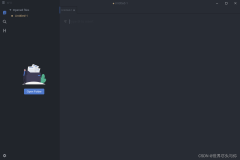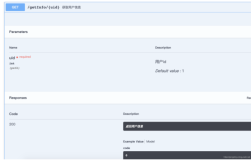最近在研究企业文档管理,这个是基本上所有企业都需要的软件,当然也是有很多种解决方案。对于企业文档来说,最基本的需求就是独立存储,共享。这种需求只需要建立一个Windows共享文件夹或者架一个Samba服务器即可实现,无法做复杂的权限管理,统计等。另一种方案就是架一个Web应用,比如SharePoint,就可以实现。
既然是WEB应用,进一步的需求是能够在线查看文档,根据用户需求可能不允许下载,不允许打印文档。这一点微软的高级解决方案是使用RMS,能够设置每个用户的打开权限,是否打印等,要求必须是域内,而且只管理Office文件的权限,对txt,pdf就没办法了。另外一个解决方案是在线文档预览,用户在网页中查看文档内容,用户无需拿到原始文档,如果有权限的话,可以允许用户下载文档。这就就是百度文库,豆丁之类的网站的功能。下面来说说怎么实现。
1.文档统一转换为pdf
这里的文档我们要看是什么格式,不同的格式有不同的转换方法。
1.1 Office文档转换pdf
对于Office文档(Word,Excel,PowerPoint),那么可以调用Office提供的COM接口,把文档另存为PDF。这个要求服务器上必须安装Office,同时要注意权限,不然很容易导致在本地调试时可以转换为PDF,但是一旦部署到服务器上去就不行。另外还需要注意的是,如果Office转换pdf时发生异常,可能导致Office的进程驻留在服务器,不断驻留Office进程会导致服务器资源耗尽。
这是Office文档转换为pdf的代码:
/// 将word文档转换成PDF格式
/// </summary>
/// <param name="sourcePath"></param>
/// <param name="targetPath"></param>
/// <returns></returns>
public static bool ConvertWord2Pdf( string sourcePath, string targetPath)
{
bool result;
Word.WdExportFormat exportFormat= Word.WdExportFormat.wdExportFormatPDF;
object paramMissing = Type.Missing;
Word.Application wordApplication = new Word.Application();
Word.Document wordDocument = null;
try
{
object paramSourceDocPath = sourcePath;
string paramExportFilePath = targetPath;
Word.WdExportFormat paramExportFormat = exportFormat;
Word.WdExportOptimizeFor paramExportOptimizeFor =
Word.WdExportOptimizeFor.wdExportOptimizeForPrint;
Word.WdExportRange paramExportRange = Word.WdExportRange.wdExportAllDocument;
int paramStartPage = 0;
int paramEndPage = 0;
Word.WdExportItem paramExportItem = Word.WdExportItem.wdExportDocumentContent;
Word.WdExportCreateBookmarks paramCreateBookmarks =
Word.WdExportCreateBookmarks.wdExportCreateWordBookmarks;
wordDocument = wordApplication.Documents.Open(
ref paramSourceDocPath, ref paramMissing, ref paramMissing,
ref paramMissing, ref paramMissing, ref paramMissing,
ref paramMissing, ref paramMissing, ref paramMissing,
ref paramMissing, ref paramMissing, ref paramMissing,
ref paramMissing, ref paramMissing, ref paramMissing,
ref paramMissing);
if (wordDocument != null)
wordDocument.ExportAsFixedFormat(paramExportFilePath,
paramExportFormat, false,
paramExportOptimizeFor, paramExportRange, paramStartPage,
paramEndPage, paramExportItem, true,
true, paramCreateBookmarks, true,
true, false,
ref paramMissing);
result = true;
}
finally
{
if (wordDocument != null)
{
wordDocument.Close( ref paramMissing, ref paramMissing, ref paramMissing);
wordDocument = null;
}
if (wordApplication != null)
{
wordApplication.Quit( ref paramMissing, ref paramMissing, ref paramMissing);
wordApplication = null;
}
GC.Collect();
GC.WaitForPendingFinalizers();
GC.Collect();
GC.WaitForPendingFinalizers();
}
return result;
}
/// <summary>
/// 将excel文档转换成PDF格式
/// </summary>
/// <param name="sourcePath"></param>
/// <param name="targetPath"></param>
/// <returns></returns>
public static bool ConvertExcel2Pdf( string sourcePath, string targetPath)
{
bool result;
object missing = Type.Missing;
Excel.XlFixedFormatType targetType= Excel.XlFixedFormatType.xlTypePDF;
Excel.Application application = null;
Excel.Workbook workBook = null;
try
{
application = new Excel.Application();
object target = targetPath;
workBook = application.Workbooks.Open(sourcePath, missing, missing, missing, missing, missing,
missing, missing, missing, missing, missing, missing, missing, missing, missing);
workBook.ExportAsFixedFormat(targetType, target, Excel.XlFixedFormatQuality.xlQualityStandard, true, false, missing, missing, missing, missing);
result = true;
}
catch
{
result = false;
}
finally
{
if (workBook != null)
{
workBook.Close( true, missing, missing);
workBook = null;
}
if (application != null)
{
application.Quit();
application = null;
}
GC.Collect();
GC.WaitForPendingFinalizers();
GC.Collect();
GC.WaitForPendingFinalizers();
}
return result;
}
/// <summary>
/// 将ppt文档转换成PDF格式
/// </summary>
/// <param name="sourcePath"></param>
/// <param name="targetPath"></param>
/// <returns></returns>
public static bool ConvertPowerPoint2Pdf( string sourcePath, string targetPath)
{
bool result;
PowerPoint.PpSaveAsFileType targetFileType= PowerPoint.PpSaveAsFileType.ppSaveAsPDF;
PowerPoint.Application application = null;
PowerPoint.Presentation persentation = null;
try
{
application = new PowerPoint.Application();
persentation = application.Presentations.Open(sourcePath, MsoTriState.msoTrue, MsoTriState.msoFalse, MsoTriState.msoFalse);
persentation.SaveAs(targetPath, targetFileType, MsoTriState.msoTrue);
result = true;
}
catch
{
result = false;
}
finally
{
if (persentation != null)
{
persentation.Close();
persentation = null;
}
if (application != null)
{
application.Quit();
application = null;
}
GC.Collect();
GC.WaitForPendingFinalizers();
GC.Collect();
GC.WaitForPendingFinalizers();
}
return result;
}
1.2 纯文本转换pdf
如果是文本需要转换为PDF,我们可以使用iTextSharp这个组件,对于纯文本,注意的是源文件中没有设置字体之类的,需要在转换成PDF时指定字体,否则对于中文可能由于没有设置字体而转换不出来。
/// 将Txt转换为PDF
/// </summary>
/// <param name="sourcePath"></param>
/// <param name="targetPath"></param>
/// <returns></returns>
public static bool ConvertText2Pdf( string sourcePath, string targetPath)
{
var text = FileHelper.ReadTextFile(sourcePath);
Document document = new Document(PageSize.A4);
try
{
// step 2:创建一个writer用于监听Document以及通过PDF-stream指向一个文件
PdfWriter.GetInstance(document, new FileStream(targetPath, FileMode.Create));
// step 3: 打开document
document.Open();
var f = GetFont();
// step 4: 添加一段话到document中
document.Add( new Paragraph(text, f));
}
catch (Exception ex)
{
return false;
}
finally
{
if (document.IsOpen())
// step 5: 关闭document
document.Close();
}
return true;
}
private static Font GetFont()
{
var fontPath = ( string) ConfigurationManager.AppSettings[ " FontPath "];
if ( string.IsNullOrEmpty(fontPath)) // 没有指定字体就用楷体
{
var fontName = " 楷体 ";
if (!FontFactory.IsRegistered(fontName))
{
fontPath = Environment.GetFolderPath(Environment.SpecialFolder.Windows) + @" \Fonts\simkai.ttf ";
FontFactory.Register(fontPath);
}
return FontFactory.GetFont(fontName, BaseFont.IDENTITY_H, BaseFont.EMBEDDED);
}
BaseFont bfChinese = BaseFont.CreateFont(fontPath,BaseFont.IDENTITY_H,BaseFont.NOT_EMBEDDED);
Font fontChinese = new Font(bfChinese, 16f, Font.NORMAL);
return fontChinese;
}
1.3 HTML转换pdf
HTML中包含的元素较多,比较复杂,主要有两种方法,一种是调用浏览器的接口,让浏览器把HTML打印为PDF,另外就是ITextSharp提供了专门的XML/HTML转换组件:XML Worker,这个已经独立出来,不包含在ITextSharp中,需要单独下载。
{
Document document = new Document(PageSize.A4);
try
{
PdfWriter.GetInstance(document, new FileStream(pdfPath, FileMode.Create));
document.Open();
var fontName = " 楷体 ";
if (!FontFactory.IsRegistered(fontName))
{
var fontPath = Environment.GetFolderPath(Environment.SpecialFolder.Windows) + @" \Fonts\simkai.ttf ";
FontFactory.Register(fontPath);
}
var elements = iTextSharp.tool.xml.XMLWorkerHelper.ParseToElementList(text, @" body {
font-size: 16px;
color: #F00;
font-family: 楷体;
} ");
// iTextSharp.text.
foreach ( var element in elements)
{
document.Add(element);
}
}
catch (DocumentException de)
{
Console.Error.WriteLine(de.Message);
}
catch (IOException ioe)
{
Console.Error.WriteLine(ioe.Message);
}
document.Close();
return true;
}
1.4添加水印
以上都是转换成pdf的功能,在转换后,我们可以进一步使用ITextSharp对pdf进行加工,比较常见的添加水印功能。其实就是做一个淡淡的背景透明的图片,然后打开pdf文件,在每一页中画上水印图片即可。
/// 添加水印
/// </summary>
/// <param name="inputPath"> 源PDF文件路径 </param>
/// <param name="outputPath"> 加水印后的PDF路径 </param>
/// <param name="watermarkPath"> 水印图片的路径 </param>
/// <param name="error"></param>
/// <returns></returns>
public static bool AddWatermark( string inputPath, string outputPath, string watermarkPath, ref string error)
{
try
{
PdfReader pdfReader = new PdfReader(inputPath);
int numberOfPages = pdfReader.NumberOfPages;
FileStream outputStream = new FileStream(outputPath, FileMode.Create);
PdfStamper pdfStamper = new PdfStamper(pdfReader, outputStream);
PdfContentByte waterMarkContent;
iTextSharp.text.Image image = iTextSharp.text.Image.GetInstance(watermarkPath);
image.SetAbsolutePosition( 10, 10);
for ( int i = 1; i <= numberOfPages; i++)
{
waterMarkContent = pdfStamper.GetUnderContent(i);
waterMarkContent.AddImage(image);
}
pdfStamper.Close();
pdfReader.Close();
outputStream.Close();
return true;
}
catch (Exception ex)
{
error = ex.StackTrace;
return false;
}
}
2.在线预览pdf文档
前面已经统一转换为pdf文档,接下来就是对pdf的在线预览。这个在以前是不现实的,现在有了HTML5,只要浏览器支持HTML5就可以使用pdf.js库,将服务器上的pdf文件转换成HTML5代码展示在浏览器上。另外还有一个解决方案是使用Flash,需要把pdf文件进一步转换为swf文件,然后由Flash播放器来播放这个文档。可惜Flash已经是一个过时即将淘汰的技术了,像iPad,iPhone就不支持Flash,所以使用HTML5才是更明智的选择。
pdf.js网站已经提供了库和示例,浏览页面是http://mozilla.github.io/pdf.js/web/viewer.html,我们要打开我们转换的文件,只需要在URL中添加参数即可:
/web/viewer.html?file=yourpdf.pdf
我们可以进一步修改viewer.html中的代码,根据需求去掉下载,打印等按钮,禁止用户下载和打印文件。
本文转自深蓝居博客园博客,原文链接:http://www.cnblogs.com/studyzy/p/5338398.html,如需转载请自行联系原作者